Optifine is a popular Minecraft mod that enhances the game’s graphics and performance. It provides advanced graphics options, better FPS, and support for HD textures. Optifine is a great addition to your Minecraft experience, whether you want smoother gameplay or stunning visuals.
Installing Optifine is straightforward, and this guide will walk you through it in a few simple steps. You can watch the video below or continue reading the article.
Also read: How to improve FPS in Minecraft?
Installing Optifine for Minecraft
Step 1: Go to the official Optifine page and click Download. You will see a list of available versions, with the latest at the top. If you don’t see the version you need, click on Show all versions at the bottom of the page. Once you find your version, click the Download button to get Optifine.

Step 2: It will take you to an ad page, look at the top right corner of the screen, and you will see a time of five seconds wait for it to complete and then a Skip button will appear, click on it.

Step 3: Finally, click on the Download button and the file will be downloaded on your PC.
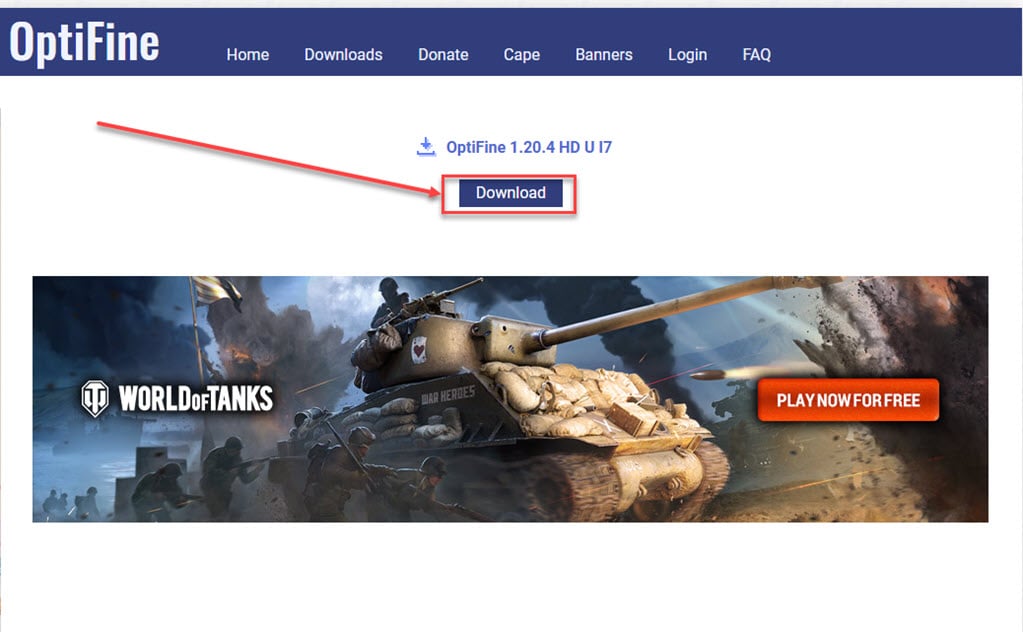
Step 4: Now, go back to the Minecraft launcher and click on the Installations tab in the menu at the top.

Step 5: Click on the New Installation button.
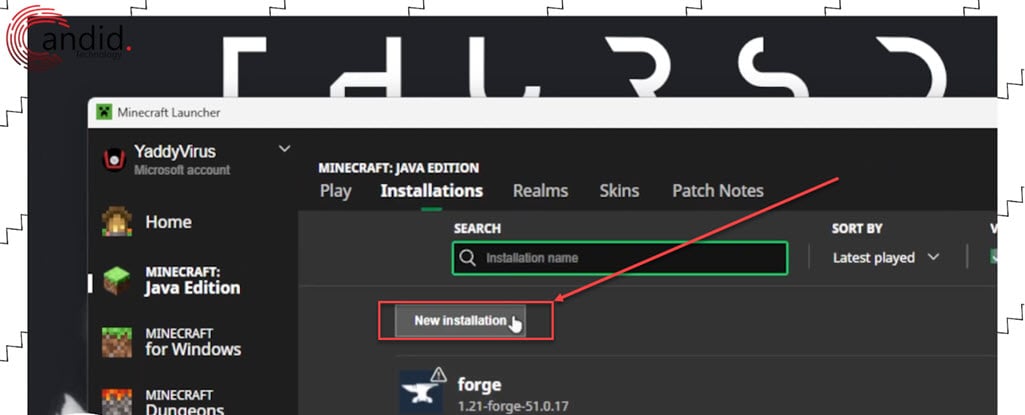
Step 6: Choose a name for the new installation, then choose the version of Forge you have installed on your PC and then click on the Create button at the bottom right corner of the screen.

Step 7: The Optifine Minecraft installation is ready, you just have to copy the mod file to the Mod folder. Click on the Directory icon beside the new installations.

Step 8: It will lead you to %Appdata%/.minecraft. You can go to this folder manually through Windows Explorer. Double-click on the Mods folder, if you see it otherwise create a new folder by the name Mods.

Step 9: Finally, copy the downloaded .jar file to this Mods folder. You are all set and good to go.

Step 10: Go to the Minecraft launcher and click on the Play button to start the game.

By following these steps, you’ll have OptiFine installed and ready to enhance your Minecraft gameplay. Enjoy smoother frame rates, better visuals, and more control over your Minecraft world. OptiFine offers a wide range of customisation options, so be sure to explore the settings menu to find the perfect configuration for your needs.
Also read: Fix: Unable to update the Minecraft native launcher







