Online streaming has not only increasingly replaced television networks but also peer sharing websites, including torrents. Netflix happens to be one of the most popular streaming service with hundreds of millions of paying subscribers and scores of new titles added to its library every week, across several genres and languages.
As is true with any other paid service, it’s likely that you — like many others — share your paid subscription with siblings, friends or colleagues. If you logged into your Netflix account using someone else’s iPhone or iPad and can’t figure out how to sign out, we’ve got you covered here.
In this article, we’re going to help you log out of Netflix on iPhone in a few simple steps.
Also read: How does Netflix work? The science behind the play button
Logout of Netflix on iPhone
Open the Netflix app on your iPhone and follow the steps mentioned below to logout of the app.
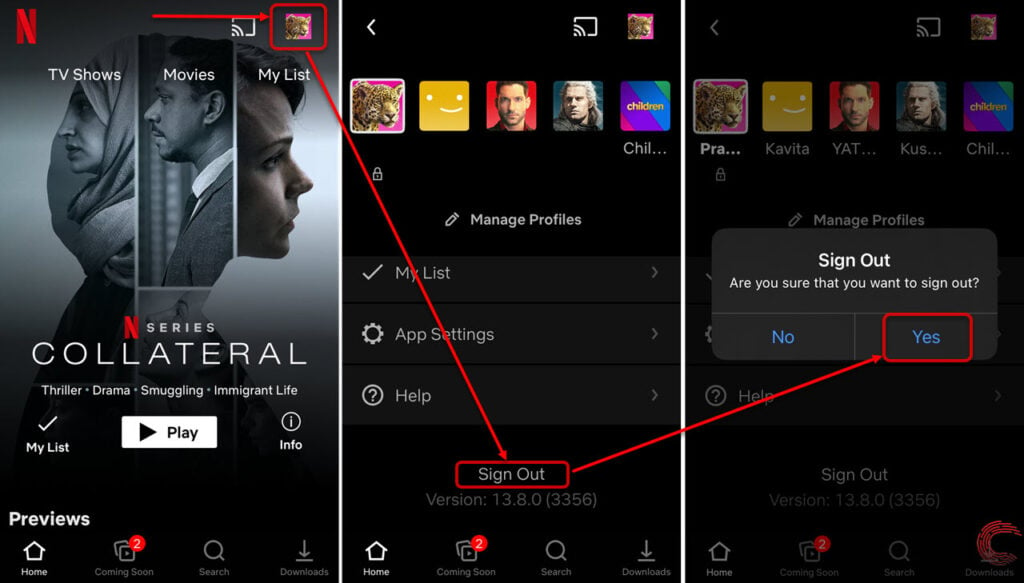
- Tap on your profile picture/icon at the top-right corner of the home screen of the Netflix app.
- On the next page, tap on the Sign Out option, located at the bottom of the screen.
- Then confirm the action by tapping on Yes.
You’ll be promptly logged out of Netflix on the iPhone.
If you think someone might be using your Netflix account to stream on their device but you aren’t sure, you can also check out our guide to help you log out of Netflix from all devices anywhere in the world.
Note that for your online privacy and security, it’s important that you avoid logging into your accounts on a public or a stranger’s device. If you had to log in to any such device, make sure you log out of your account to avoid any misuse of your said account or personal information therein.
Also read: How to make your Netflix profile private?




