PDF documents often carry important, sensitive information that’s only meant for the document recipient. However, since PDFs are quite popular, they’re also supported by a number of different programs including most web browsers, meaning if someone gets their hands on a PDF file, opening it isn’t going to be an issue.
In this article, we’re talking about how you can password-protect a PDF so that it can’t be opened by anyone other than the intended recipient.
Also read: How to fix Adobe Acrobat internal error?
Password protecting PDFs
Protecting your PDFs with a password is actually quite easy. While you can do it in programs like Adobe’s Acrobat Reader or Microsoft Word, that would involve a download if you don’t already have it installed on your PC, in addition to the appropriate permissions from the PDF file itself.
Instead, for this guide we’re going to use Adobe’s online PDF password encryptor tool that not only locks your PDF behind a password, it’ll also let you check your password complexity and safety. Just follow these steps to protect your PDFs with a password.
Step 1: Open Adobe’s password protection tool in any web browser and click the Select a file button to select the PDF you want. Alternatively, you can also drag and drop the PDF file directly in the indicated area.
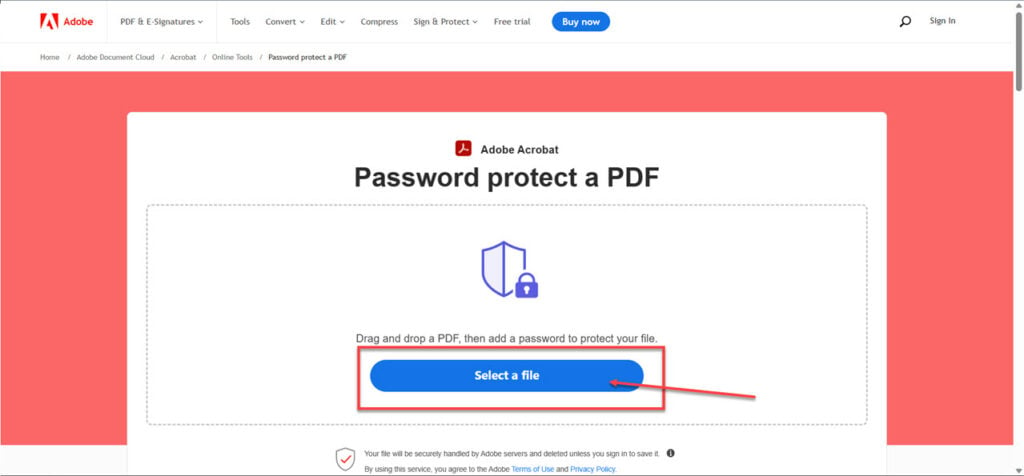
Step 2: Once the PDF has been uploaded, you’ll be asked to set a password and confirm it as well. You’ll also be able to see your password strength in the bar shown below. Once you’re done, click Set password and you’re good to go.

Step 3: Adobe will add the password to your PDF and will give you a download button to download the updated file. Alternatively, you can also share the file using a link using the link button.

Keep in mind that Adobe’s website doesn’t save the PDF files you upload to this website unless you sign in to your Adobe account to save the file on the cloud. If you don’t sign in, the file will be deleted when you close the site.
In case you don’t want to use Adobe’s tool, iLovePDF and SmallPDF also provide similar online PDF encryption tools.
Also read: How to change highlight colour in Adobe?






