Adobe Acrobat is one of the most popular PDF readers on the planet. However, as good and feature-rich a program as Adobe has tried to turn Acrobat into, it still isn’t immune to random bugs and glitches from time to time.
In this article, we’re talking about the Adobe Acrobat internal error, its causes and what you can do to fix the problem.
What causes the Adobe Acrobat internal error?
There are a number of reasons why you might see an internal error in Acrobat internal error. Some of the more common causes are:
- Corrupt or incomplete installation.
- Outdated Acrobat version.
- Corrupted source file.
Also read: How to fix Acrobat Reader error 14?
How to fix this?
Here are six fixes you can try out.
Run Adobe Acrobat as administrator
Access permission issues can keep Adobe Acrobat from reading files properly and running into issues like this. Try launching the program as an administrator to see if that resolves your issue.
Check out our detailed guide on how to run programs as administrator on Windows.
Force open files with Adobe Reader
Forcing files to open with Adobe Acrobat can also resolve the issue in case your system isn’t able to open files using Acrobat by default. All you have to do is right-click the file in question, head over to Open with and select Adobe Acrobat from the list of programs.
Disable Protected Mode at startup
By default, Acrobat starts in the protected mode that restricts files to protect your system from any malicious payloads they might be carrying. You can disable protected mode to see if that fixes the issue. Here’s how.
Step 1: Open Acrobat, click Edit followed by Preferences. Alternatively, you can also use the Ctrl + K shortcut.
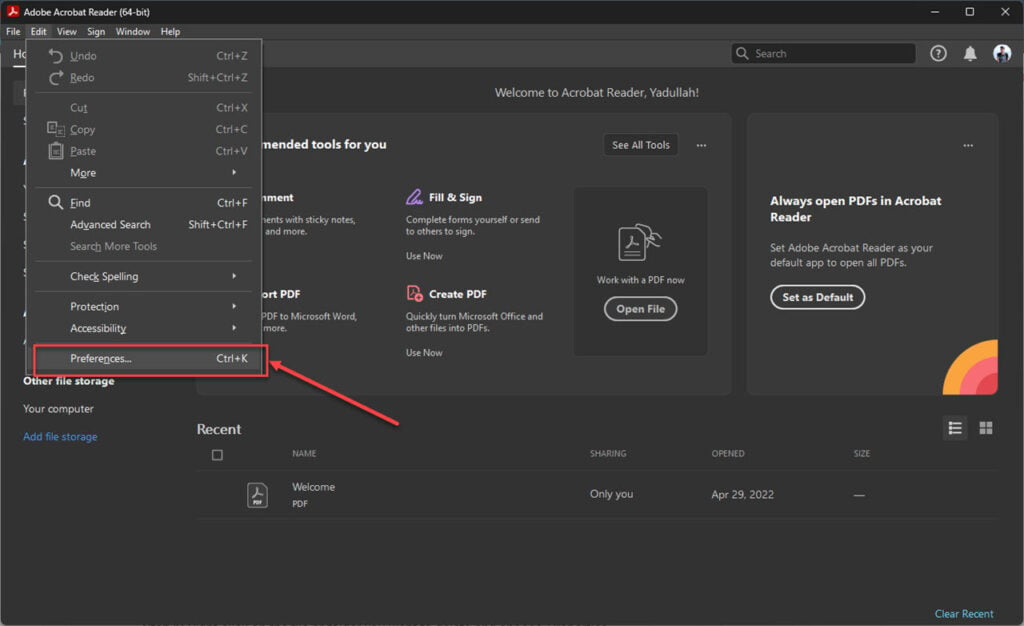
Step 2: Select Security (Enhanced) in the Categories section and disable the Enable Protected Mode at Startup checkbox. Click OK to save your changes.
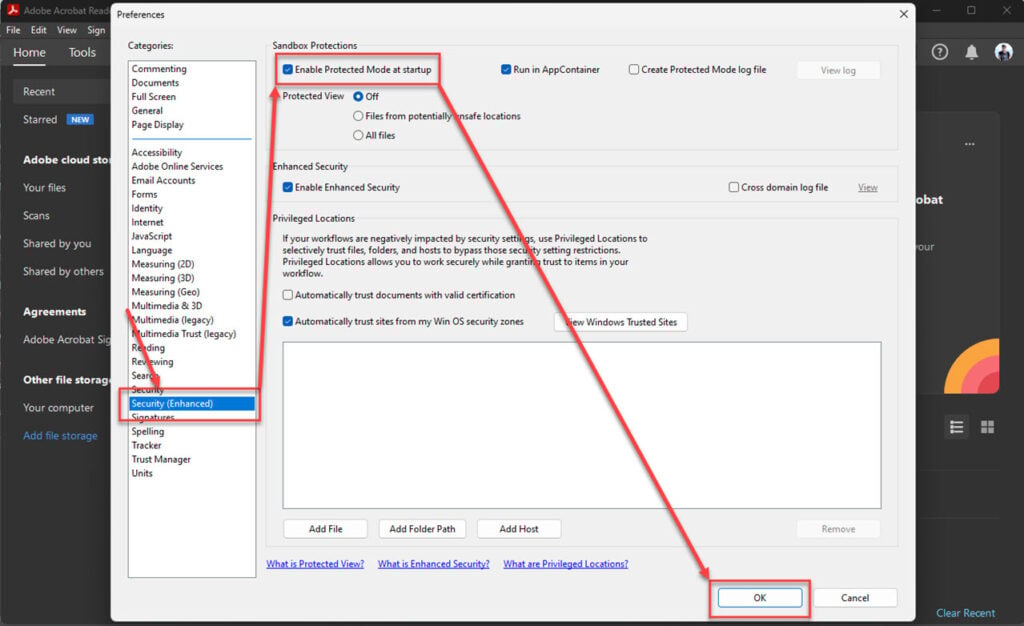
Restart Acrobat and try reading your file again. It should work without issues.
Also read: How to fix install error 0x80070103?
Check for file permission issues
If your user account doesn’t have access to the file you’re trying to open, programs interfacing with the file can give errors. Follow these steps to ensure that you have the appropriate permissions required.
Step 1: Right-click on the file or folder you want to delete and choose Properties.
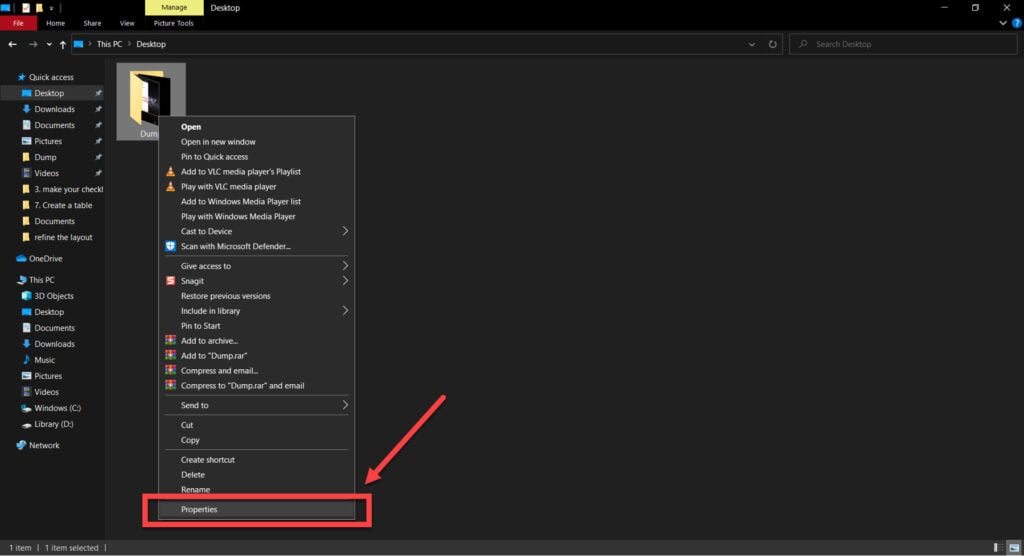
Step 2: Under the Security tab, click on Advanced.
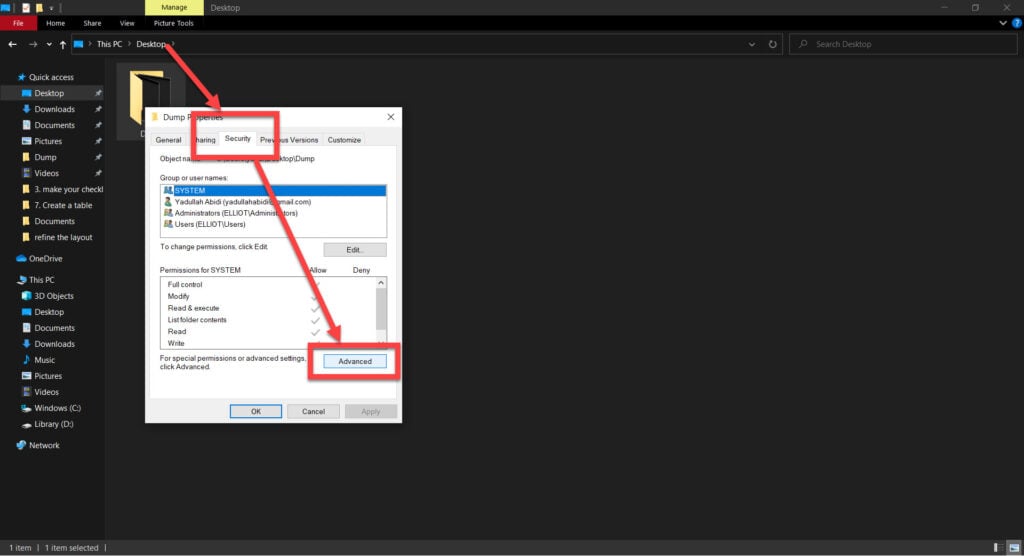
Step 3: Click on Change in front of the current Owner.
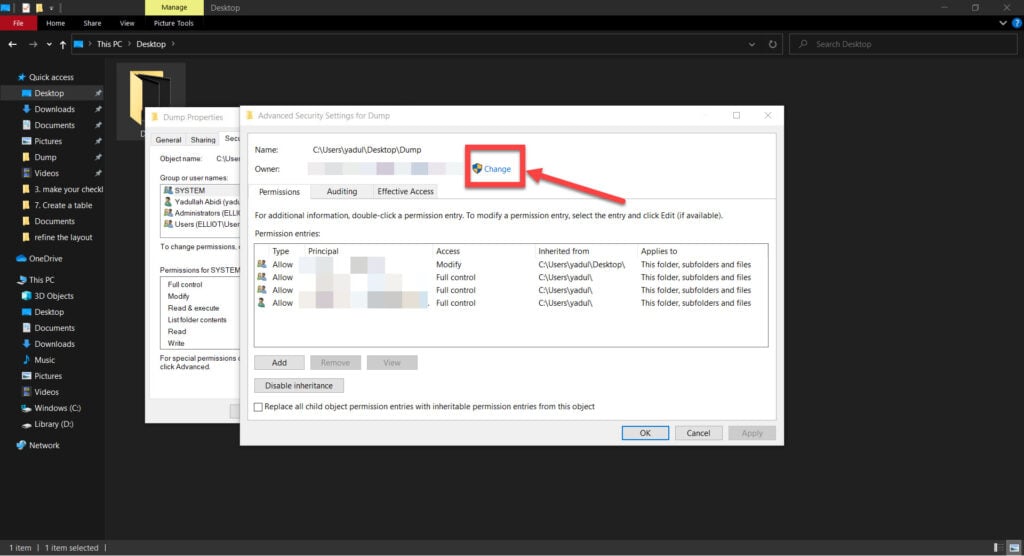
Step 4: Enter the username of the account you want to make the owner of the file/folder. Use the Check Names button to ensure you’re using the right username. Click OK when done.
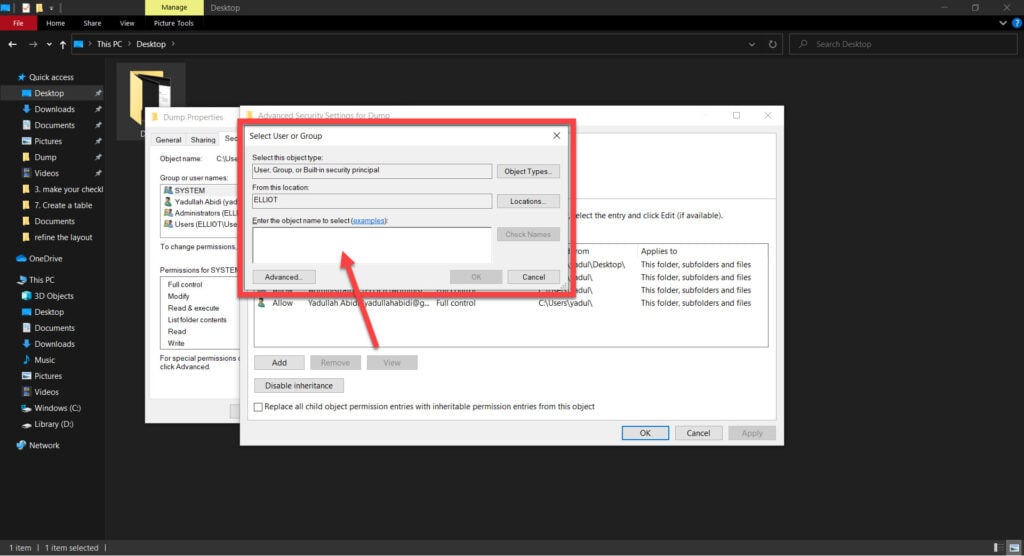
Step 5: Make sure you have all the required permissions for the file. If you don’t, use the Edit… button to modify said permissions.

Try opening the file again, and the error should be gone.
Also read: An unknown error occurred when installing Nvidia driver: Quick Fix
Repair installation
Repairing your Acrobat installation can also help resolve seemingly random issues that might arise due to missing or corrupt program files. To do so, launch Acrobat, click Help and then Repair Installation. Run the repair tool do its job and restart Acrobat to see if the error has been resolved.
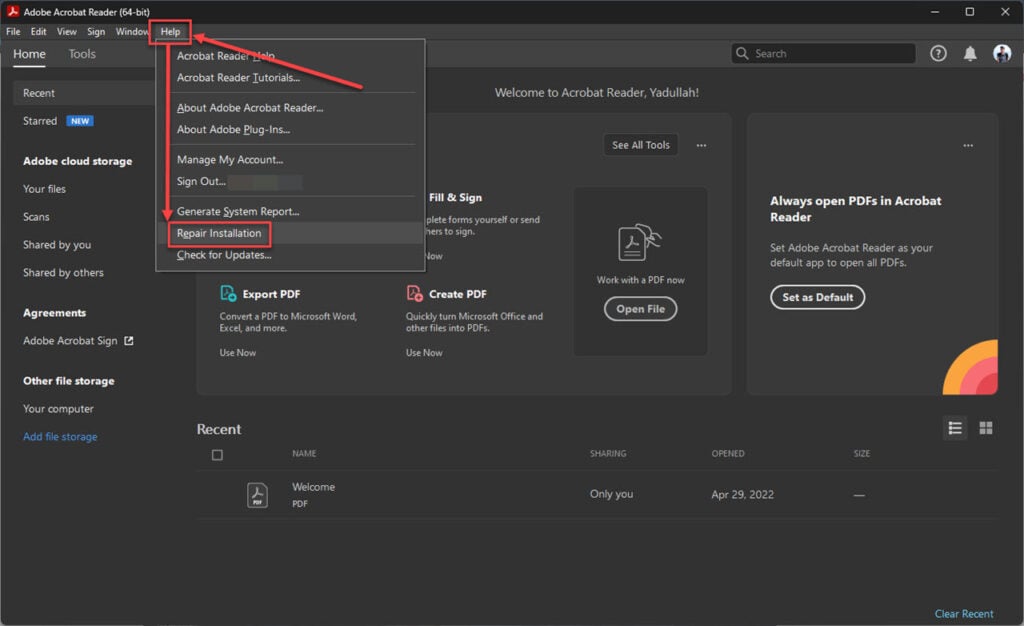
Reinstall Adobe Acrobat
If all else fails, your best bet is to reinstall Adobe Acrobat from scratch.
Step 1: Press Windows key + X to open the Quick Access menu and click on Apps & Features.
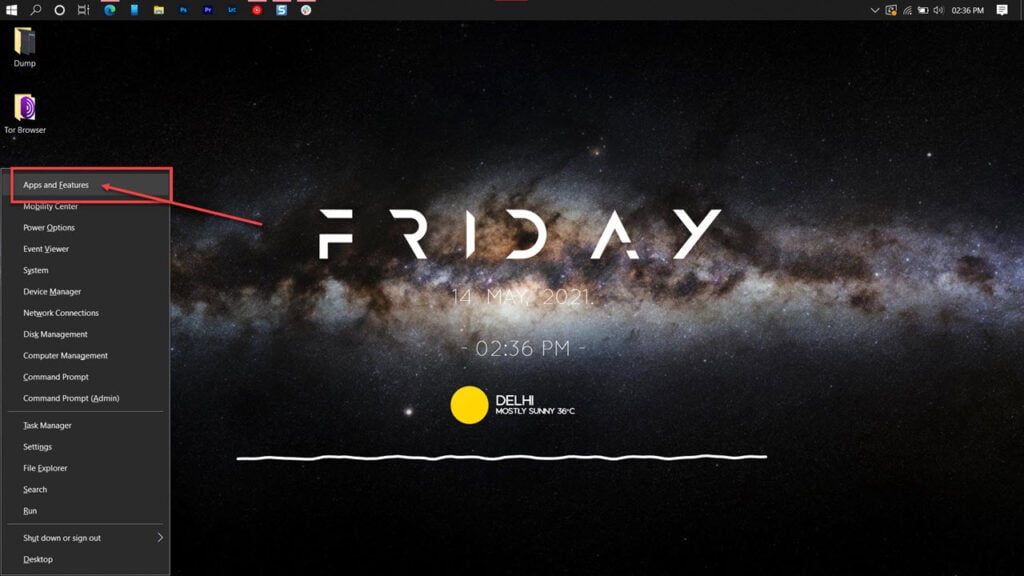
Step 2: Find Adobe Acrobat in this list and click on Uninstall.
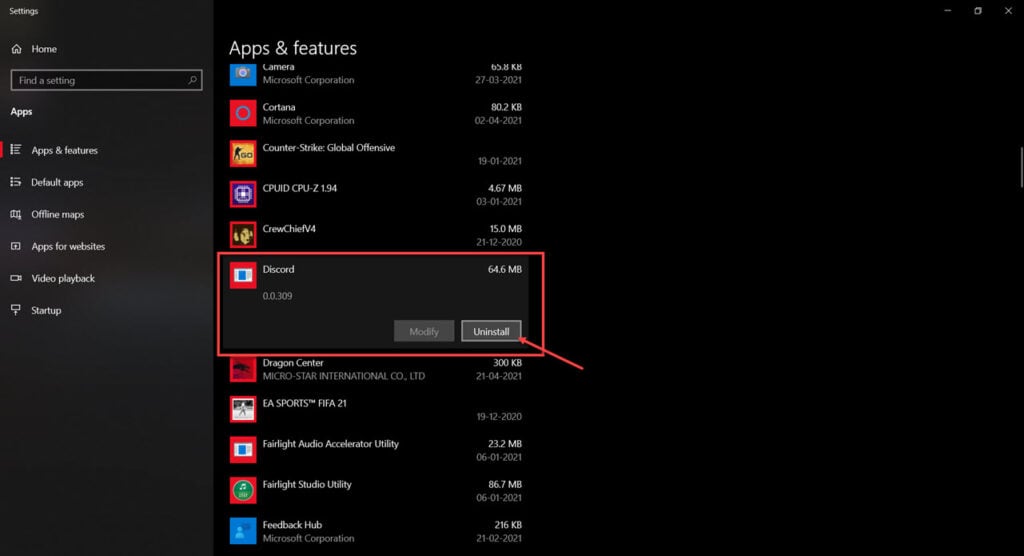
Once the program has been removed, restart your PC, reinstall Adobe Acrobat and try launching it again.
Also read: Fix: An error was encountered while retrieving page content in Adobe Acrobat






