Photo: Qagon / Shutterstock.com
You should know how to restart your Google Pixel 7 or Pixel 7 Pro in case the mobile hangs, crashes or freezes.
Usually, when your phone becomes unresponsive, restarting is the only solution you can apply. Moreover, restarting is also a valid way to fix several other minor bugs.
In this article, we’ll explain how to restart your Pixel 7 or Pixel 7 Pro mobile phone.
Method 1: Using the power button
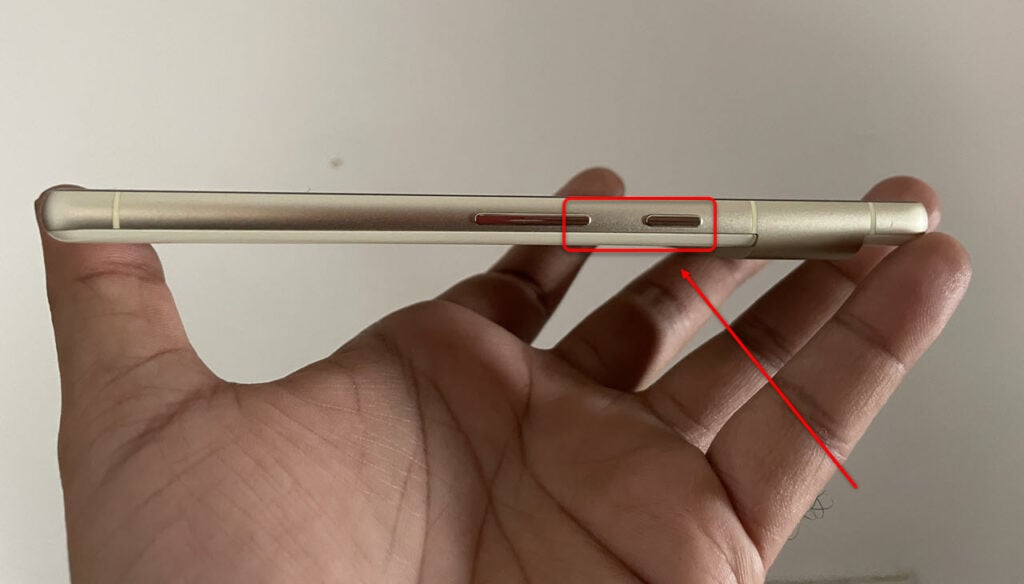
The easiest way to restart the Pixel 7 or Pixel 7 Pro is to use a combination of the power and volume buttons.
Press the power and volume up buttons simultaneously for two to three seconds to open the power menu on your Pixel phone. In the power menu, tap on Restart.
This easy method will reboot your phone. This method is most preferable when the phone’s OS is unresponsive, as you cannot restart from the settings.
You can also tweak the power button to open the power menu directly without pressing the volume-up button.
Make the power button open the power menu
By default, long-pressing the power button will open Google Assistant. But follow the instructions below to change that and open the power menu using the power button.

- Head to Settings > System > Gestures.
- Next, tap on the Press and hold power button and then select the Power menu.

Pressing the volume down button and power button together will capture a screenshot.
Also read: How to hide photos on Android?
Method 2: Using the quick settings menu

The second way to restart Pixel 7 or Pixel 7 Pro is via the quick settings menu. This option eliminates the need for physical buttons on the mobile.
- Swipe down to open the notification panel on your Pixel device.
- Then, swipe down again to expand the panel further.
- Then tap on the Power icon in the bottom right corner of the screen.
- In the power menu, tap on Restart.
Also read: Is the Google Pixel 7 waterproof?
Method 3: Restart Pixel 7 devices via Google Assistant
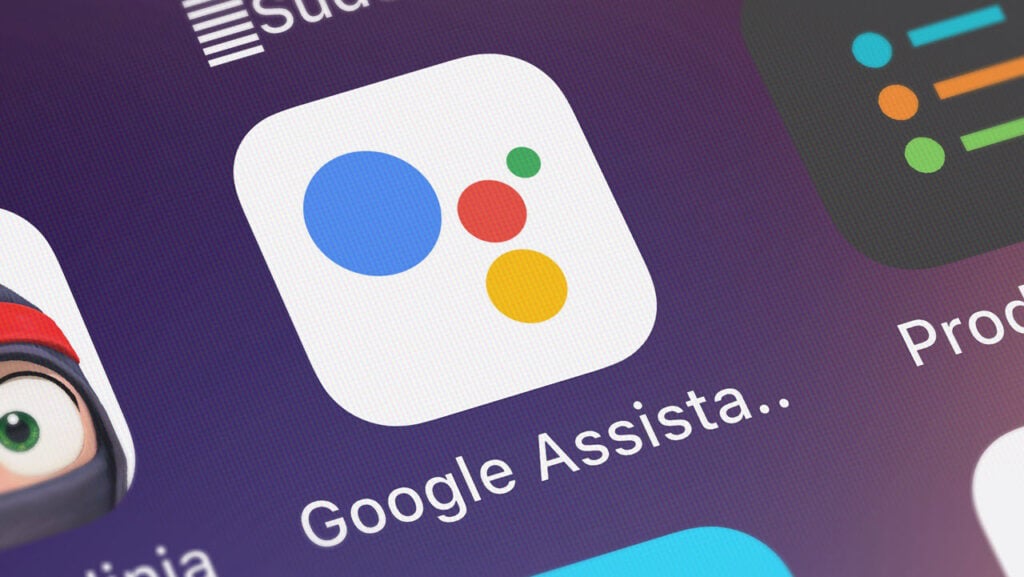
The third way to restart the Pixel 7 range of products is via Google Assistant. This option is particularly useful when you cannot access the phone’s screen or the side buttons.
- Just say “Hey Google” to activate Google Assistant. You can also long-press the power button to do the same.
- After that, give another command like “Restart my phone”, and confirm your command by saying “Yes”. If you don’t want a restart, say “No”.
We hope that this article has helped you understand various methods of restarting your Pixel 7 phone. You can use any of the methods as per your situation and preference.
Also read: Does Pixel 7 have an SD card slot?






