Smartwatches are multi-role gadgets that can track health metrics like heart rate, blood oxygen saturation, stress level, and breathing rate in a single tap of the watch and give a comprehensive stat of your workout, all while looking stylish.
Though all that sounds intriguing, it can seriously drain the battery when used to its fullest capability; even a fine watch with the most promising battery life will only work for about 21 days at max in case of minimum to zero usage.
In conditions like such, an always-on display on a smartwatch can be a dealbreaker for many. We have got you covered if your Amazfit watch has somehow been altered to an always-on setting.
Below we have discussed two ways to turn off the always-on display on Amazfit watch when not looking at the time.
Also read: How to change the time on a Amazfit watch?
How to turn off the always-on display on the Amazfit watch from the watch settings?
Step 1: Swipe left on your Amazfit watch face to open the Apps.
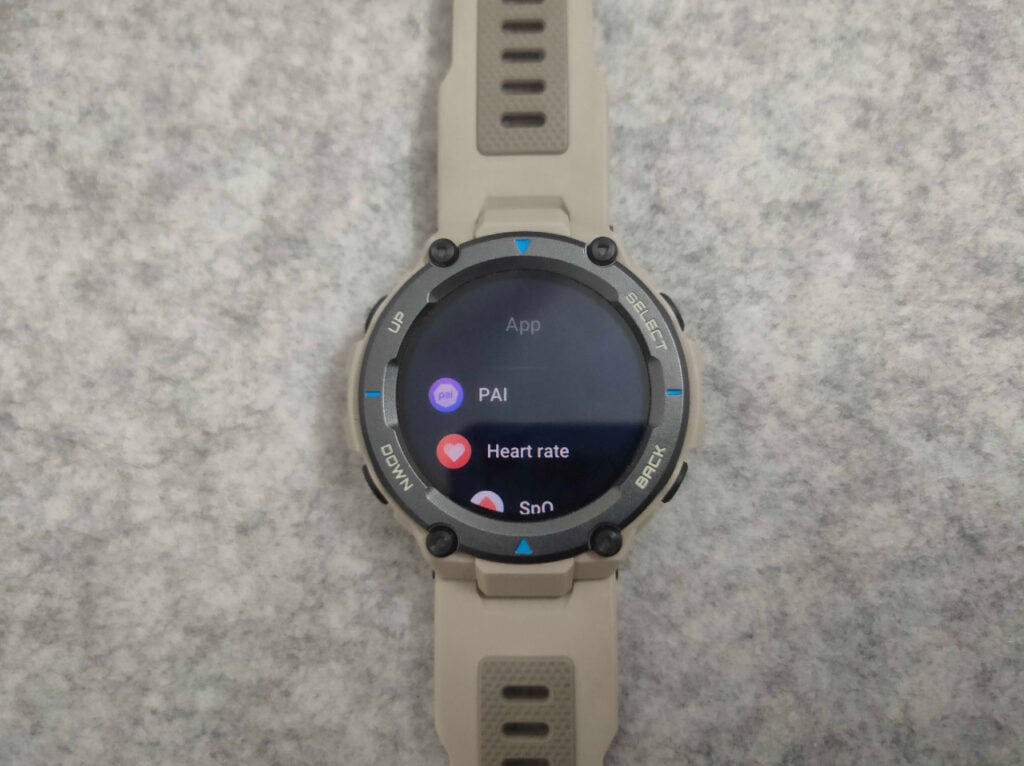
Step 2: Then scroll up or down to the Setting tab.
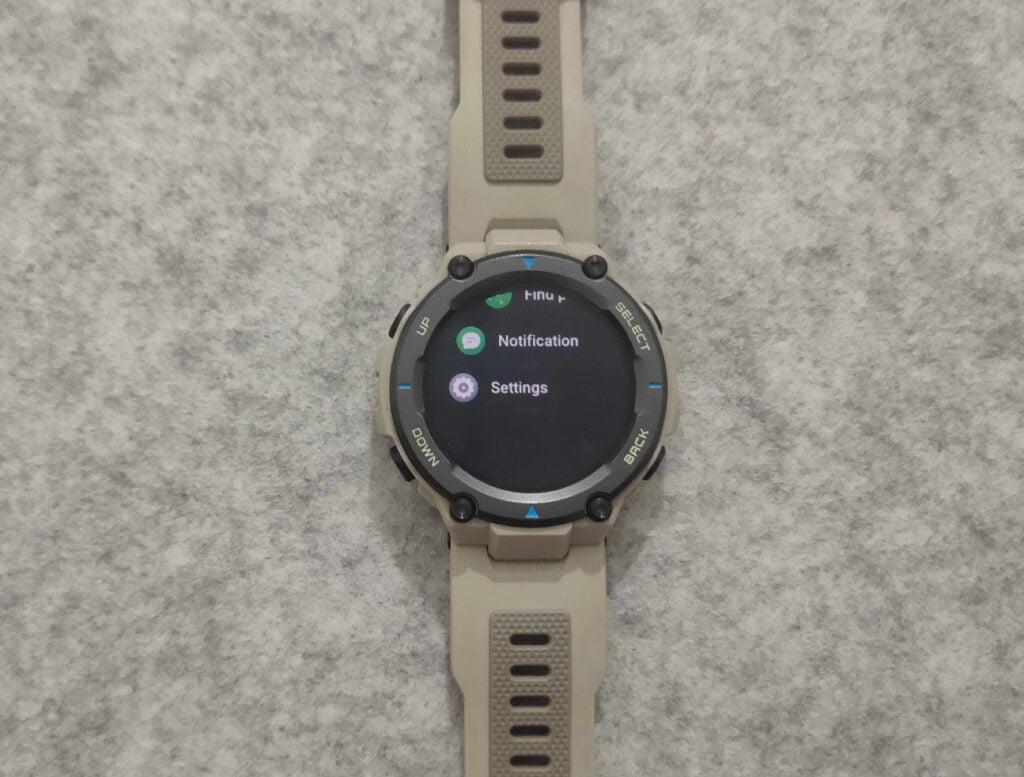
Step 3: On the next window, find Display from the settings menu.

Step 4: Now click on the Always On Display button.

Step 5: Finally, swipe the toggle to the left to disable the Always On Display settings.
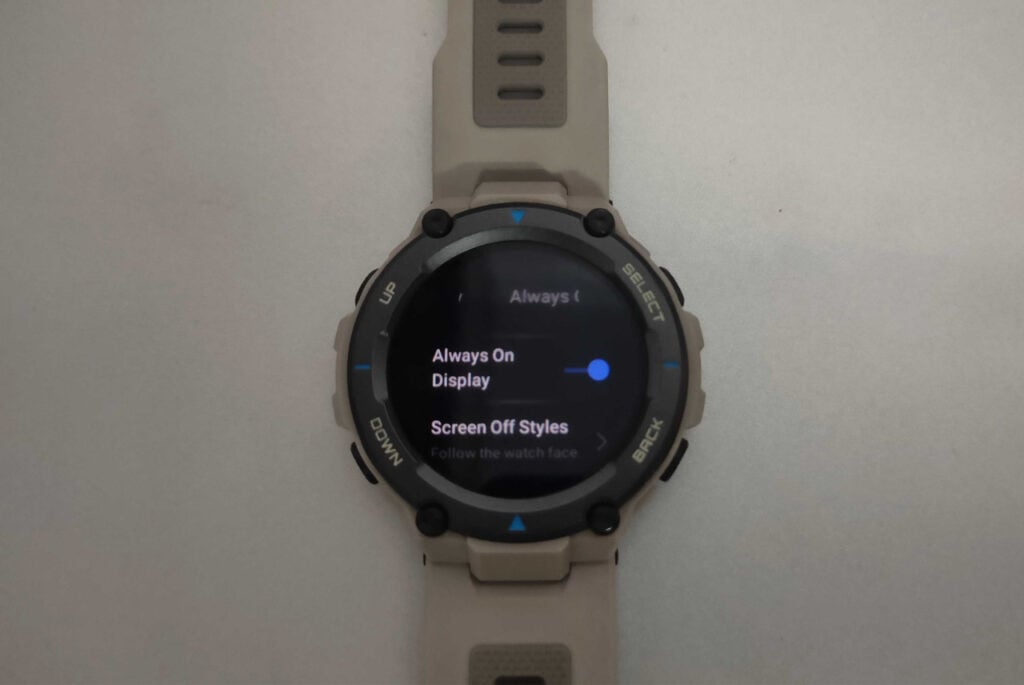
Also read: Amazfit Verge 2 vs Galaxy Watch Active vs Fitbit Versa
How to turn off the always-on display on the Amazfit watch using the Zepp app?
Almost all the settings on the watch can be adjusted from the Amazfit official Zepp app.
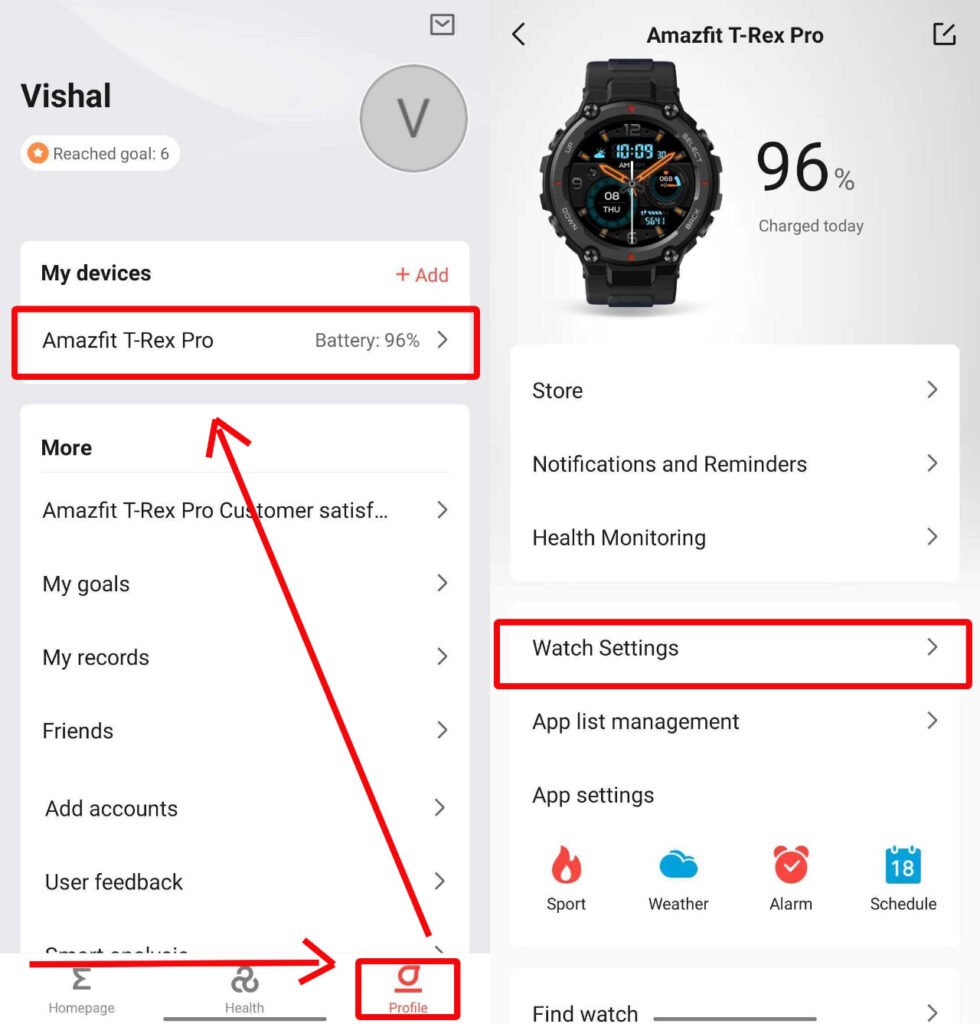
- Go to the Profile option on the bottom right corner of the app’s home screen page.
- Click on the Amazfit T-Rex Pro option under My devices.

- On the watch settings page click on the Display and Brightness Button.
- Then tap on the Always On Display key.

- Here click on the Enabled button.
- A pop-up will appear to disable the Always On Display permanently, select Off from the list.
As the changes are saved on the App, the watch will automatically adapt changes when connected to the Smartphone.
Also read: How to get a QR code on the Amazfit watch?






