Hulu is a rather popular streaming app that features a host of TV shows and films for its audience to stream on-demand. However, as popular as the service is, it still suffers from the occasional bug or glitch.
In this article, we’re talking about Hulu Error 504, its causes and how you can get rid of the error.
What causes Hulu Error Code 504?
The error code is mostly triggered by either connectivity issues on your end or a server problem over at Hulu’s. This could be anything from a dead or slow internet connection, incorrect DNS settings, an outdated app version or just corrupt browser cookies.
Also read: Hulu error 5003: 6 Fixes
How to fix Hulu Error Code 504?
Here are a few solutions you can try out to get rid of the error.
Update Hulu app
The first thing you should do is look for updates for the Hulu app. Regardless of the device you’re running the app on, make sure it’s up to date with the latest version release that Hulu has put out.
Power cycle the devices
One possible cause of the issue is when the internet cache built by the router over time gets corrupted. To reset this cache, we’re going to have to power cycle your streaming device, TV, gaming console or PC.
Unplug your device from the wall socket wait at least 15 seconds. Plug it back in and turn on the power.
Restart the router
Restarting your router can help get rid of a bunch of seemingly random internet and connectivity issues that may be hindering your connection to Hulu’s servers.
Check your internet connection
Now’s also a good time to check whether or not you have an active internet connection. If you’re on WiFi, make sure you’ve got an active connection and that there are no signal issues. On cellular data, ensure that it’s enabled and that you’re getting good network coverage.
Also check for the internet speed. High latency can also cause the app to disconnect and display Hulu error 504.
Clear browser data
Corrupt files in your cache or otherwise can cause the Hulu error 95 as well. Clear them out to see if you can get Chrome to work.
Step 1: Type in chrome://settings/clearBrowserData in your browser’s address bar and hit Enter.

Step 2: Select the cache and cookies options and ensure the Time range is set to All time. Click on the Clear now button to clear out all the data.

Now try re-accessing the service; Hulu error 504 should be resolved.
Also read: Hulu error code P TS207: 6 Fixes
Clear Hulu app cache
Clearing the app’s cache can also help give a fresh start and resolve any underlying issue.
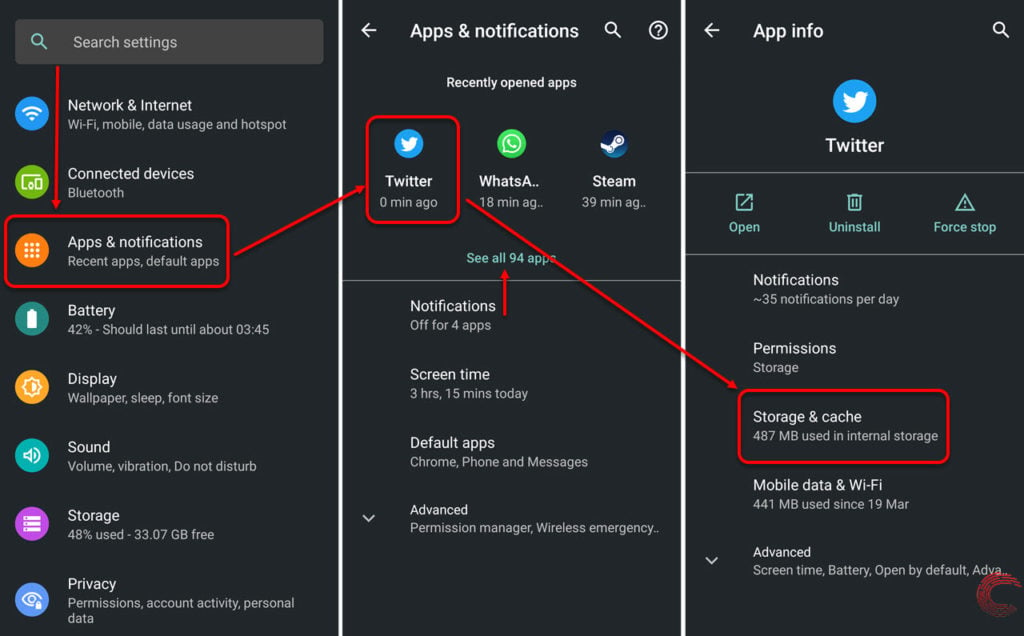
- Tap on Apps & notifications
- On the next page, if you’ve recently used Hulu, it will appear under Recently opened apps. If it doesn’t, tap on the See all apps option, find and tap on Hulu.
- On the next page, tap on Storage & cache.
- Then tap on Clear Cache.
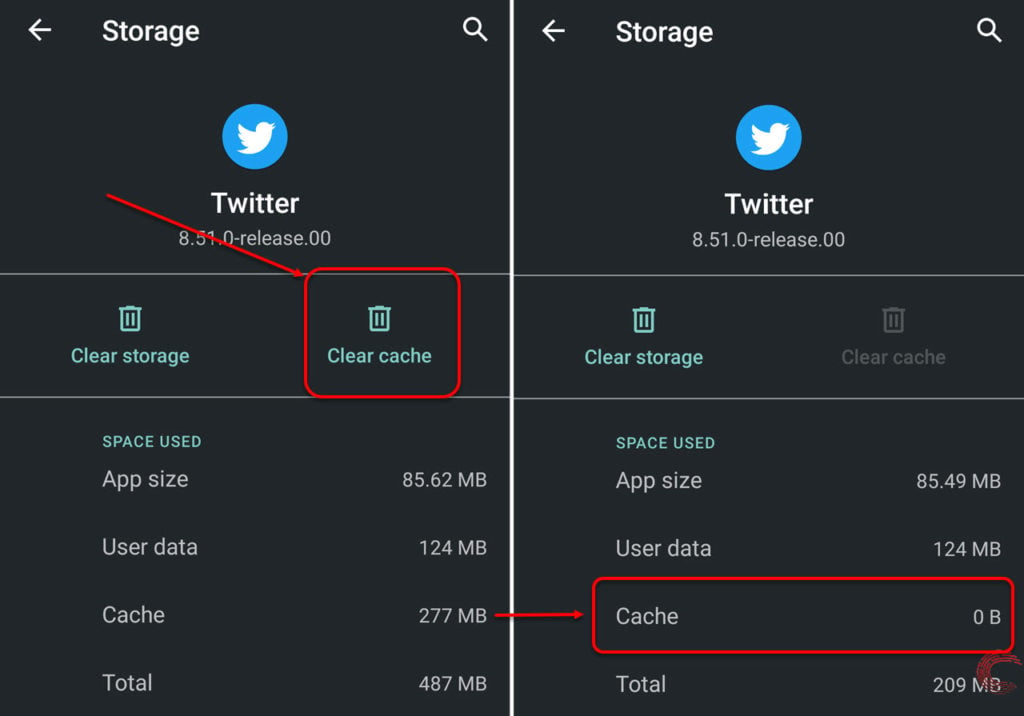
Once the cache is cleared, try using the app again.
If you’re using the app on Fire TV, head over to Settings > Applications > Manage Installed Applications > Hulu > Clear Cache and use the Clear data option to clear out the app’s cache.
Restart the Hulu app
Close the app from the recent apps window on your smartphone or quit it on your smart TV and console and restart it; the error should be fixed.
Reinstall the Hulu app
If clearing out the cache didn’t work, try reinstalling the app together. This can help eliminate any corrupt or damaged system files that may be causing issues with the app and replace them with a fresh version.
If nothing else, this will fix the Hulu error code 504.
Also read: Hulu error code 502: 7 Fixes
Change DNS settings
Incorrect DNS settings can cause a lot of connectivity problems on your PC. Here’s how to ensure they’re working fine.
Step 1: Press Windows key + I to open the Windows settings and click on Network & Internet.
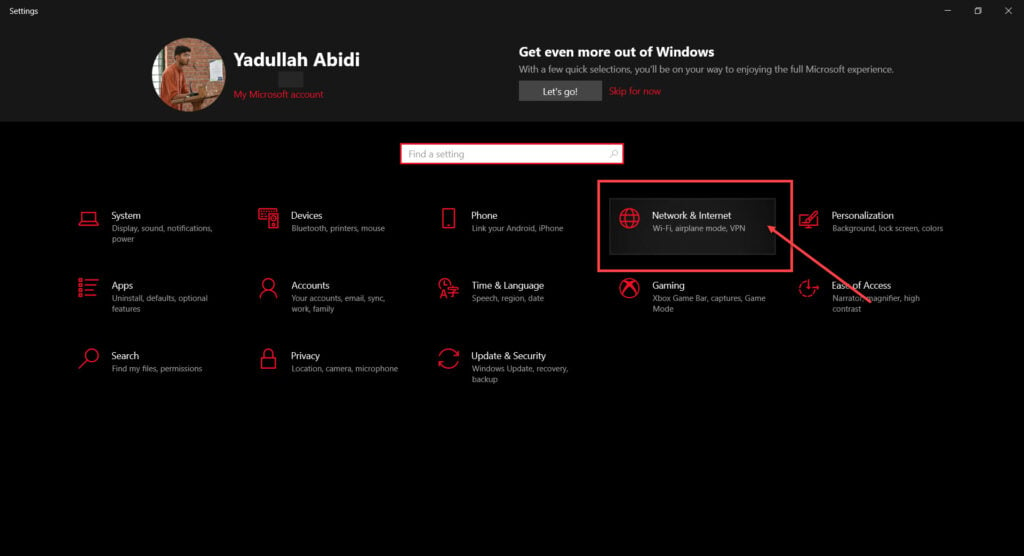
Step 2: Click on Change adaptor options.
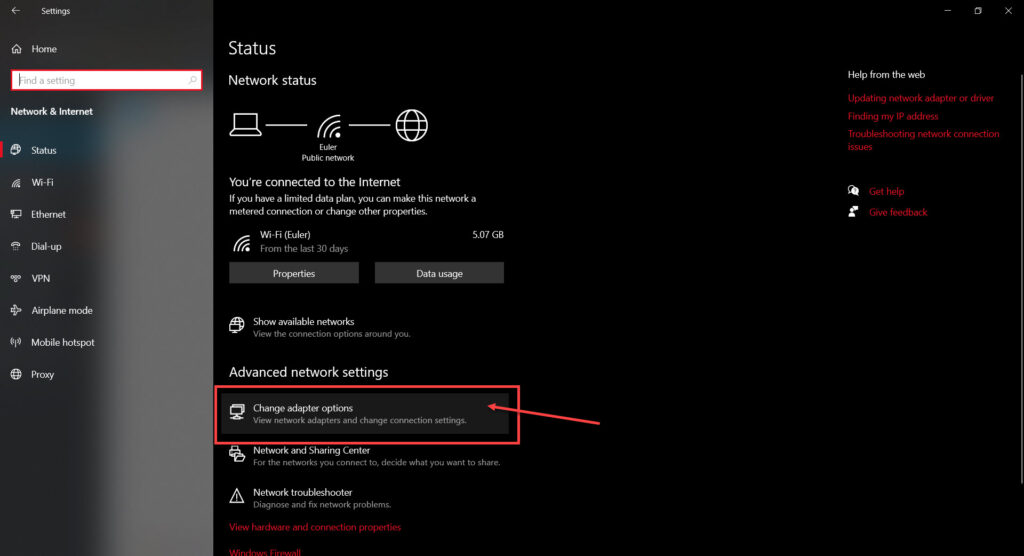
Step 3: Right-click on your active network (WiFi or LAN) and click Properties.

Step 4: Find Internet Protocol Version 4 in the list, click on it and then click Properties.
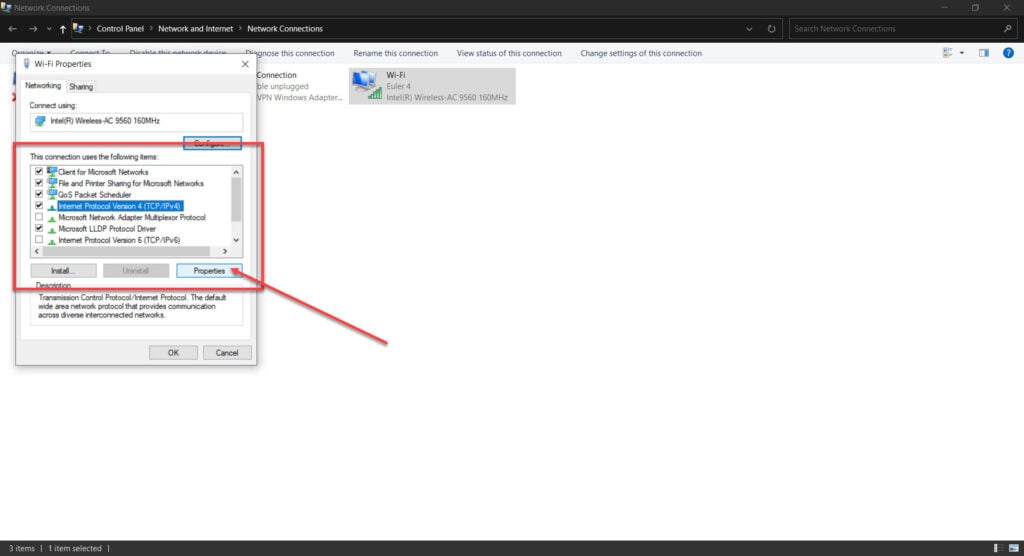
Step 5: Check the Use the following DNS server addresses radio button and type in 8.8.8.8 and 8.8.4.4 in the preferred and alternative DNS addresses, respectively.
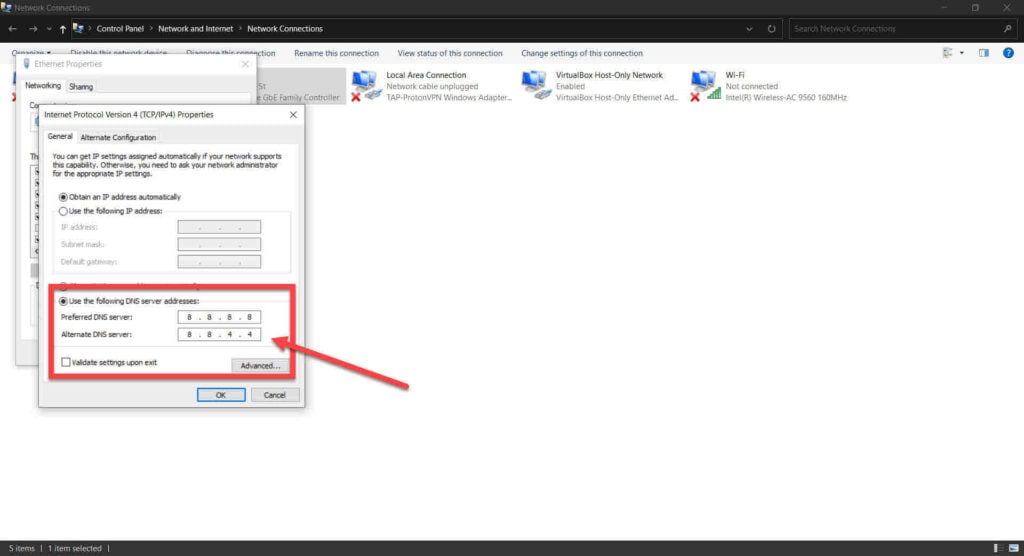
Now restart your PC and try again.
Also read: Hulu error 95: 14 ways to fix the issue






