Hulu is a great platform for streaming a variety of content, however as is true with anything else online, Hulu is also prone to bugs that result in errors.
One such persistent issue with the online streaming platform that a lot of people have been complaining about is Hulu Error 95, which stops the app from launching. Here we’ve discussed what causes it and how to fix Hulu error code 95.
What causes Hulu error 95?
If you’re seeing Hulu error code 95 on the screen, it could be due to several reasons, including a network or software issue. In certain cases, the error is also caused due to issues with Hulu’s servers, but these outages typically don’t last long at a time.
You can check for Hulu outages through third party websites like DownDetector. If there is no service outage, the issue is likely being caused due to network issues, a bug on your device or the app.
Also read: What is Hulu error 94? 6 Fixes
How to fix Hulu error 95?
Here are 14 ways to fix the Hulu error code 95 on Android, iOS, Windows, gaming consoles and other media streaming devices.
Update Hulu app
The first thing you should do is look for updates for the Hulu app. Regardless of the device you’re running the app on, make sure it’s up to date with the latest version release that Hulu has put out.
Power cycle the devices
One possible cause of the issue is when the internet cache built by the router over time gets corrupted. To reset this cache, we’re going to have to power cycle your streaming device, TV, gaming console or PC.
Unplug your device from the wall socket wait at least 15 seconds. Plug it back in and turn on the power.
Restart the router
Restarting your router can help get rid of a bunch of seemingly random internet and connectivity issues that may be hindering your connection to Hulu’s servers.
Check your internet connection
Now’s also a good time to check whether or not you have an active internet connection. If you’re on WiFi, make sure you’ve got an active connection and that there are no signal issues. On cellular data, ensure that it’s enabled and that you’re getting good network coverage.
Also check for the internet speed. High latency can also cause the app to disconnect and display Hulu error 95.
Clear browser data
Corrupt files in your cache or otherwise can cause the Hulu error 95 as well. Clear them out to see if you can get Chrome to work.
Step 1: Type in chrome://settings/clearBrowserData in your browser’s address bar and hit Enter.

Step 2: Select the cache and cookies options and ensure the Time range is set to All time. Click on the Clear now button to clear out all the data.

Now try reaccessing the service; Hulu error 95 should be resolved.
Also read: Hulu error code P TS207: 6 Fixes
Clear Hulu app cache
Clearing the app’s cache can also help give a fresh start and resolve any underlying issue.
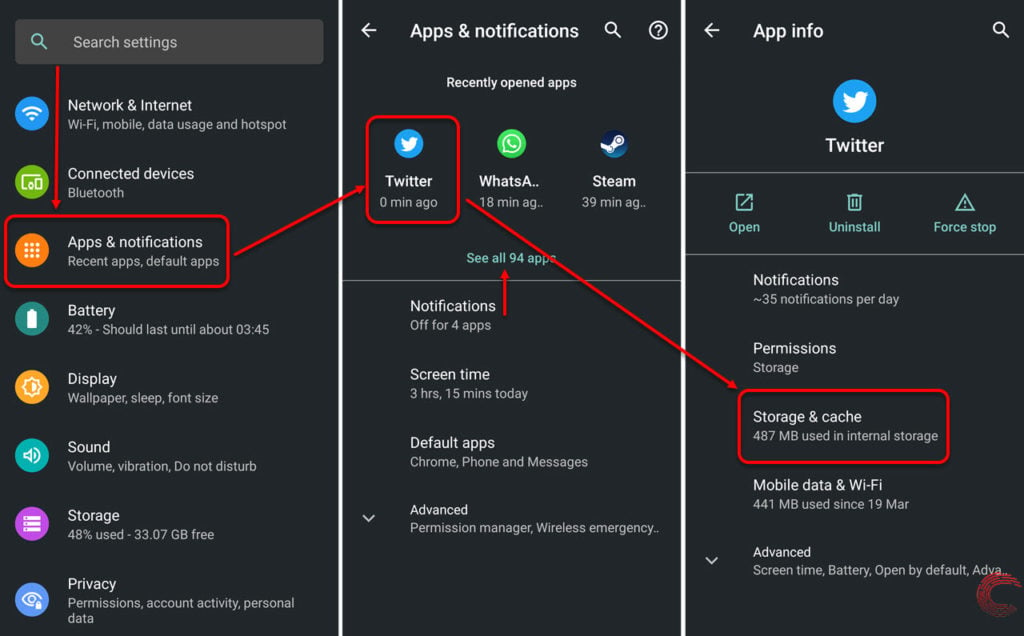
- Tap on Apps & notifications
- On the next page, if you’ve recently used Hulu, it will appear under Recently opened apps. If it doesn’t, tap on the See all apps option, find and tap on Hulu.
- On the next page, tap on Storage & cache.
- Then tap on Clear Cache.
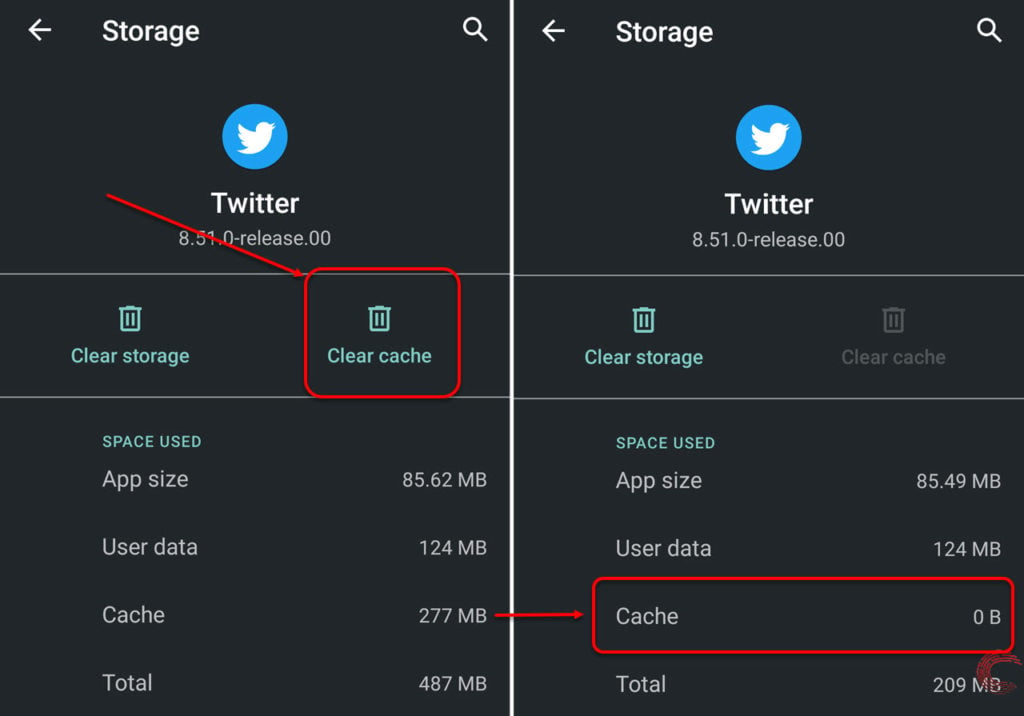
Once the cache is cleared, try using the app again.
If you’re using the app on Fire TV, head over to Settings > Applications > Manage Installed Applications > Hulu > Clear Cache and use the Clear data option to clear out the app’s cache.
Restart the Hulu app
Close the app from the recent apps window on your smartphone or quit it on your smart TV and console and restart it; the error should be fixed.
Reinstall the Hulu app
If clearing out the cache didn’t work, try reinstalling the app together. This can help eliminate any corrupt or damaged system files that may be causing issues with the app and replace them with a fresh version.
If nothing else, this will fix the Hulu error code 95.
Also read: Hulu error code P Dev320: 6 Fixes
Change DNS settings
Incorrect DNS settings can cause a lot of connectivity problems on your PC. Here’s how to ensure they’re working fine.
Step 1: Press Windows key + I to open the Windows settings and click on Network & Internet.
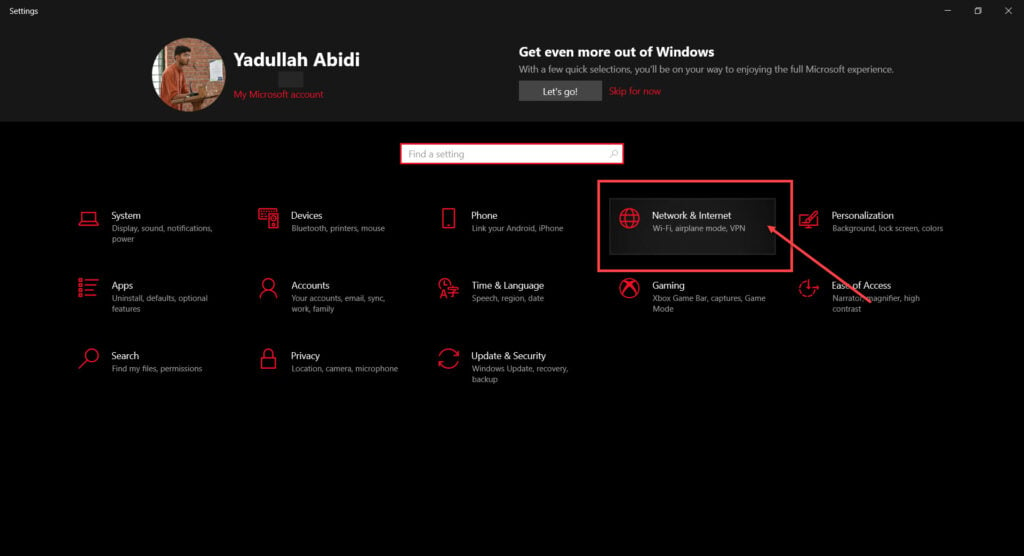
Step 2: Click on Change adaptor options.
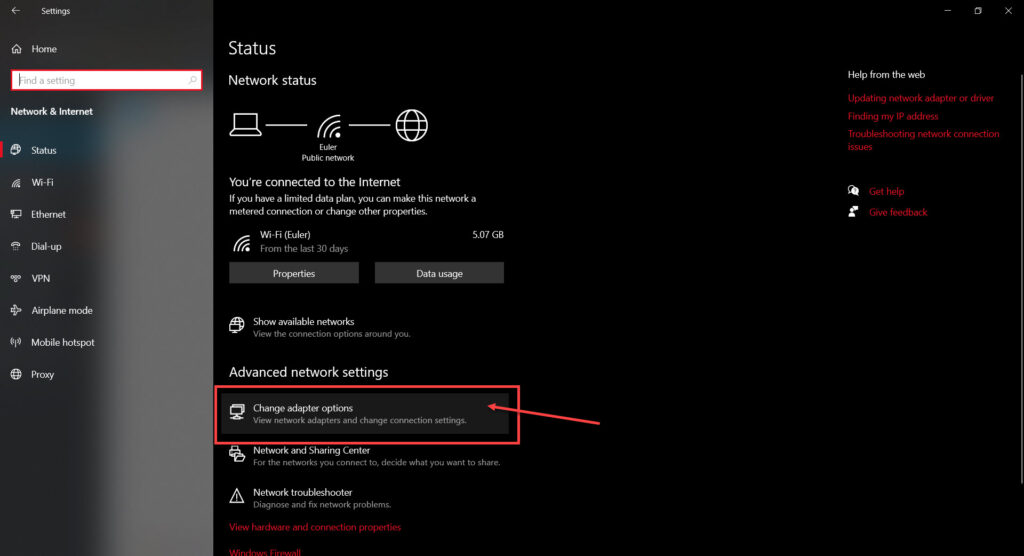
Step 3: Right-click on your active network (WiFi or LAN) and click Properties.

Step 4: Find Internet Protocol Version 4 in the list, click on it and then click Properties.
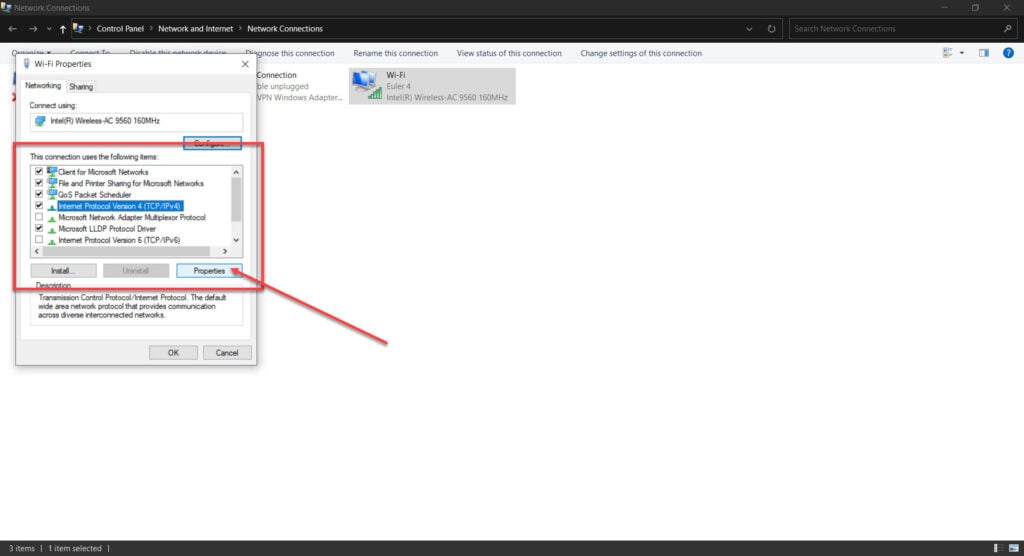
Step 5: Check the Use the following DNS server addresses radio button and type in 8.8.8.8 and 8.8.4.4 in the preferred and alternative DNS addresses, respectively.
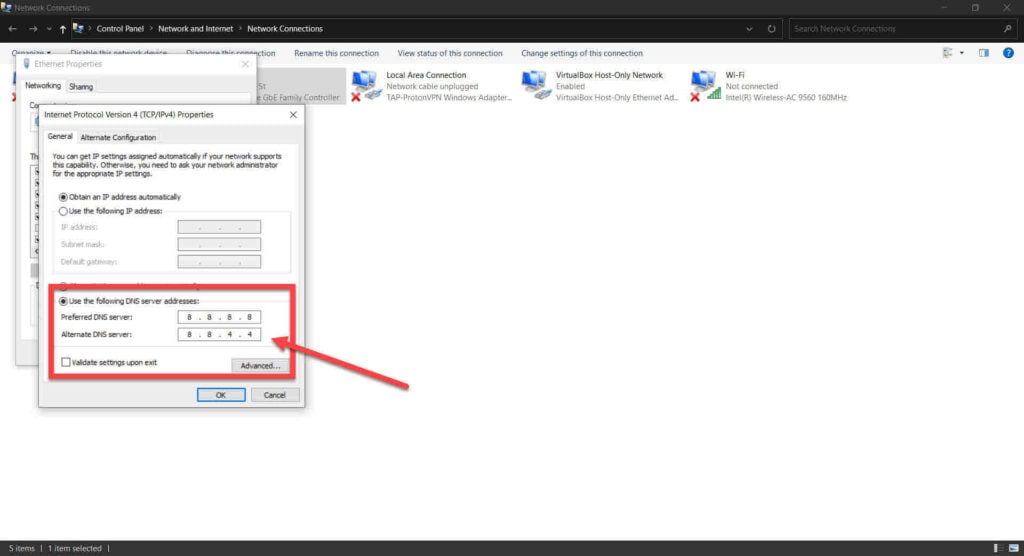
Now restart your PC and try again.
Remove devices from Hulu account
Another thing that you can try out is deactivating and then reactivating the device you’re using to stream Hulu. Here’s how.
Step 1: Head over to the Hulu site, log in and head over to Account.
Step 2: Under Your Account, click on Manage Devices.
Step 3: Click on Remove next to the device you want to remove.
Once removed, add the device again using your registered phone number or email address and try accessing Hulu again.
Force stopping the app (Android only)
At times, force stopping an app and restarting it can also be the solution to a lot of problems. If Hulu isn’t behaving as it’s supposed to, head into the settings to force stop the app and kickstart it back up again.
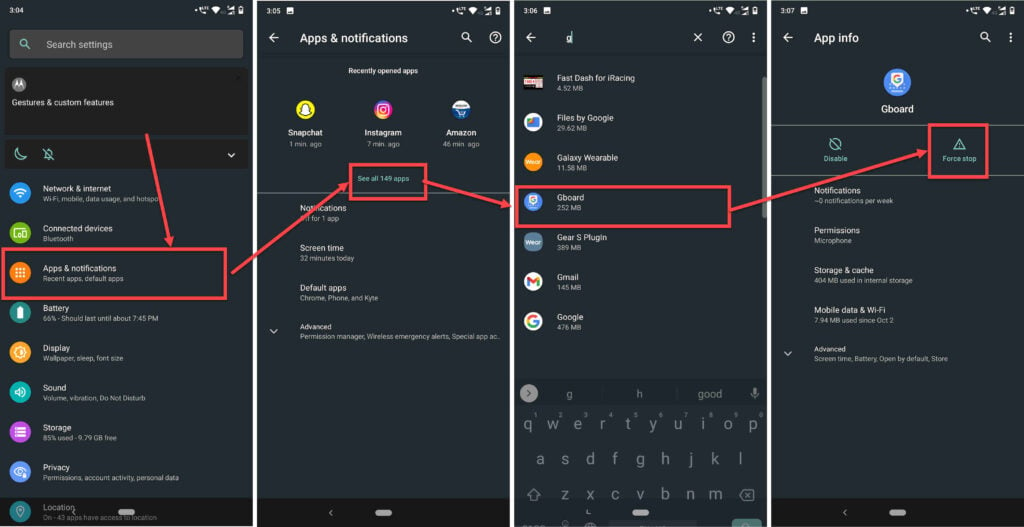
- Head over to your phone’s settings and tap on Apps and Notifications.
- Tap on See all apps.
- Search for Hulu and tap on it to open the app settings.
- Tap on Force stop to kill the app’s process.
Also read: Hulu error code Rununk13: 8 Fixes
Reset network settings (iOS) only
If toggling the Airplane mode doesn’t help fix the Hulu error 95 on your iPhone or iPad, you’ll need to reset the network settings, which will only reset the Carrier and WiFi settings
Open your iPhone’s settings and follow the steps mentioned below to reset network settings.
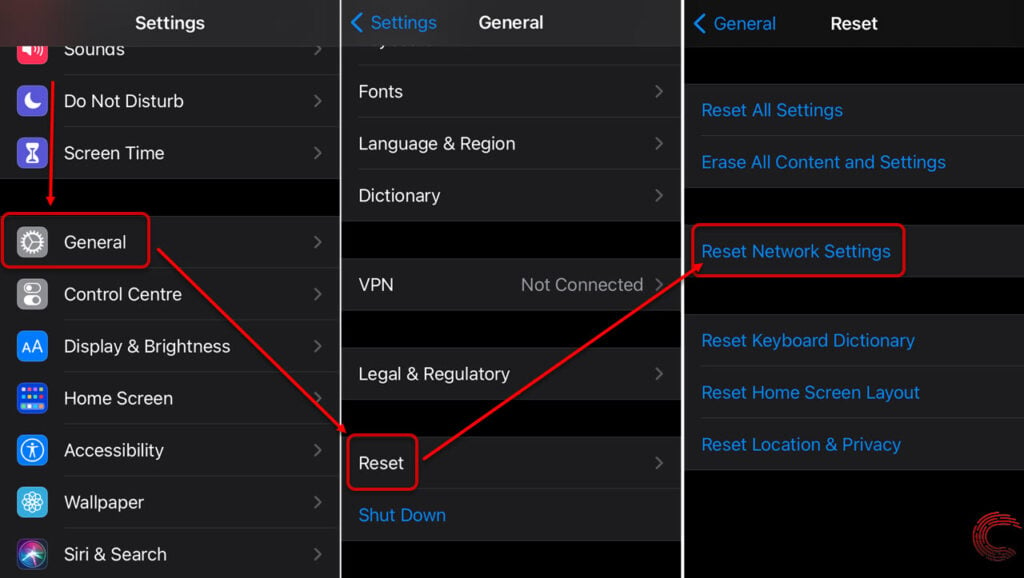
- Scroll down and tap on General.
- Tap on Reset.
- Then tap on Reset Network Settings on the next page.
Check Windows date and time settings
Incorrect date and time set on your Windows PC can also cause the Hulu app to malfunction and show error 95. Check and modify the date and Time on your Windows device to fix the error.
Here is a guide to help you change date and time in Windows 10
Stop Hulu app via Windows Task Manager
If nothing else works, try killing the Hulu app process using the Windows task manager. Then restart the app and the Hulu error 95 should be fixed.
Also read: Hulu error 5003: 6 Fixes





