Hulu is a popular streaming service, but along with its popularity and a large number of shows, the service offers also come to the random bugs and glitches every tech product suffers.
In this article, we’re talking about Hulu error code P-DEV322, its causes and the solutions you can take to fix the problem.
Also read: Hulu error code P Dev320: 6 Fixes
What causes the error P-DEV322?
The error is most often caused by internet connectivity issues at your end, server issues, or any outages that Hulu may face. Other reasons may include the following.
- Corrupt cache files.
- Outdated app version
- Expired session
How to fix Hulu error code P Dev322?
Here are a few solutions you can try out to fix the problem.
Try a different device
If you have another device lying around that can run the Hulu app, try using the app there. The issue can sometimes be localised to a version of the app running on a particular device.
Refresh the page
At times you may also see this message because a page wasn’t able to load properly. In such cases, try refreshing the page to see if you can get the page to load.
Check your network
There could be a problem with your network as well. Check to see if you’ve got an active internet connection and that your WiFi is working properly. Restarting your router and plugging in your device using ethernet are also good ideas.
Deactivate your device
Another thing that you can try out is deactivating and then reactivating the device you’re using to stream Hulu. Here’s how.
Step 1: Head over to the Hulu site, log in and head over to Account.
Step 2: Under Your Account, click on Manage Devices.
Step 3: Click on Remove next to the device you want to remove.
Once removed, add the device again using your registered phone number or email address and try accessing Hulu again.
Also read: How many profiles can you have on Hulu?
Clear the Hulu cache
Clearing the app’s cache can also help give a fresh start and resolve any underlying issue.
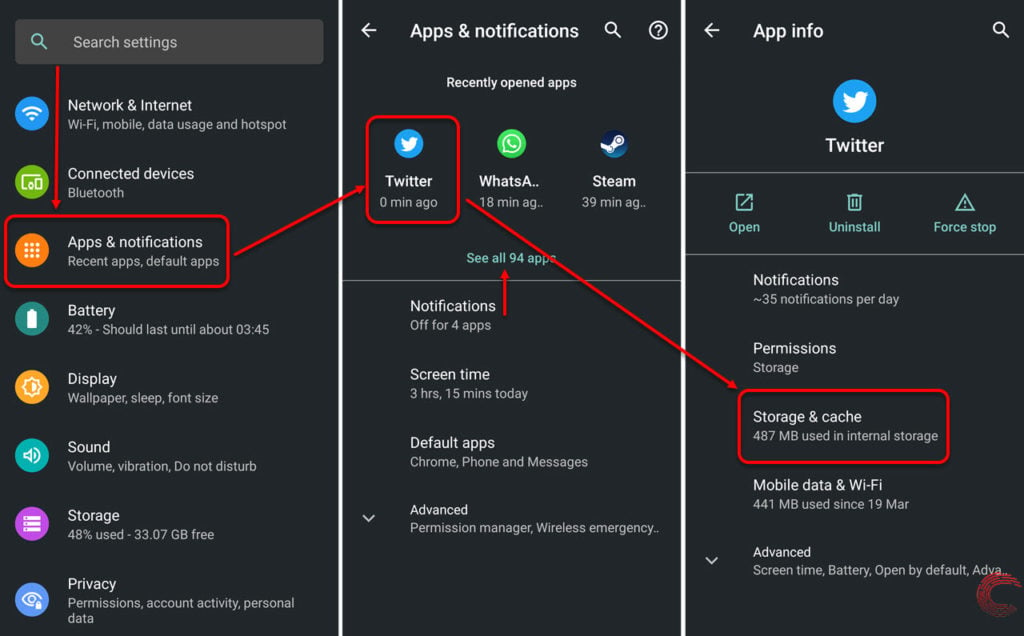
- Tap on Apps & notifications
- On the next page, if you’ve recently used Hulu, it will appear under Recently opened apps. If it doesn’t, tap on the See all apps option, find and tap on Hulu.
- On the next page, tap on Storage & cache.
- Then tap on Clear Cache.
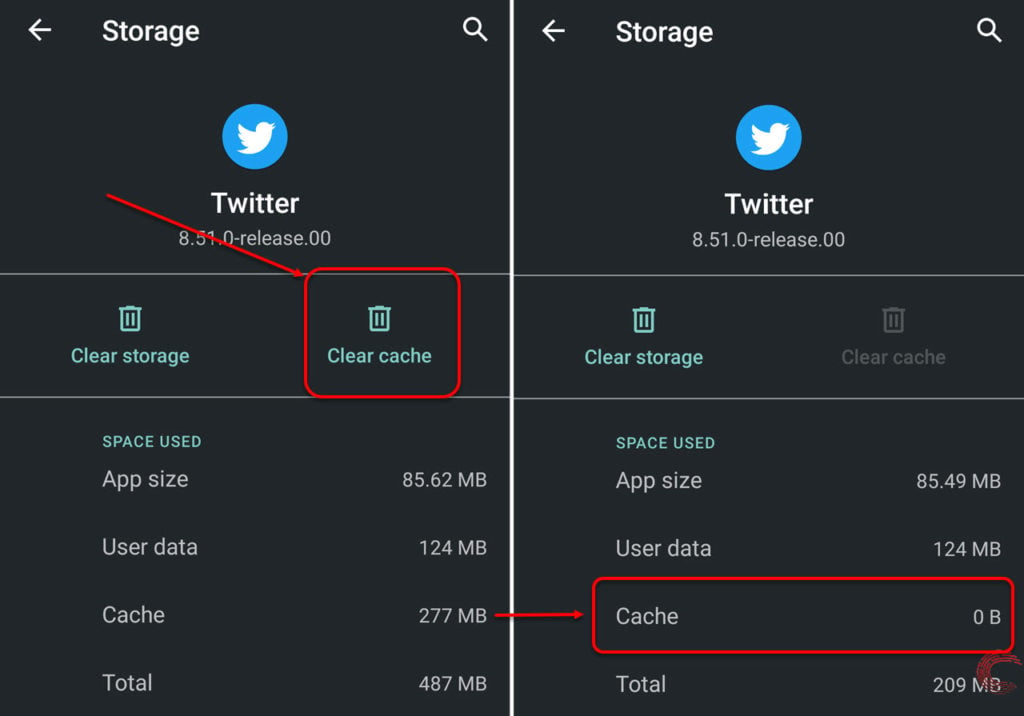
Once the cache is cleared, try using the app again.
If you’re using the app on Fire TV, head over to Settings > Applications > Manage Installed Applications > Hulu > Clear Cache and use the Clear data option to clear out the app’s cache. This should resolve the Hulu error code P Dev322.
Reinstall the app
If clearing out the cache didn’t work, try reinstalling the app together. This can help eliminate any corrupt or damaged system files that may be causing issues with the app and replace them with a fresh version.
Also read: What is Hulu error 94? 6 Fixes






