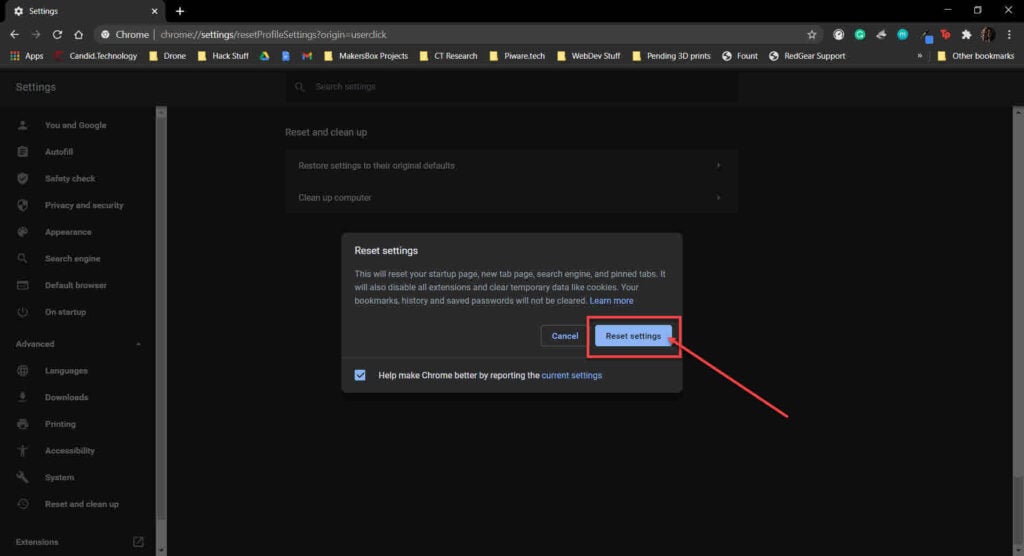Instagram is one of the most popular social media platforms, with availability stretching across Android, iOS and PWA apps. However, while the Android and iOS apps run flawlessly, the web interface and PWA apps often run into issues.
In this article, we’re talking about the Instagram CSRF token missing or incorrect error, its causes and what you can do to fix the problem.
What causes this error?
Several problems can trigger the error. Common causes include:
- Outdated webview application
- Internet connectivity issues.
- Corrupt browser cache or data.
- Network restrictions.
- VPN or proxy settings.
Also read: Is there a character limit to direct messages on Instagram?
How to fix this?
Here are nine fixes you can try out.
Check your internet
When you see an error like this, you should check if you’re connected to the internet. If you’re on WiFi, ensure a stable signal and an active internet connection. If you’re on mobile data, check to see if it’s enabled and if you have good network coverage.

Restart your router
Power cycling your network equipment is the fix to more issues than you think. More often than not, connectivity issues can be caused by an underlying bug in your router and can be fixed by rebooting.
Check Instagram servers
If Instagram servers are having some issues, then there is nothing you can do to fix this error. You will have to wait for the servers to come back online. The servers generally get fixed in a few hours. To check if Instagram servers are working correctly, head to Downdetector.
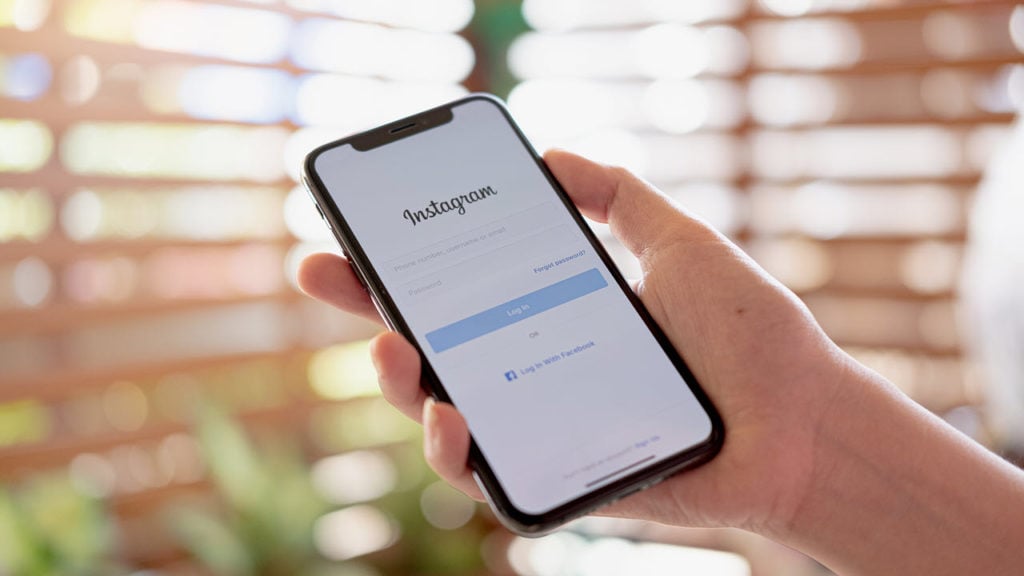
Try logging into Instagram with a different device
Instagram might’ve blocked your device’s IP address. To counter this, try logging into your account from another phone or computer to see if you can get around the issue.
Clear the app’s cache
Clearing the app’s cache can eliminate corrupt files or data that might interfere with Instagram’s functionality.
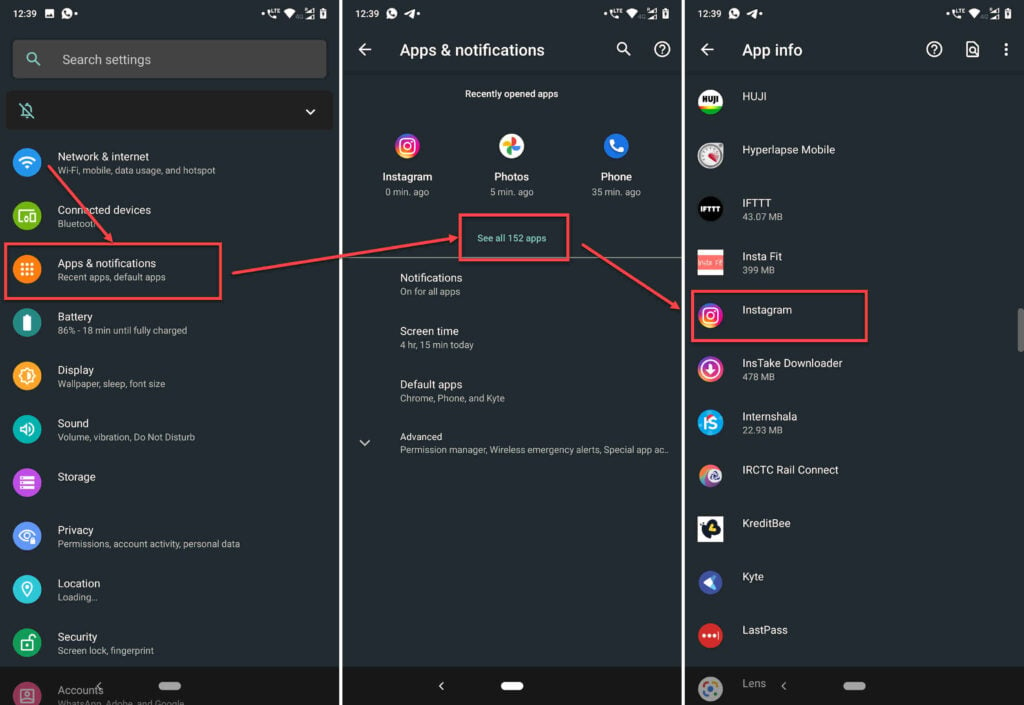
- Tap on Apps and notifications.
- Tap on Show all apps and find Instagram from the list. If you’ve recently used Instagram, it’ll also show up in the recent apps.
- Tap on Instagram.
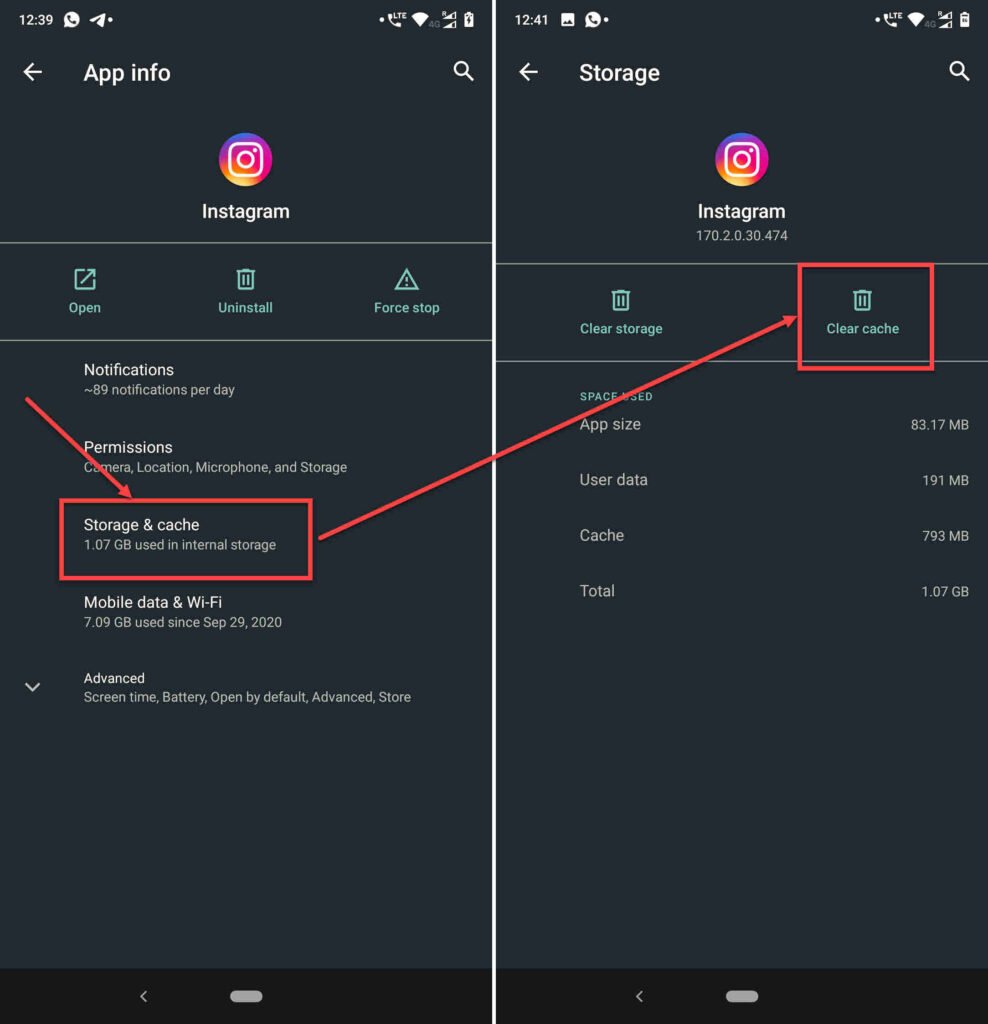
- Then tap on Storage & cache.
- Then tap on the Clear Cache button.
This should resolve the problem.
Also read: How many people can you unfollow on Instagram?
Reinstall the app
Reinstalling your app can fix many issues that cause your notifications to stop working. Whether you’re on Android or iOS, try reinstalling the app to see if it resolves the issue.
Check your browser’s JS console
If you’re using a Chromium-based browser, running the following snippet in your browser’s JavaScript console can fix the issue.
n=new Date;t=n.getTime();et=t+36E9;n.setTime(et);document.cookie='csrftoken='+document.body.innerHTML.split('csrf_token')[1].split('\\"')[2]+';path=\;domain=.instagram.com;expires='+n.toUTCString();Press the Ctrl + Shift + I keyboard shortcut to access the console.
Clear your browser’s data
Corrupt files in your cache or otherwise can cause this error as well. Clear them out to see if you can get Chrome to work.
Step 1: Type in chrome://settings/clearBrowserData in your browser’s address bar and hit Enter.

Step 2: Select the cache and cookies options and make sure the Time range is set to All time. Click on the Clear now button to clear out all the data.

Reset your browser
Resetting Chrome can fix all sorts of random bugs and glitches with the browser.
Step 1: Head over to chrome://settings/reset. Click on Restore settings to their original defaults.
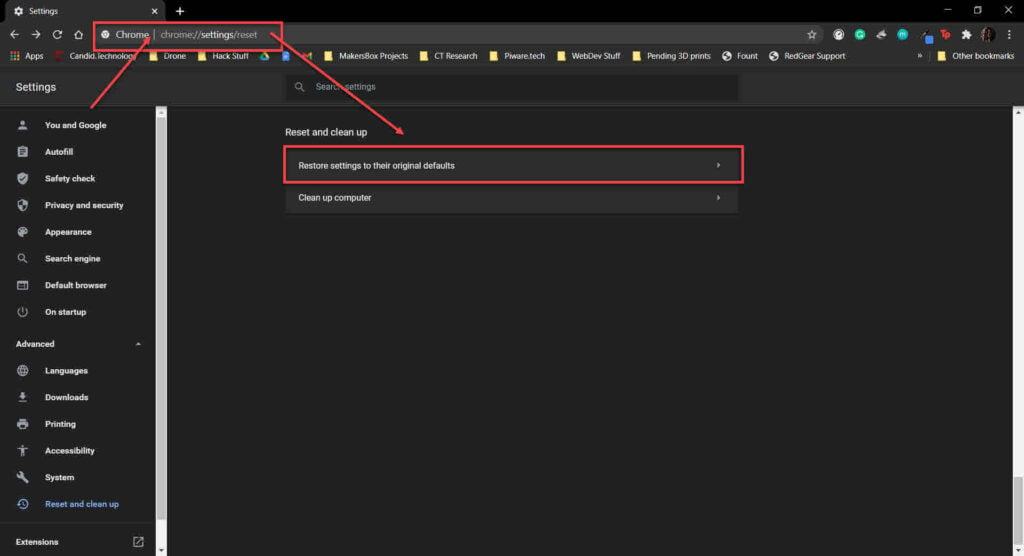
Step 2: Chrome will show you a warning prompt. Click on Reset Settings, and your browser will reset to default settings.