If you are currently in a dilemma because you have forgotten your iPad screen lock password or if you have used up all the attempts to type in your password. A message with iPad unavailable might be flashing on your screen or a security lock-out. Usually, you can retry after a few minutes to an hour, depending on the number of wrong attempts to enter the passcode. However, if you are completely sure that you cannot recall your passcode, you may have to reset your iPad to factory settings, erasing the iPad’s data.
In this article, we will ignore the above-mentioned solution and discuss thoroughly how to fix the iPad unavailable error.
Why is iPad unavailable?
Your iPad is probably showing an unavailable message or a Security Lockout message with a timer below. When the time given below this message ends, you can try feeding your passcode again; however, if it does not work, reset is one of the few options. Are you confident about getting your passcode right in a few attempts? Remember, the time limit under the iPad Unavailable message will increase if you keep feeding it the wrong password. At one point, you will run out of attempts and the timer will not be displayed anymore. When this happens, a hard reset is the only option.
Apple keeps the safety of their users as a top priority, and to avoid their data from falling into wrong hands, keep erasing iPad/iPhone as an easily accessible option. Due to their high-security features, you should always back up your data.
Also read: Top 7 accessories that you can use with an iPad
4 Methods to make iPad available
You can follow the four methods given below to fix this situation:
Erase via iPad
Erasing your device can be your last option, although here we mention it before the other methods in case all your iPad data is already backed up in the cloud. Go for this option when your iPad is using iOS 15.2 or iPadOS 15.2 or later. Do not restart your iPad in order to keep it connected to a reliable network connection. Also, make sure that your device is already connected to your Apple ID and keep the Apple password in hand as you will be requiring it soon:
- Enter the wrong password multiple times till you are able to view an Erase iPad option at the bottom of your screen.
- Tap on it and it will ask you to enter your Apple password. Tap on Erase iPad again, this will reset your iPad to factory settings removing all login information as well as any saved data.
Erase via Find My
You can also erase your iPad’s data using an Apple device, a PC (Windows 10 or later), or a macOS. You should have enabled Find My on your device. Open iCloud.com and sign in and click on Find iPhone/iPad. First, search and click on your iPad from the All Devices list, then click on Erase iPad option. This erases all the data on your iPad, including the security login information.
If you have logged into another iOS device using your Apple ID and password, you can use the Find My app. Here, locate your iPad from the device list and tap on the Erase This Device option.
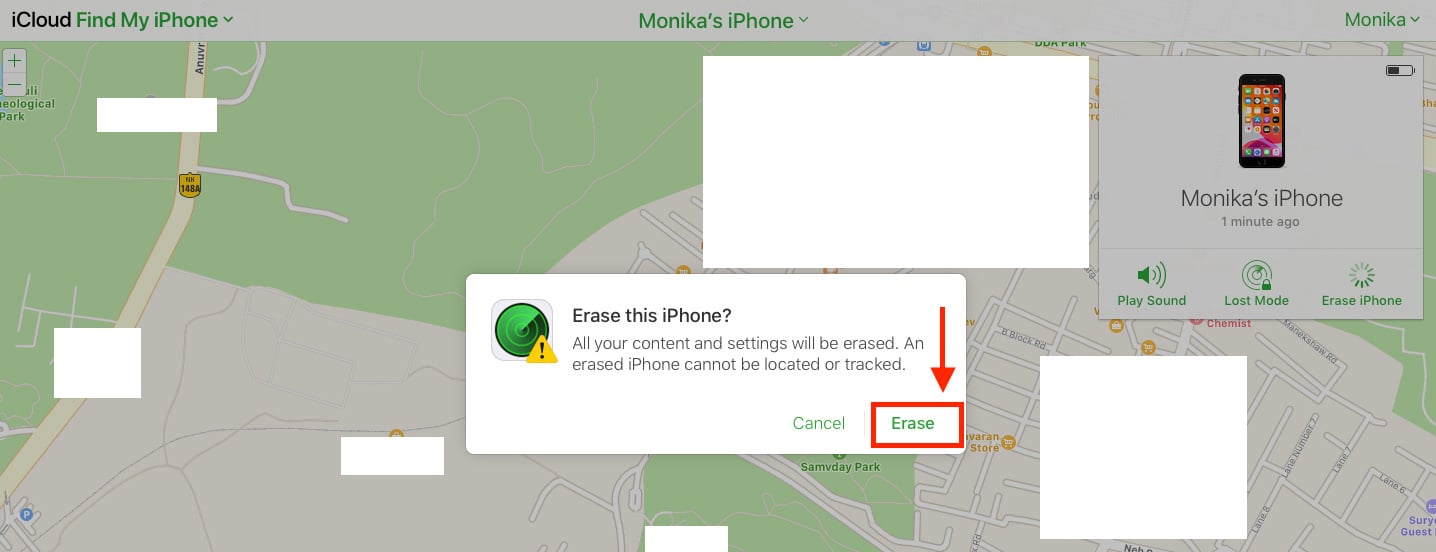
Also read: How to fix the Outlook stuck on loading profile error?
Using Recovery Mode
You can use restore your iPad data using Recovery Mode on iTunes or Finder. You will need to have iTunes previously installed on your PC (with the latest Windows) or look for Finder on Mac devices.
- Attach your iPad using a USB cable to your Mac or PC. For iTunes or Finder to discover iPad, make sure that your iPad is switched off or in recovery mode when connected to a PC or Mac.
- Click on your iPad’s name on either Finder or iTunes in the left panel. You will be shown a dialogue box that will give you two options: update or restore.
- Click on Restore and after a while, you can restart your iPad and choose the backup containing all your data.
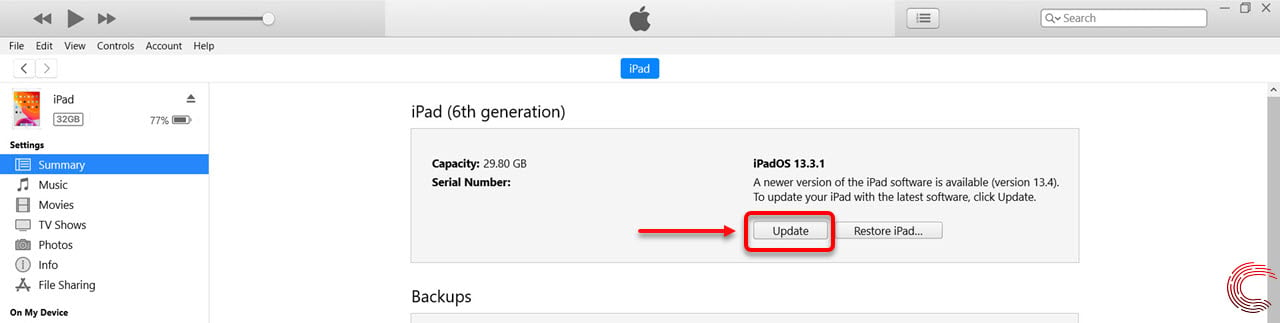
Third-party apps
You can also use third-party apps or iPhone Unlocker in case you are not able to correctly remember your Apple ID or password. These apps bypass the security lock screen by downloading certain software. Third-party apps should not be trusted to remove your lock screen without any hassle. Therefore, it is better to erase your data and restore your last backup. However, if you do not have the latest backup of your device and desperately require a file from your iPad, you can try these apps.
Also read: What happens when you restrict someone on Messenger?






