The iPhone 11 is a powerful and sleek device, but like any electronic gadget, it may encounter issues over time. One common problem some users face is the appearance of black lines on the screen. These lines can be frustrating, but fear not – there are several potential solutions to address this issue.
This article discusses what causes the black lines on iPhone 11’s screen and seven methods to help you fix the issue.
Below we have discussed:
Also read: What to do if your iPhone is stuck in the SOS mode?
What causes these black lines?
- Software glitch: Sometimes, those annoying black lines on your iPhone 11 screen are caused by a temporary software glitch. This glitch can happen for various reasons, like a software update gone wrong or conflicts between different apps.
- Physical damage: Dropping your phone or giving it a good bump can mess up the display. If your phone took a tumble, it’s likely that the internal parts responsible for the screen might be damaged.
- Hardware issue: In some cases, a malfunctioning hardware component, such as the display or the graphics processing unit (GPU), could be the culprit behind the black lines.
- Liquid exposure: Exposure to moisture or liquids can damage the internal components of the iPhone, including the display. This can result in abnormal display behaviour, including black lines.
How to fix the issue?
Here are seven methods to help you fix the issue:
Restart your phone
Restart your iPhone to refresh its system and potentially eliminate any temporary glitches causing the black lines. Power off your device, then turn it back on after a few seconds.
Force restart
If the normal restart didn’t fix the issue, ou can try to force restart your iPhone. Here are the steps to do that:
- Quickly press and release the Volume Up button.
- Quickly press and release the Volume Down button.
- Press and hold the Side button until the Apple logo appears.
Update your phone
Make sure your iPhone is running the latest version of iOS. Updates often include bug fixes and improvements that can address display issues. Here’s how to do it:
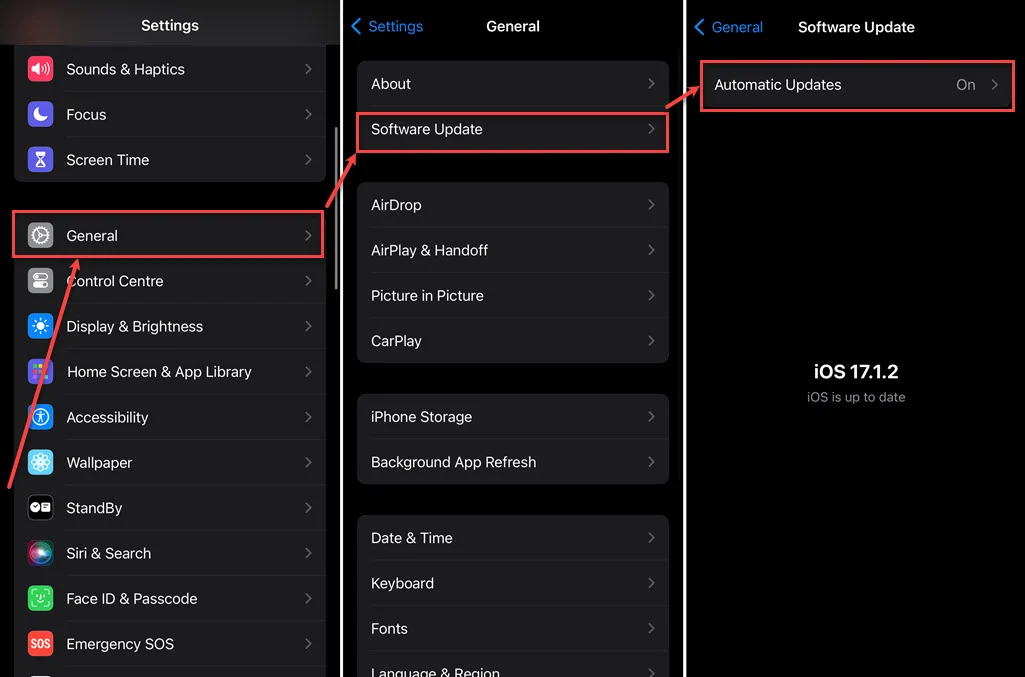
- Go to the Settings app on your phone and tap on General.
- Tap on Software Update.
- If an update is available, install it and download the app again.
Check for physical damage
Take a close look at your iPhone’s screen to check for any visible physical damage, like cracks or signs of impact. If you notice that the black lines are caused by such damage, it’s advisable to seek help from a professional or think about getting the screen replaced.
Factory reset your iPhone
If the issue still persists then you have to factory reset iPhone. This erases all content and settings, so it’s crucial to back up your data before proceeding. Here are the steps:
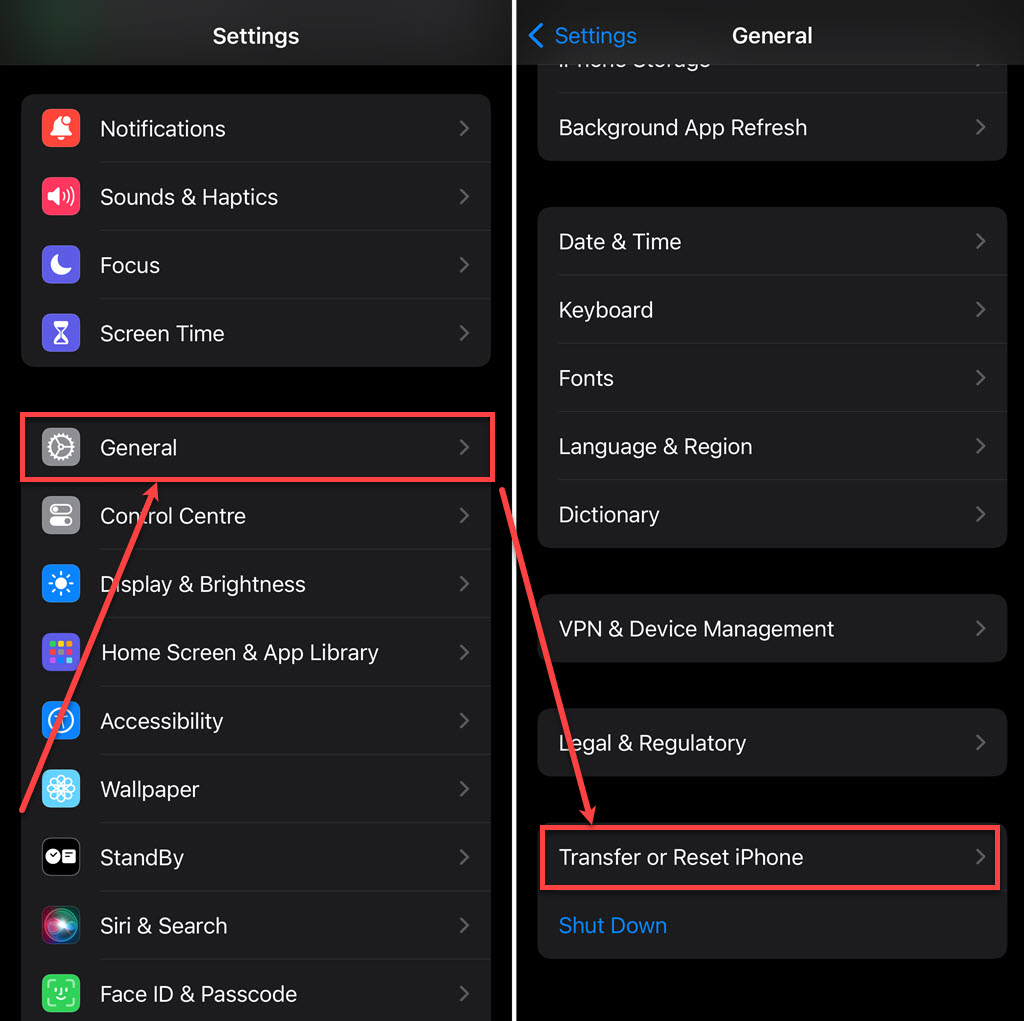
- Go to the Settings app on your iPhone and tap on General.
- Tap on Transfer or Reset iPhone.
- Tap on the Erase all Content and Settings option.
- Tap on the Continue button.
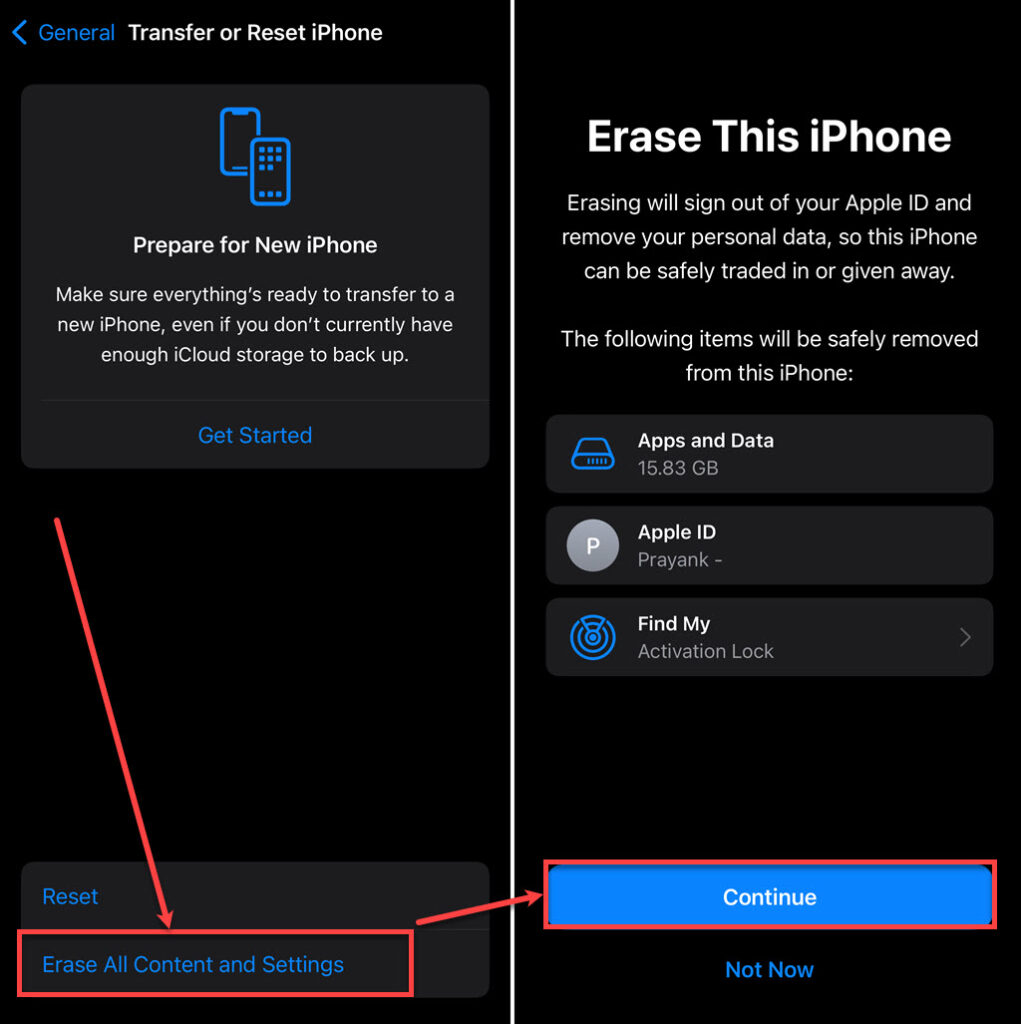
Replace LCD
If the software fixes and troubleshooting steps mentioned earlier don’t resolve the issue, it’s probable that your LCD screen is damaged. It’s advisable to reach out to Apple for assistance, particularly if your device is still covered by an active AppleCare+ plan or is within the warranty period. However, keep in mind that since the iPhone 11 is mostly considered outdated, Apple might not provide extensive support or solutions.
Tips to prevent such issues
To avoid facing similar problems, keep these simple tips in mind:
- Use a sturdy phone case: Using a durable phone case can help cushion the impact if your iPhone takes a tumble, minimising the risk of internal damage.
- Keep your phone away from liquids: Keep your iPhone away from water and other liquids to steer clear of potential liquid damage. Accidents happen, but taking precautions can go a long way in preventing issues.
- Keep your device updated: Regularly update your iOS to the latest version. This helps in preventing screen problems that might arise due to outdated or incompatible software. Keeping things up-to-date ensures a smoother and more reliable performance.
FAQs
Can a Bad Screen Protector Cause Black Lines on the Screen?
Yes, a low-quality or damaged screen protector could be the culprit behind the appearance of black lines on your screen. If you think your screen protector might be causing the problem, try taking it off and check if the lines vanish. Opt for a high-quality screen protector to safeguard your device’s screen without introducing any issues.
How much time does it take for Apple store to repair or replace iPhone 11 screen?
How long it takes to fix or replace the screen of an iPhone 11 depends on different factors such as the availability of replacement parts and technicians. Generally, the process can range from an hour to a few days. To get an idea of the repair timeline, it’s advisable to reach out to your local Apple Store or an authorised service provider.
Also read: How to cancel your Apple Music subscription?




