iPhones are not only convenient but safe to use over other mobile phones because of their smooth OS and encrypted data however, if you are unable to make ordinary calls over your iPhone, it might leave you feeling doubtful about your choice. If your iPhone is unable to make ordinary calls there might be a problem with either your iPhone or your telecom provider. You can try calling yourself from someone else’s phone and if it rings then you can eliminate any doubts about your telecom provider not providing.
In this article, we will be discussing why this may happen and what you can do to fix your iPhone not making any calls even though you are able to text.
Also read: iPhone wireless charging not working: Quick Fix
Fixing your iPhone’s calls
If you are hoping to fix your iPhone’s call issues manually then the seven fixes given below can be very helpful, go through them to fix your iPhone’s calling feature:
Re-insert SIM
One requires a SIM card to make calls, message, or use the internet if not on a wireless network. On the side of your iPhone, where your SIM card tray is located, take a tiny thin paper clip or a SIM card removal pin to insert into the hole of the SIM card slot. You can remove and reinsert your SIM back in the tray. You can also clean the tray as well rub the SIM card on a cloth to clean it. If the SIM card is old and looks damaged, you should consider getting a new one.
Restart and update iPhone
Apple’s software might cause some glitches at times with older updates, hence you should check for any new updates and then after updating your iPhone OS, you can restart your iPhone. In case, there are no updates available, you should only restart your phone. You can update your iPhone by following the steps given below:
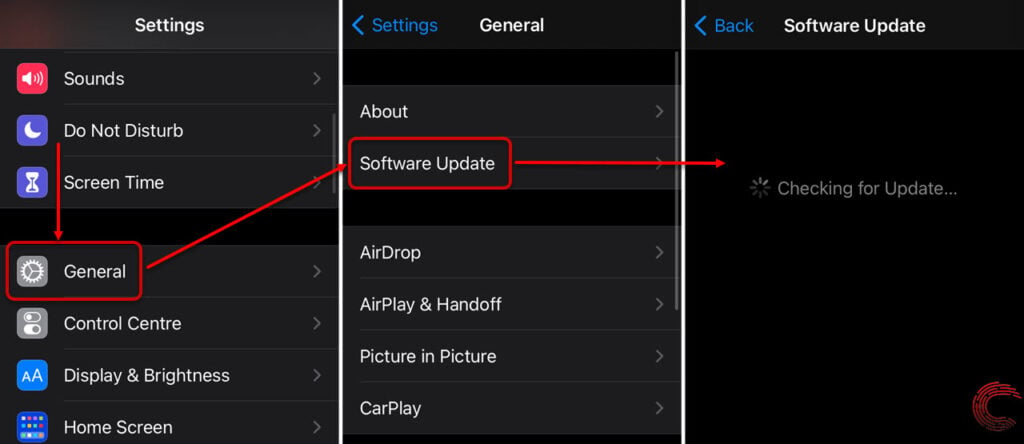
- Head to Settings. Tap on General.
- Now tap on Software Update.
- If there are any updates available then tap on them.
Also read: Unsend iMessage not working: Quick Fix
Airplane mode
If your iPhone is unable to make calls and can only text, then you can switch on and off the airplane mode as your phone might be in an area where it is unable to get a strong signal to place a call to someone. Your network is refreshed after switching airplane mode on and off, allowing your phone to get better connectivity.
Reset network settings
You can reset your iPhone’s network settings by deleting the network data, which includes the Wi-Fi password, VPN settings, and all Bluetooth connections, which can be set up again later. Other files on your iPhone will be completely safe including photos, videos, and music. You can reset network settings on your iPhone by following the steps given below:
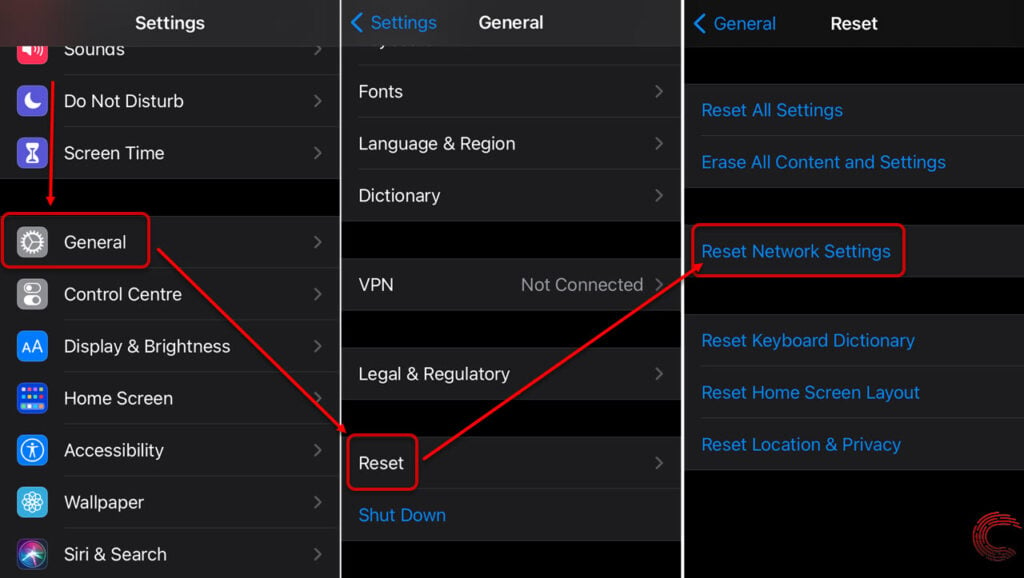
- Head to Settings. Tap on General.
- Scroll down and tap on Reset.
- From the given options, tap on Reset Network Settings.
Carrier settings
You should check if you have any carrier-related updates, which can help resolve this issue where you are unable to call but are able to text. Updating your carrier network settings can be a good trick to resolve any carrier-related issues. Follow the steps given below to resolve all issues:
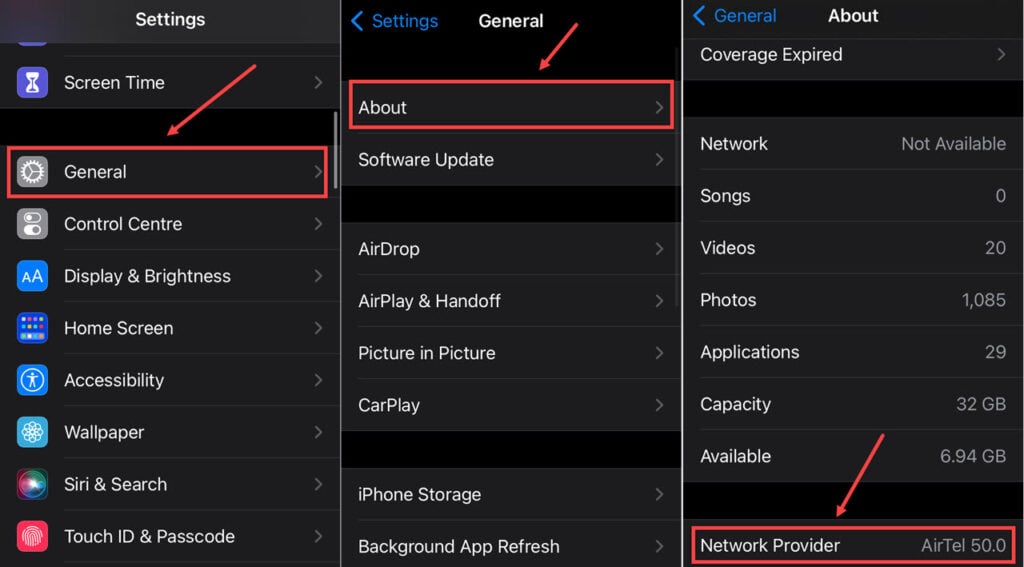
- Head to Settings. Tap on General.
- Tap on About.
- Now scroll down and tap on either Network Provider or Carrier. Tap on Update if there is any available.
Also read: How to find dead AirPods?
Wi-Fi calling
At times your phone may not have enough network coverage or especially when you are in a foreign country, you might not get a good network which might hinder your calling features. You can enable Wi-Fi calling, so you can be connected to the internet while calling someone, this way you can make sure that you have enough network coverage to make a call. Being in a foreign country, you can connect to your hotel’s Wi-Fi to make any call.
To enable Wi-Fi calling, follow the steps given below:

- Head to Settings and tap on Phone.
- Scroll down to tap on Wi-Fi Calling.
- Locate the toggle in front of the option Wi-Fi Calling on This iPhone.
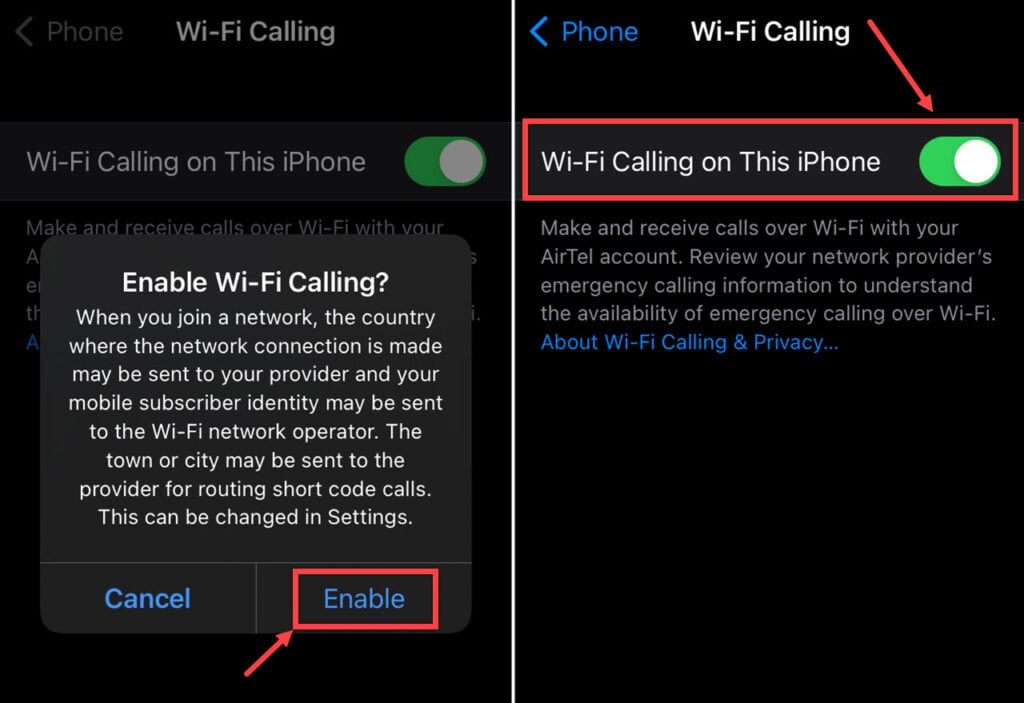
- Switch on the toggle in front of this option.
- Tap on Enable when you are asked to confirm Enable Wi-Fi Calling.
Check phone plan
You should check your mobile plan to make sure it has not expired. If it has, then you should recharge your SIM immediately, or else all outgoing services will be closed, which is probably what happened with your iPhone. Update your minimum balance and try calling someone again.
At times, it might not be your phone, there could be an issue with the recipient’s phone number So make sure to attempt to call multiple people if you are unable to reach one.
Also read: iPhone calls going straight to voicemail: 9 Fixes






