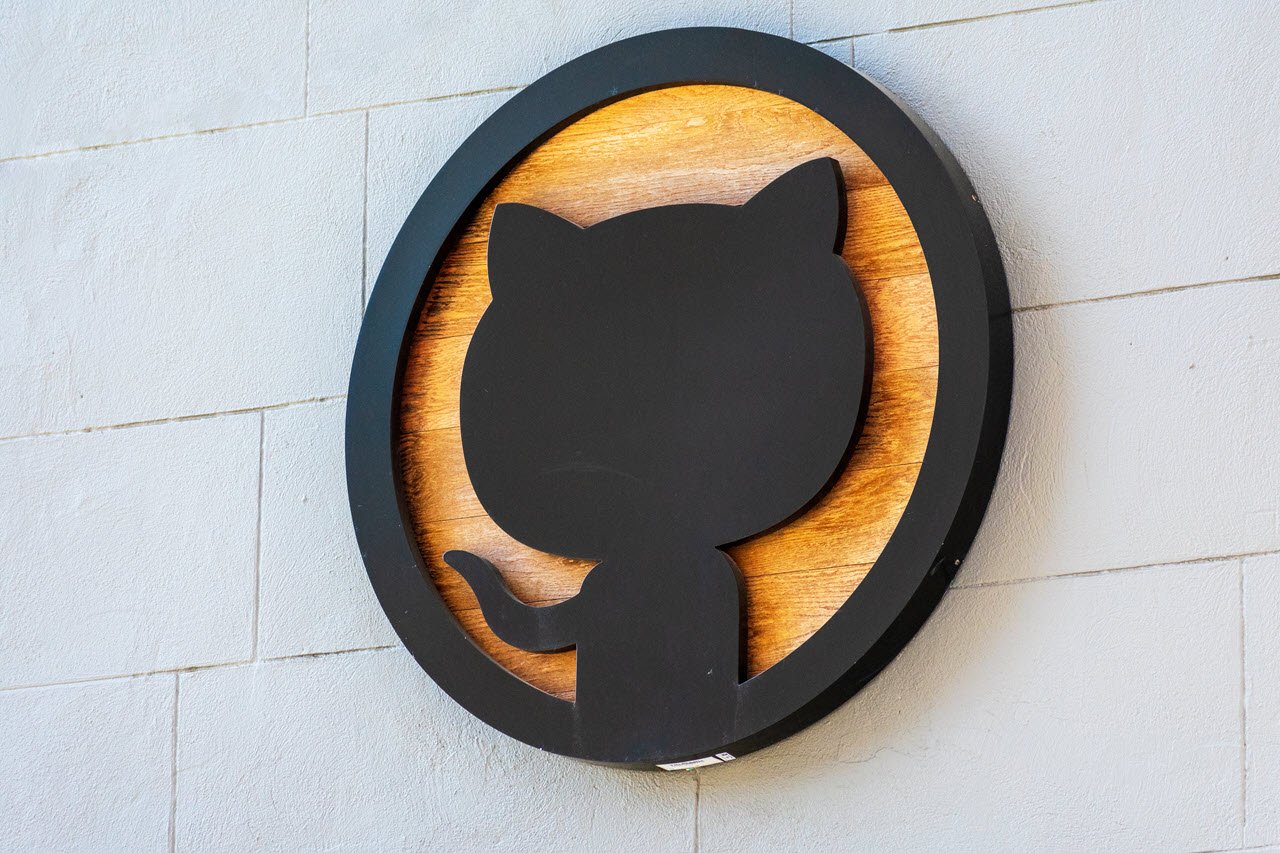Java is one of the most popular programming languages in the world but as easy as it is to learn, it isn’t perfect and can cough up random errors and glitches occasionally. More often than not, the error message itself will be descriptive enough for you to work out the problem on your own, but if it isn’t, that can leave many novice developers stranded.
In this article, we’re talking about how to fix “Java error: release version 19 not supported”, and the reasons that might cause the error in the first place.
Also read: How to fix ‘Java: compilation failed: internal java compiler error’?
What causes “Java error: Release version 19 not supported”?
There are actually a number of reasons why you might experience this problem. Some of the most common factors include:
- Outdated JVM or JDK version
- Incorrect IDE configuration
- Project bytecode settings aren’t proper
- Issues caused by third-party libraries
How to fix “Java error: Release version 19 not supported”?
Here are four fixes you can try out.
Update Java compiler settings
The error often happens in IntelliJ after a Java version update. All you have to do is head over to IntelliJ settings, followed by Java Compiler settings. Once there, make sure that the Project bytecode version is set to the preferred Java version or in this case, version 19. Restart your IDE and you should be good to go.

Check third-party dependencies
If you’re using any third-party libraries or APIs in your code, check to see if their configuration files are set up properly and that they’re using the appropriate JDK versions. If your project works on version 19 but the library uses some other version, you can run into errors like this.
Update JDK
Updating your JDK version can also help get rid of uncalled-for compilation issues. Head over to Oracle’s JDK download page and download the x64 installer for the latest JDK version. Install the downloaded installer once the download is complete.
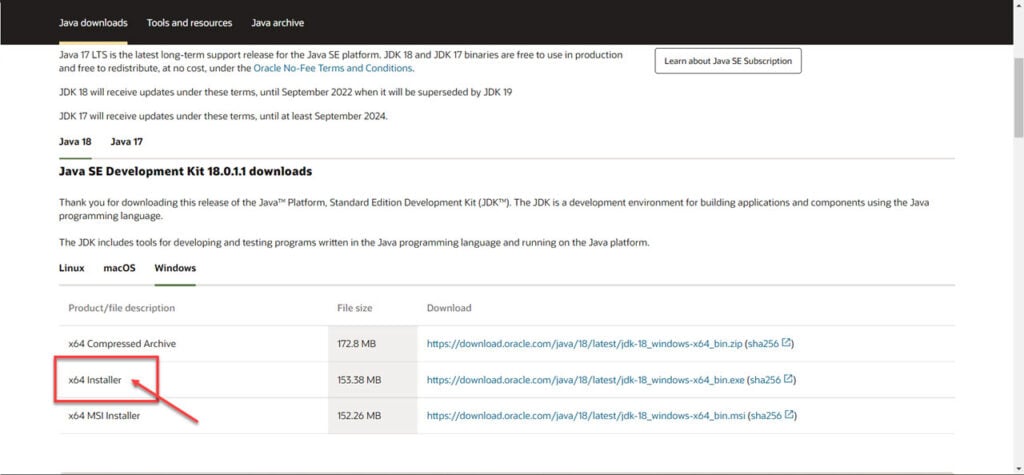
You can check out our detailed guide on how to install Java on Windows here and Linux here.
Also read: Fix: Error adding symbols: DSO missing from the command line
Reinstall Java
If nothing else works, you will have to remove Java from your PC and reinstall it again to iron out any issues.
Step 1: Press Windows key + X to bring up the quick access menu. Select Apps and Features from this menu.
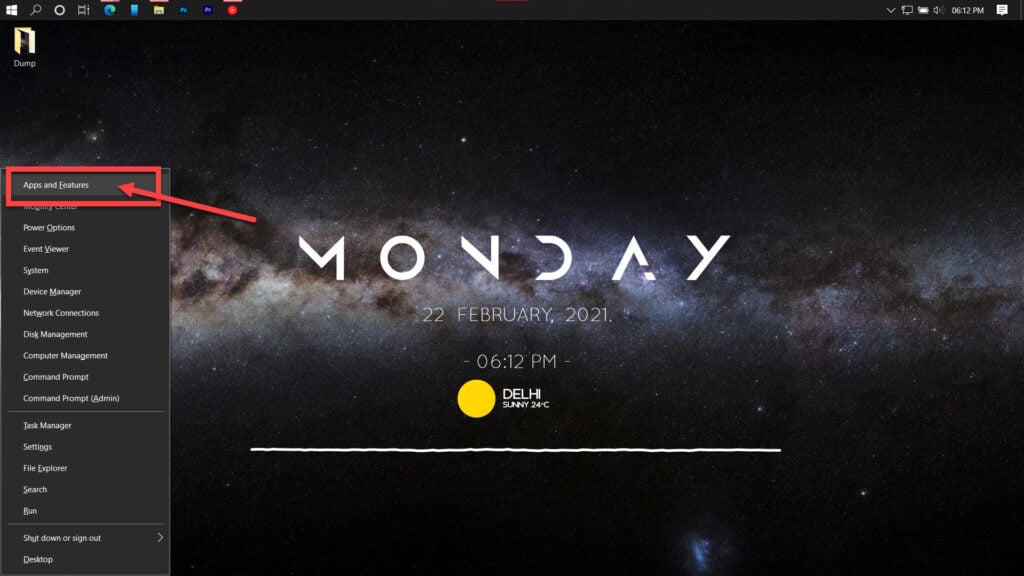
Step 2: Find Java in the list, click on it and select Uninstall.
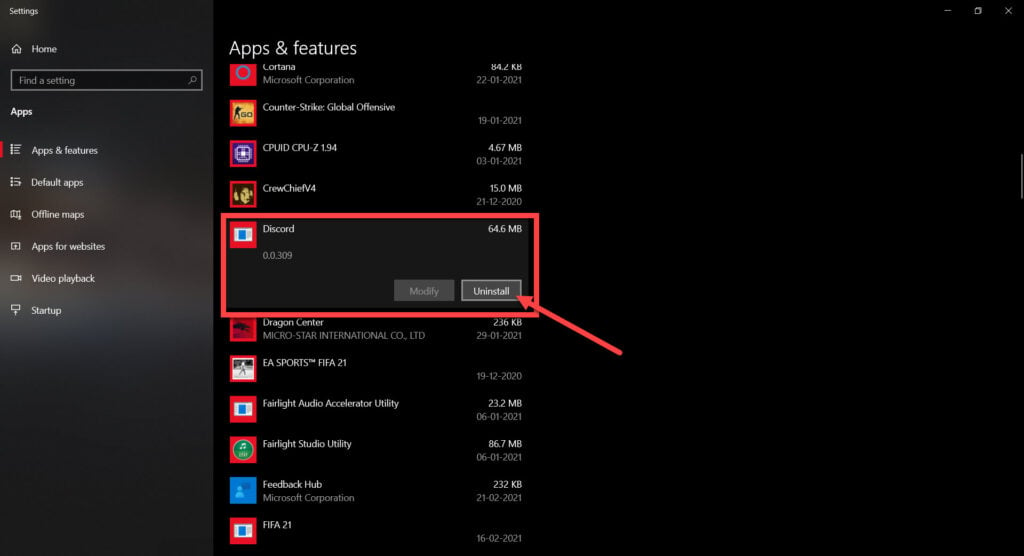
Once the uninstaller is complete, you can download Java and reinstall it to fix the problem.
Check out our detailed guide on how to install Java in Windows here
Also read: Fix: Java.lang.outofmemoryerror: gc overhead limit exceeded