Adobe’s suite of creative programs is one of the most popular on the planet. However, just because they’re massively popular, it doesn’t mean they’re also free from problems.
In this article, we’re looking at Error 205 in Lightroom and Photoshop, its causes and what you can do to fix the problem.
Also read: Adobe Photoshop vs Lightroom: Which one should you use when?
What causes error 205?
Error code 205, more often than not, indicates a corrupt download. This can be caused by several reasons, including a spotty internet connection, overly aggressive antivirus or firewall software or other external factors.
How to fix error 205
You can try out the following five fixes.
Sign out of Creative Cloud
One of the first things you should try doing is signing out of the Creative Cloud suite and signing back in again. All you have to do is open the Creative Cloud dashboard, click the hamburger menu icon in the top left, head over to Help and click Sign out.
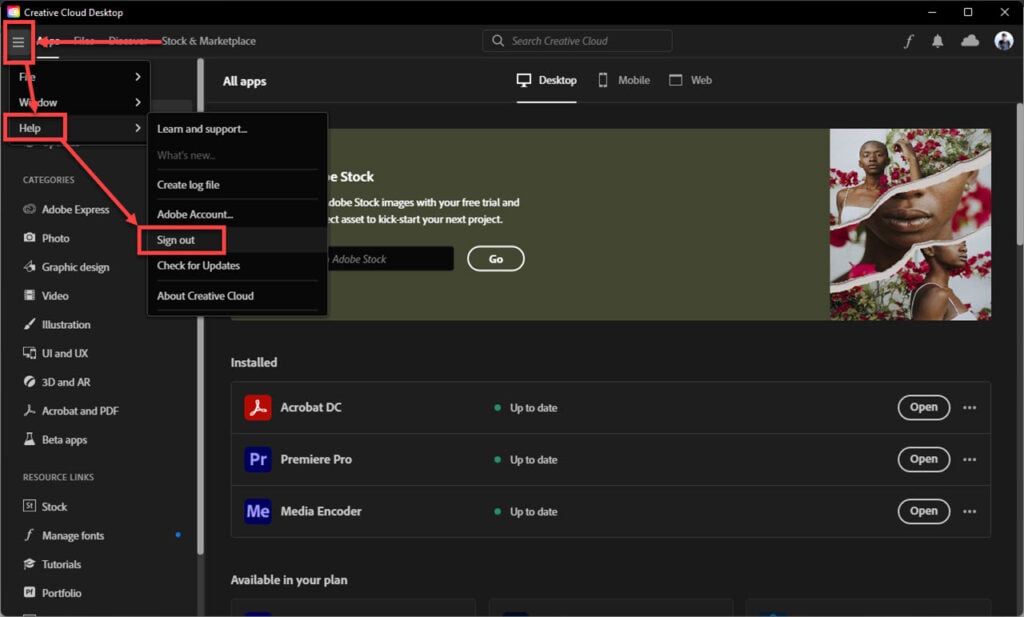
Once you’re logged out, try logging back in again and downloading Lightroom or Photoshop, and the 205 error should be resolved.
Run the download again
As mentioned before, one of the leading causes of this error is a corrupt download file. This can be resolved sometimes by simply downloading Lightroom or Photoshop from the Creative Cloud suite again. If you’ve already got an existing Lightroom or Photoshop installed on your PC, be sure to uninstall them before proceeding with the download.
Check your internet connection
Now is also a good time to check if your internet connection is working as expected. If you’re on WiFi, check to see if you have an active internet connection and good signal strength. It’s also not bad to switch networks or try a wired connection instead.

Disable Firewall
If you have a third-party firewall on your system, it could very well be blocking downloads from Adobe’s servers resulting in corrupt or incomplete download files. Try disabling any third-party firewalls or allowing the Creative Cloud dashboard through the Windows Firewall to see if that resolves error 205.
Contact Adobe Support
If nothing else works, your best bet is to reach out to Adobe and let them solve the problem for you. Adobe’s support can help you resolve any issues, whether downloading or installation-related or impacting the software’s performance on your PC.






