YouTube is one of the most used online video-sharing platforms, with billions of users sharing, uploading, and watching videos.
Commenting with a timestamp is a very useful tool for those who have any confusion about any part of the videos and want to ask the uploader about that part, or you want to highlight something relevant for other users to jump directly there and watch.
Here we will guide you through how to link timestamp on the Youtube website and app.
Also read: How to activate/deactivate Dark mode on YouTube
Linking timestamp on Youtube.com
Open the YouTube video you want to comment on with a timestamp and follow the steps below.
Step 1: Pause the video at the time you want to comment on it and look at the time stamp beside the volume icon in the seek bar at the bottom of the playback window.

Step 2: Scroll down to Add a public comment just below the video’s description.
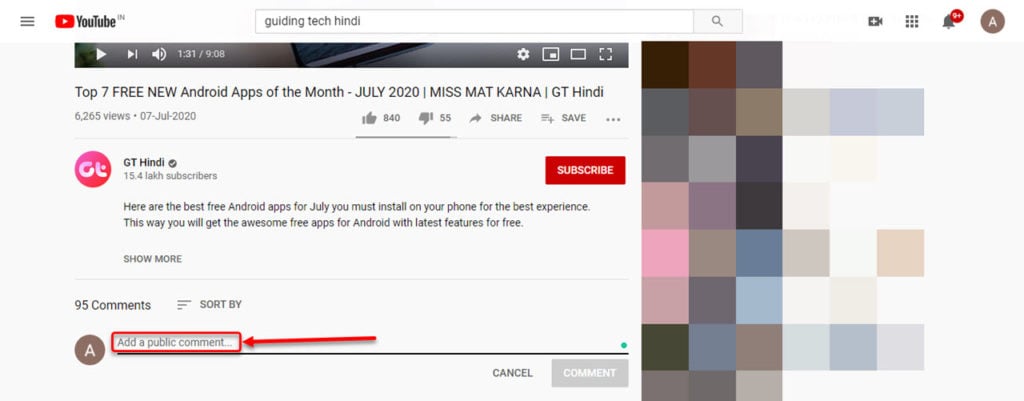
Step 3: Type the comment and include the timestamp exactly as it appears in the video’s seek bar. Click on the Comment button in the right corner of the comment box. For example, (as displayed in the screenshot below) we wanted to link the time in YouTube comments so that if someone clicks on it, the video starts at the 1 minute 30 seconds mark; so we just entered 1:30 there.
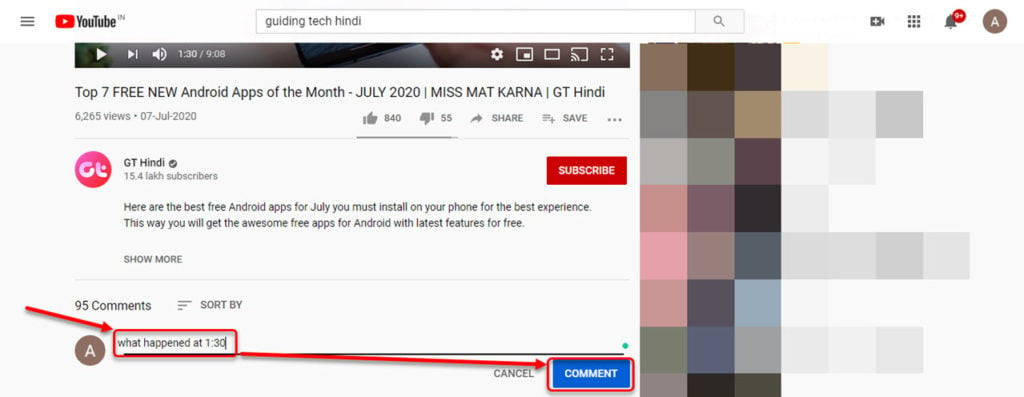
Step 4: It will automatically create a link to that time in the video. You can click on the link time to confirm whether or not the video starts at that point.

Also read: How to add subtitles to your YouTube video?
Linking Timestamp in a comment on the YouTube app
The process for linking a timestamp in Youtube is similar to linking timestamp in the Youtube website, however the location of objects might differ; so here’s a separate guide for the Youtube app.
Open the Youtube app and the video you want to link the time in the comments and follow the steps below.
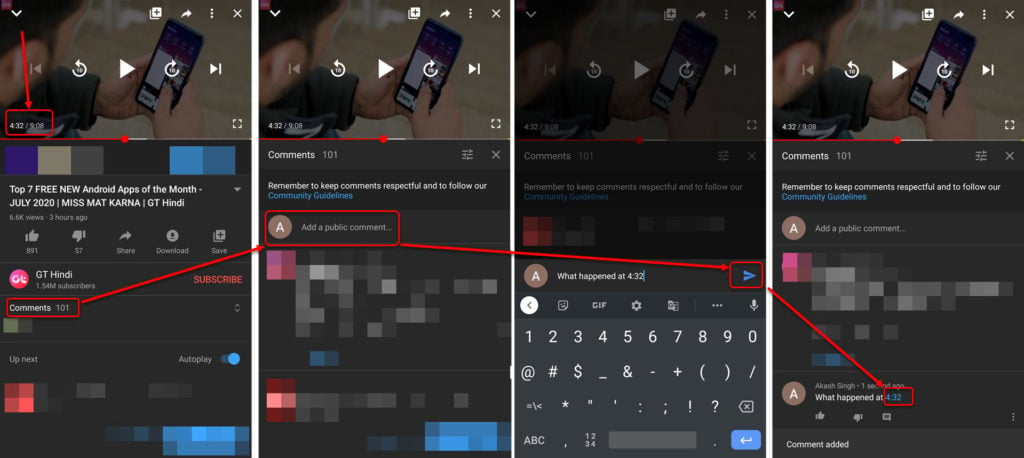
- Pause the video and look at the time you want to comment on the bottom left of the video.
- Then tap on the comments.
- All comments will appear. Tap on the Add a public comment box at the top of all comments.
- Type your comment using the time link and tap the Send (blue arrowhead) button.
- Your comment will be posted, and an automatic link will be created using the timestamp you’ve mentioned.
For example, (as displayed in the screenshot above) we wanted to link the time in Youtube comments so that it if someone clicks on it, the video starts at the 4 minutes 32 seconds mark; so we just entered 4:32 there.
Also read: How to get a student discount on YouTube Music?
What’s the use of linking time in YouTube Comments?
In 2021, YouTube introduced a new feature – timestamped comments. Before this, if someone wanted to mention a specific moment in a video, they had to pause the video, remember the time, and manually add that time as a reference in their comment.
This process used to be quite time-consuming, but now, with timestamps, it’s much more convenient. When you want to refer to a particular part of a video or highlight an important moment, use timestamps.
It saves you time and adds context to your comment for other viewers. When people read your comment and tap on the timestamp, they can instantly jump to the exact moment in the video you’re talking about. This makes your comment more engaging and helps you avoid any follow-up questions.
Benefits of using YouTube comment timestamp
- Enhanced Video Navigation: Timestamps eliminate the need to search for particular sections within videos. Users can effortlessly navigate to specific parts of a video with just a mouse click. This feature significantly simplifies the viewer’s experience and makes video navigation much smoother.
- Increased Viewer Engagement: Getting people to click on your videos is challenging, but retaining their attention is even more so. For content creators, audience retention is a crucial metric the YouTube algorithm values. Timestamps offer a solution to boost viewer retention on your videos. By guiding viewers to key moments in your content, you can help them skip slower-paced segments and lead them directly to the most captivating parts of your videos.
- Enhanced Search Engine Optimization (SEO): If you’ve ever searched for something on Google, you’ve likely encountered search results featuring YouTube videos. While the results page may seem familiar, recent changes have been made to the video display. Now, videos can appear on Google with timestamps. Instead of a large video widget, a smaller widget with clickable timestamps is presented. Recognizing this, it’s clear that incorporating timestamps in your video descriptions or comments can contribute to better SEO, potentially improving the ranking of your videos on Google.
Also read: Twitch vs YouTube gaming? Which one should you choose?





