Linkedin has started rolling out a new audio recording feature for user profiles, which allows people on the platform to record and attach the accurate pronunciation of their name to the Linkedin profile.
The pronunciation of the name will be available to visitors of the Linkedin profile and users can click on the loudspeaker icon to hear the name pronunciation.
The feature to add audio pronunciation began to roll out earlier this month for Android devices and should be available to everyone through this month.
While users can only add the audio recording via either the Linkedin app for Android or iOS, they can listen to pronunciations on other profiles across the apps as well as the website.
“Correct pronunciation is not just a common courtesy — it’s an important part of making a good first impression and creating an inclusive workplace. That’s why we decided to provide a feature that gives you the option to share how to pronounce your name,” said Joseph Akoni, Product Manager, Linkedin.
In the News: Dark theme comes to Google Docs, Sheets and Slides on Android
How to add your name’s pronunciation on Linkedin?
As mentioned above, you can only add pronunciation of your name through the Linkedin app for Android or iOS. Open the app on your smartphone and follow the steps mentioned below to add your name’s pronunciation to Linkedin.
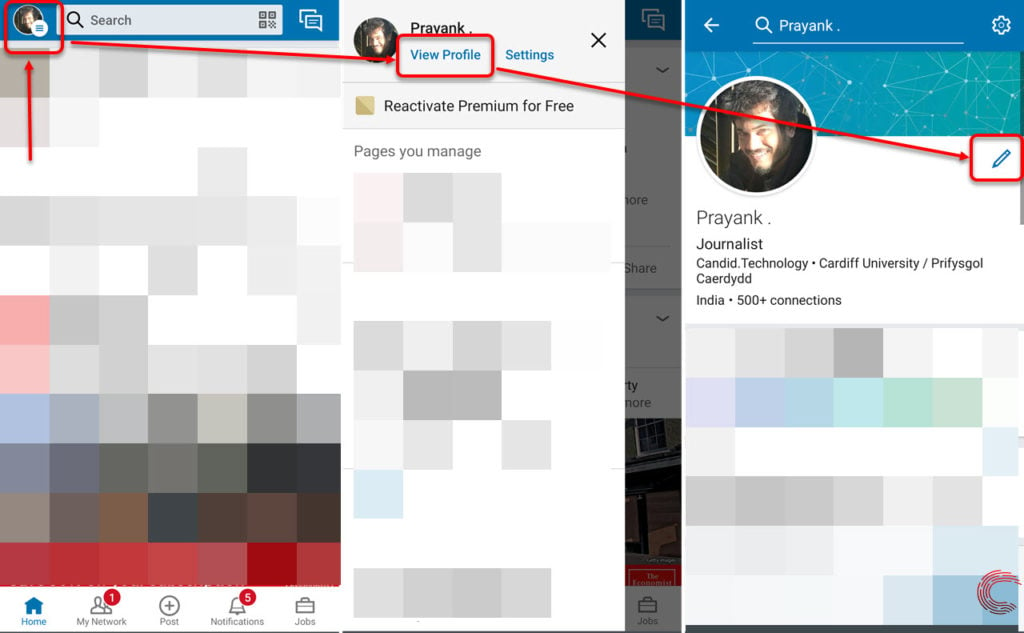
- Tap on your profile picture at the top-left of the app display.
- From the options that appear to the left, select View Profile (located under your name near the top).
- On the next page, tap on the pencil (edit) button to the right of your profile picture, below your background image.
- On the next page, tap on Add Name Pronunciation option.
- An audio recording tool will appear in the bottom half of the screen (refer to the screenshot below). Hit the microphone icon to start the recording and press it again when you want to stop.
- You can preview your recorded clip by tapping on Tap to preview option above the recording button once it’s done.
- Tap on the Retake button if you want to record your name’s pronunciation again or tap on the Apply button if you want to add the pronunciation to your profile.

You can also select who can listen to the recorded pronunciation of your name on Linkedin via the All Linkedin members option at the bottom of the recorder.
You can either choose to allow everyone signed into Linkedin, including members in your network by choosing All Linkedin members or choose to only share the recording with your 1st-degree connections on the platform, that is, people who are directly connected to you on Linkedin.
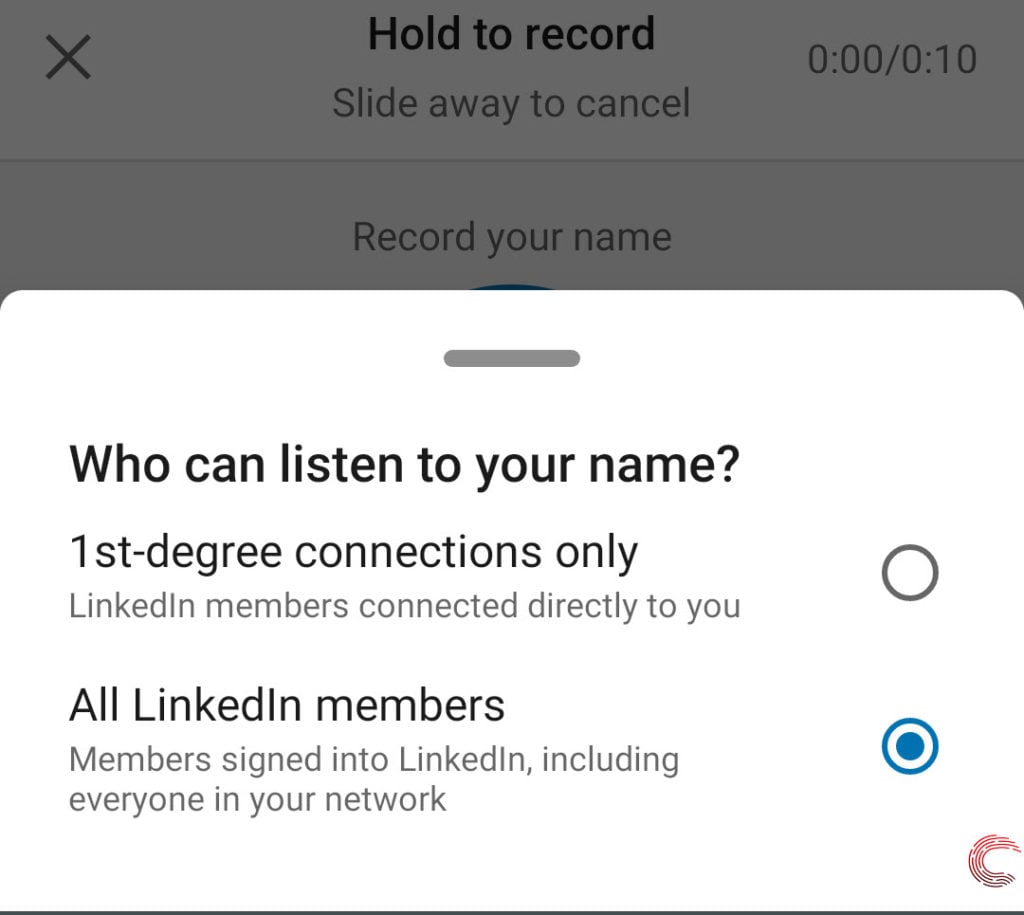
While the guide above has been created using the Linkedin app for Android, the same steps would apply for Linkedin on iOS too.






