It is necessary and essential to keep track of where all have you logged in while using social media. There are situations where you log in to a computer or a mobile device that does not belong to you and end up forgetting logging out? Yes, that can be dangerous if left with the wrong person.
You can never predict what the person may or may not do with all your sensitive information and data. Keeping a tab on security is one of the most critical things to keep an eye out for a while using social media websites.
Fortunately, social media giants like Facebook and Instagram have a feature called ‘Logout from all devices’ where one can remotely log out from all previously logged-in devices.
For Facebook, you can even see all individual devices that have been used to log in along with login times and the location.
This feature can come in very handy in situations similar to that mentioned at the beginning of the article.
In this article, we will go through a step-by-step procedure to logout of Facebook and Instagram from all devices.
Also read: Deleting vs Deactivating your Facebook account: Which one should you do?
How to logout of Facebook from all devices?
Facebook is very good at keeping track of all previous logins. It is quick and easy to log out from a randomly logged-in device.
Login to your account and follow the steps mentioned below to logout of Facebook from all devices or a specific device.
- Click on the dropdown arrow on the top-right of the page.
- From the dropdown menu, open Settings.
- Then click on Security and Login option from the side panel.
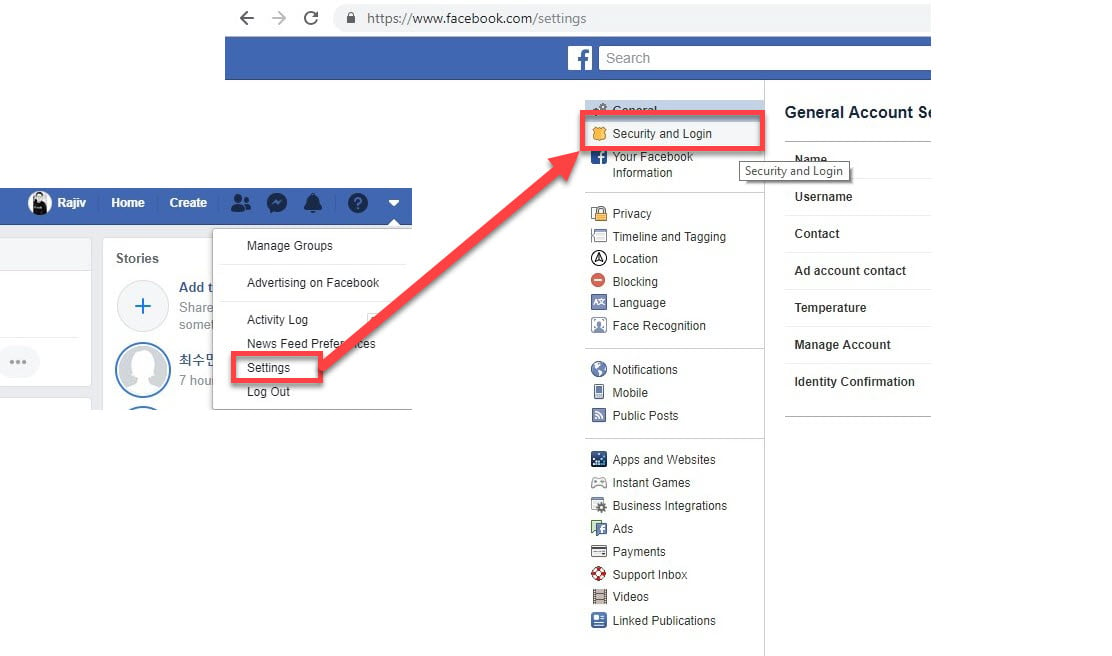
- You will find a card called Where You’re Logged In.
- Click on See More to get an expanded view of all currently or previously logged-in devices.
- Click on the three dots and select log out if you wish to log out from a device individually.

- If you wish to log out from all devices, then, scroll down and click on Log Out Of All Sessions, and confirm if you want to log out from everywhere.

You can also choose to enable email and text updates if you detect any suspicious activity on your account.
Also read: Top 8 Google+ alternatives
How to logout of Instagram from all devices?
Since this can be done only on smartphones, computers, in this case, are of no use. If you urgently want to make sure that your account is safe and do not have a mobile device around you? Changing your password might be the best resort.
Open Instagram and login to your account on a smartphone. Then follow the steps mentioned below to logout of Instagram on all devices.

- Tap on your profile icon at the bottom-right to go to your profile feed.
- Tap on the three vertical bars (hamburger) icon in the top-right corner of the screen.
- From the menu list, tap on Settings.
- Then tap on Privacy and Security.
- Tap on Password.
- On the next page, enter your Current password, followed by the News password and then your New password again. Now tap on the tick icon at the top-right of the page.
- Once your Instagram password is changed, your account will automatically logout of Instagram from all devices.
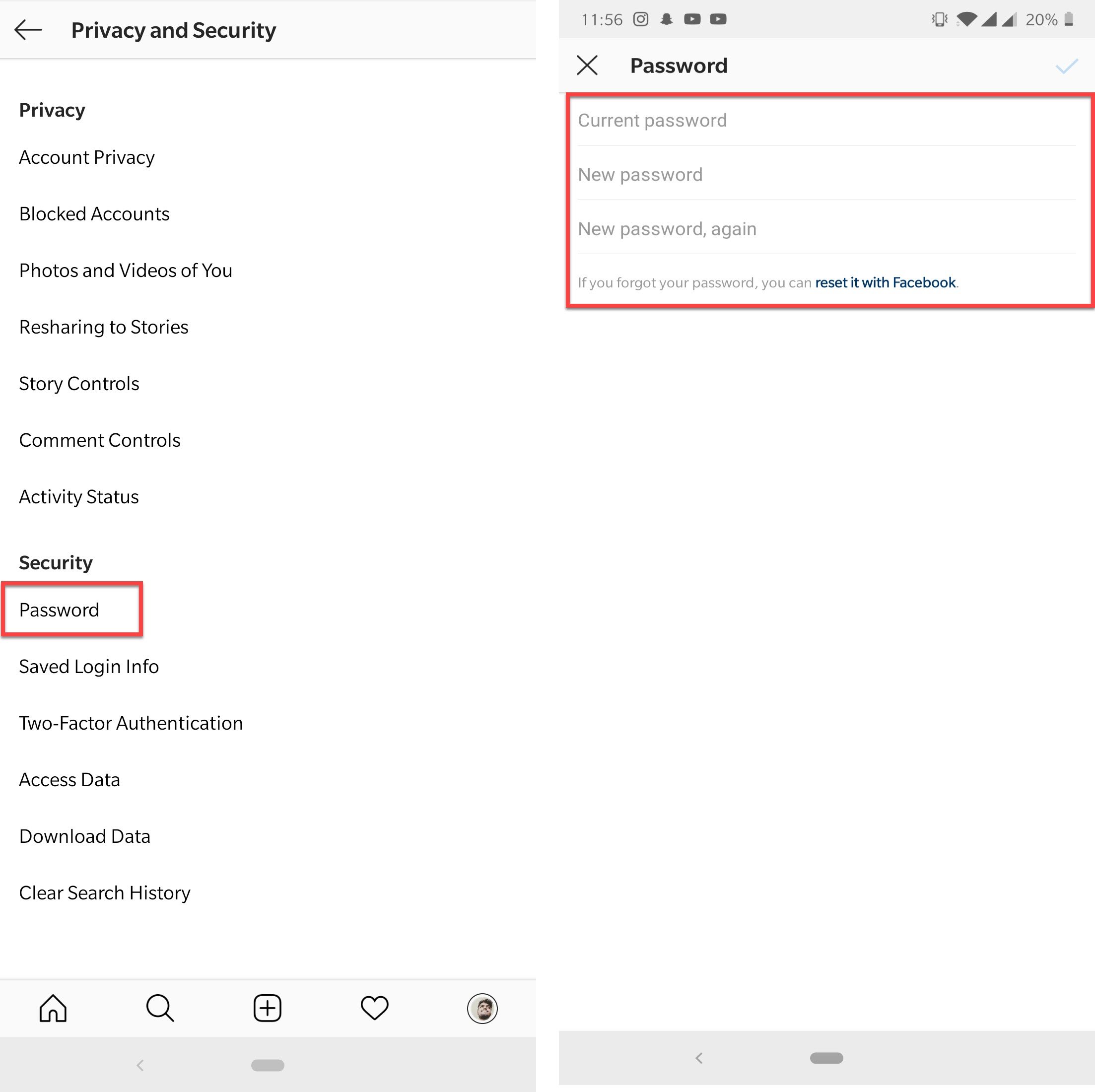
To manage your accounts better, consider changing your password every once in a while and use a password manager, set-up and use 2FA (Two-Factor Authentication), and keep your email-id verified.





