Experiencing connectivity issues on your MacBook, where it shows that it’s connected to Wi-Fi but unable to access the internet, can be a frustrating ordeal. However, there are several common reasons for this problem, and with a systematic approach, you can troubleshoot and resolve the issue.
In this article, we have discussed the causes of a Macbook connected to wifi but no internet and five methods to help you fix the issue.
Below we ahev discussed:
Also read: Macbook Pro screen flickering: Quick Fix
What causes this issue?
There are various reasons that might interfere with your WiFi connection and they are mentioned below:
- Temporary system glitch.
- No network location.
- Wrong date and time.
- VPN or other security software are interfering with the internet connection.
- Problems with the router.
- Interference by other apps.
How to fix the issue?
Here are five fixes to help you fix the issue:
Restart the device
Sometimes, a simple restart can solve connectivity issues. Restart your MacBook and check if the internet connection is restored.
Create a new network location
Normally, your Mac takes care of setting up the network location on its own. Yet, if your Mac is linked to Wi-Fi without internet access, you’ll have to establish a new network location.
Step 1: Click on the Apple menu and then click on the System Settings in the dropdown menu.
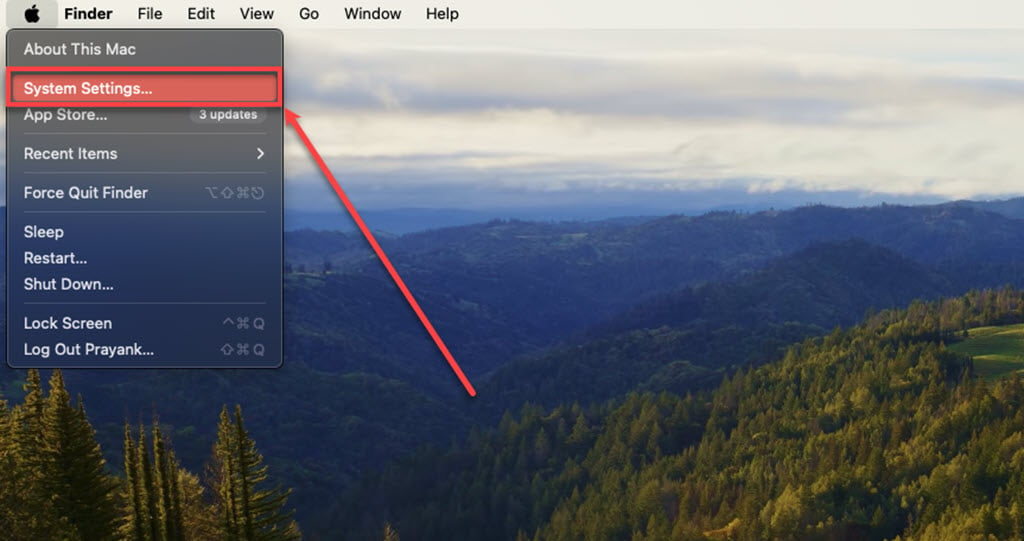
Step 2: Click on Network in the sidebar and then on the right side click on the Triple dot icon then in teh dropdown menu hover over the Locations option and then click on Edit Locations

Step 3: Now, click on the Plus button and then add a location.

Step 4: Now select the new location and click on the Done button.

Check Date and Time
The date and time settings play a crucial role in how your device operates. If these settings are incorrect, it can mess with SSL certificates, causing problems with your internet connection. Make sure to double-check and set the right date and time on your Mac to avoid any issues.
Click here to learn how to adjust date and time on Mac
Check VPN or other security software
Virtual Private Networks (VPNs) or other security software may interfere with your internet connection. Check if you have an active VPN or security software enabled and temporarily disable them to see if the internet connectivity is restored.
Restart the router
You might have attempted this solution already, but it’s worth highlighting. Sometimes, the problem with your MacBook’s internet connection could be linked to your Wi-Fi router.
Wi-Fi routers can sometimes encounter issues and might need a reset. The steps for resetting your Wi-Fi router can vary depending on the model. Generally, you can reset it by powering it off for a few minutes and then turning it back on.

Use the built-in wireless diagnostic tool
The Macbook comes with a wireless diagnostic tool for situations like this. Run the wireless diagnostic tool and it will detect problems with the connection, Here is how to use it:
Step 1: Click on the WiFi icon available at the top right corner of the screen. and then in the menu, click on the Open Wireless Diagnostics option

Step 2: Clic on the Continue button and then follow the on-screen instructions.

Running diagnostic tests usually only takes a few minutes to finish. Once you identify the issue, you’ll need to take additional steps to fix it. However, once you’ve figured out what’s wrong, you’re halfway through solving the problem.
Test the WiFi in the Guest account
Try checking the Wi-Fi using a guest account to figure out if the problem is affecting the entire system or if it’s specific to your user account. Here are the steps to do that:
Step 1: Click on the Apple Menu and then in the dropdown menu click on the System Settings.

Step 2: Click on the Users & Groups option in the sidebar and then on the right side click on the i icon.

Step 3: Turn the toggle on beside Allow guests to log in to this computer and then click on the OK button.

Step 4: It will ask you to enter the password, enter it and click on the Unlock button.

Step 4: Log out of this account and then log in through the guest account and check if the WiFi is working in this account.
If the guest account can access the internet, attempt to start your Mac in Safe Mode to eliminate the possibility of third-party software causing the connection blockage. If the internet functions well in Safe Mode, remove the login items one at a time to identify the problematic one. In case Safe Mode doesn’t resolve the issue, you might want to create a new account and transfer important files there.
Contact Apple support
If you have tried everything mentioned above and still can’t fix the problem, it’s a good idea to reach out to Apple Support or visit an authorised Apple service centre. There might be a hardware problem that needs the expertise of a professional to resolve.
Also read: Why is there a line on my Macbook screen?






