NFT trading has quickly become a great investment avenue if you know what you’re doing. Several different marketplaces around NFT trading have made the process relatively easy to follow.
Opensea is one of the oldest and most popular NFT marketplaces around. In this article, we’re looking at Opensea content not available error, why it happens, and the solutions you can take to fix the problem.
Also read: What to do if you can’t login to Opensea?
Why does this happen?
Opensea reserves the right to delist NFTs if they violate the platform’s terms and conditions. While they can’t remove it from the blockchain, it won’t be available on the platform anymore. Content in violation of Opensea policies includes:
- infringe on protected intellectual property,
- promote suicide or self-harm,
- incite hate or violence against others,
- degrade or dox another individual,
- otherwise violate OpenSea terms of service.
As the creator, you’ll also receive an email notification from Opensea if your content gets delisted.
Also read: WETH vs ETH
How to fix this?
Once your content is delisted, you cannot do much about the situation. However, if you’re positive that your product wasn’t in breach of Opensea guidelines and you haven’t received a delist notification yet, you can try out the following solutions.
Wait for a bit
Transaction processing times may take longer based on the demand of the Ethereum network. If your transaction isn’t going through, try checking Etherscan’s Gas Tracker to find out details about your transaction, including an estimate on when it’ll be confirmed. Once the transaction goes through successfully, you’ll be able to see your NFTs.
Wallet connection issues
If your wallet is experiencing connection issues, your transactions will not work properly. Keep in mind that Opensea is just a way to access the NFT assets stored in your wallet.
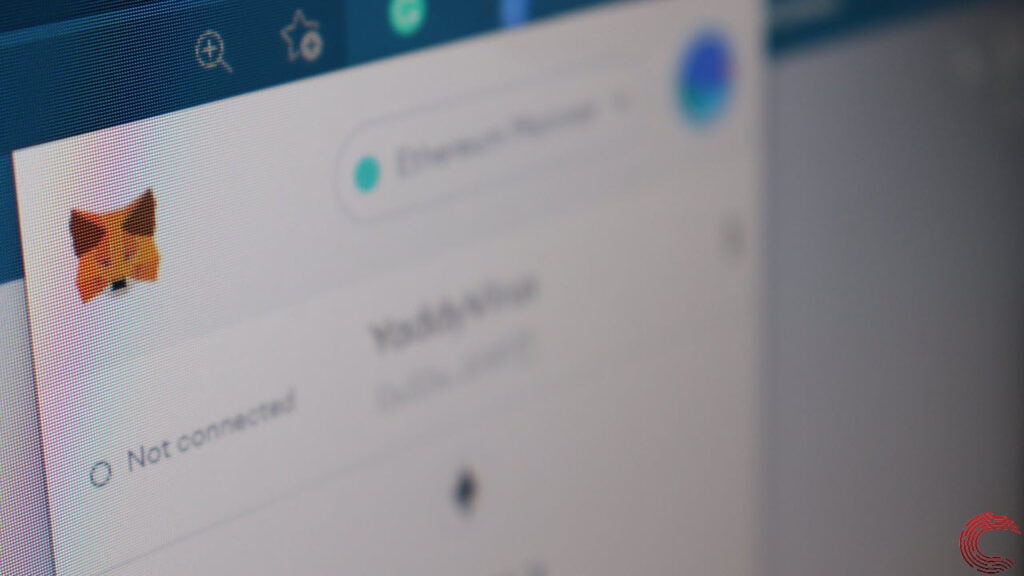
So, if the connection between your wallet and Opensea is hindered, you won’t be able to see the transactions on your Opensea account.
Also read: What is a Floor Price in NFTs?
Clear your browser’s data
Corrupt files in your cache or otherwise can cause this error as well. Clear them out to see if you can get Opensea to work.
Step 1: Type in chrome://settings/clearBrowserData in your browser’s address bar and hit Enter.

Step 2: Select the cache and cookies options and make sure the Time range is set to All time. Click on the Clear now button to clear out all the data.

Try restarting your browser and visiting Opensea again.
Also read: How to lazy mint on Opensea?






