Google Nest Mini is a voice-activated smart speaker just like Alexa and comes with the Google Assistant. When you are sharing your Google Nest with other people, it may happen that the Assistance tells you some details which is not specific to you or it may share your data with someone else.
In such cases, you can use the Voice match and the Personal Results feature that will basically allow the Google Assistant to fetch the data specific to you only if it hears your voice. The google assistant then can access your Gmail or your youtube playlist, google photos, or other details.
In this article, we will take you through the ‘Personal Results’ and ‘Voice match’ features of the Google Nest Mini.
Also read: 10 cool things you can do with your Google Home
How to turn on the Personal Results and Voice Match feature?
Follow the steps given below to turn the personal results and voice match feature on.
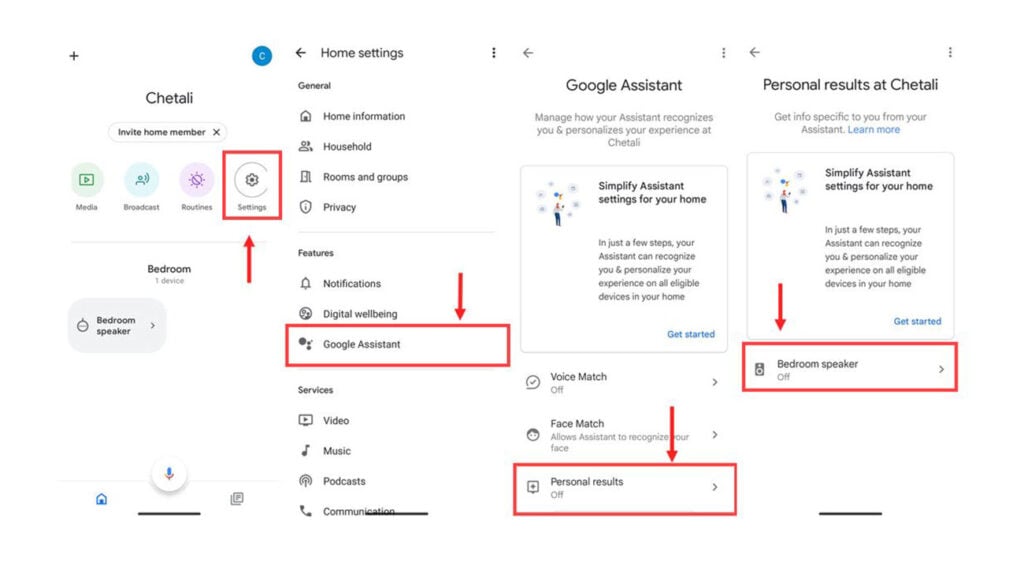
- Open the Google Home app on your smartphone and go inside the settings.
- In the features section, tap on ‘Google Assistant’.
- Tap on ‘Personal Results’.
- Tap on your device name on which you want to activate the Personal Results feature.

- Toggle the Personal Results button to turn it on.
- When you turn on the Personal Results, you will see on your screen the option to set up a voice match on your device. Tap on the ‘continue’ button.
- Scroll down and Tap on ‘I agree’.
- Follow the on-screen steps to train your voice. This makes your Google Nest Mini learn your voice, so it can recognize you later. Since I had already trained my voice, I didn’t get the option to train it again.

- Depending upon your choice, if you want to save audio, you can tap on the ‘start saving audio’ button or else you can tap on the ‘not now’ button. I am going to tap on the ‘Not now’ button.
- You will see the ‘Get Personal Results on devices’ screen, Scroll down and tap on ‘Turn on’ button.
- Tap on the ‘Done’ button.
You have successfully turned on your Personal Results and voice match feature.
How do these two work together?
The Personal Results feature allows your Google Assistant to access your personal data such as your emails or calendar. The Voice Match feature makes it possible that your assistant only fetches the personal details when it recognizes your voice.
For example: The Google Nest Mini I have recognizes my voice. So if I ask Google Assistance to call someone, it recognizes my voice, looks up into my contacts, and places a Duo call to that person.
However, if someone else will ask the Google Assistant to make a call, the Assistant will revert back saying that I cannot recognize your voice and I cannot make the call.
The personal results feature when used alone can be dangerous and anyone can know your details. However, the voice match feature brings a firewall with it, through which you can only pass if your voice matches the voice the Google Assistant is familiar with.
Also read: How to change WiFi on Google Home?






