If you have a phone that’s locked to a particular carrier, inserting a new SIM card can lead to a bunch of problems that might as well leave your phone useless.
Errors like ‘Phone not allowed for voice’ occur when your phone is locked on to or tethered to a single cell carrier, but the SIM card you’re using belongs to another. Here are a few ways you can fix this situation.
Also read: 6 ways to fix Error 97 SMS Origination Denied on Android
Contact the Carrier
The best action to take in such a scenario is to contact the carrier your phone is locked on to and request them to unlock the phone. However, depending upon circumstances, that might not be easy.
If the phone is stolen or blocked, the carrier may require you to fulfil certain requirements or provide certain documentation before unlocking the phone. You may also be charged a fee for the process. Lastly, some phones come with a built-in or linked phone number. In such cases, getting the phone unlocked is quite hard if at all possible.
Dial an unlock code
You can try dialling the *#78# unlock code from your phone’s dialler to disengage with the carrier the phone is currently locked. This method works, but not always, as not all carriers support this feature. Try looking up your phone carrier and phone model to check if your carrier does indeed support an unlock code.
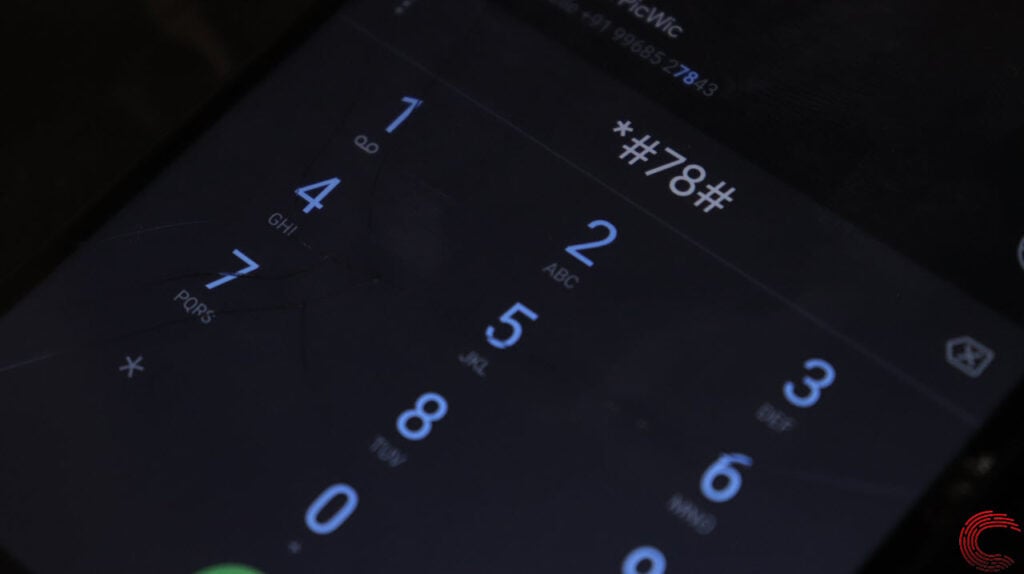
Reinsert the SIM Card
Sometimes the issue can be as simple as the SIM card not being inserted properly. It could also just be dusty and not making proper contact with the terminals on the SIM slot.
Try switching off your phone, removing the SIM card and then inserting it back in again. If you can make phone calls or are getting network coverage now, an improperly inserted SIM card was causing your issues.
Also read: Top 7 Meeting Scheduler apps for Android
Automate the network selection
Selecting the wrong network in your phone can also often cause this problem. Check to make sure that network selection is set to automatic.
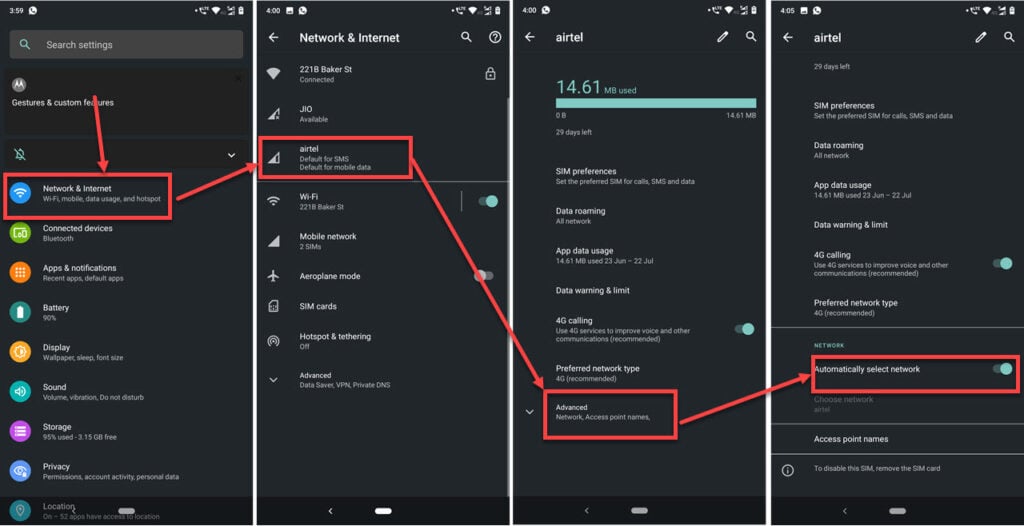
- Head over to your phone settings and tap on Network & Internet.
- Tap on your SIM card.
- Tap Advanced.
- Make sure the Automatically select network option is enabled.
Now restart your phone and it should be able to connect to the network and make phone calls.
Update your phone
At times, an update to the phone software can also help get rid of network-related issues. If there’s a bug in the OS or an issue with the current software version installed on your phone, updating it can eliminate any such issues at once.
Also read: How to preview pages on Chrome for Android?






