Windows and its features as we know them are based on hundreds of small subprocesses running in the background and keeping everything together. That said, sometimes, these features might use too many CPU resources or access the internet out of nowhere, leaving users scratching their heads trying to figure out what is happening.
In this article, we’re talking about the PhoneExperienceHost.exe, what the process does, whether or not it’s safe and how to remove it from your PC.
Also read: How to use Live Captions in Windows 11?
PhoneExperienceHost.exe explained
Unlike the Apple ecosystem, Windows and Android don’t work in sync out of the box together. With Windows Phone being dead for quite some time now, you need external software to sync your Android phone and Windows PC together if you want.
This is where Microsoft’s Phone Link (formerly Your Phone) app comes into play. The app allows you to sync your Android (or iPhone) to your Windows PC and can show messages and notifications, sync photos, lets you quickly reply to SMS or other messages and even let you take calls on your PC.

It’s not quite Apple-level integration, but considering Android and Windows are two completely different things, it’s a great productivity tool from Microsoft and, once set up correctly, can enhance your user experience.
The PhoneExpereinceHost.exe process is a background process that runs on Windows and is responsible for managing the active sync between your PC and phone.
It keeps running in the background as the My Phone app comes pre-installed in the latest versions of Windows and automatically starts when your start your computer.
Is PhoneExperienceHost.exe safe?
As you can probably guess by now, the process is legitimate from Microsoft and is safe to be left running on your computer. However, malware authors have been known to impersonate legitimate Windows services to avoid detection. So if you’re afraid that you might be dealing with malware instead, here’s how you can verify the process’ authenticity.
Step 1: Launch the Task Manager and find the process in the Processes window. Expand it to find the Runtime Broker for the process, right-click it and select Properties.
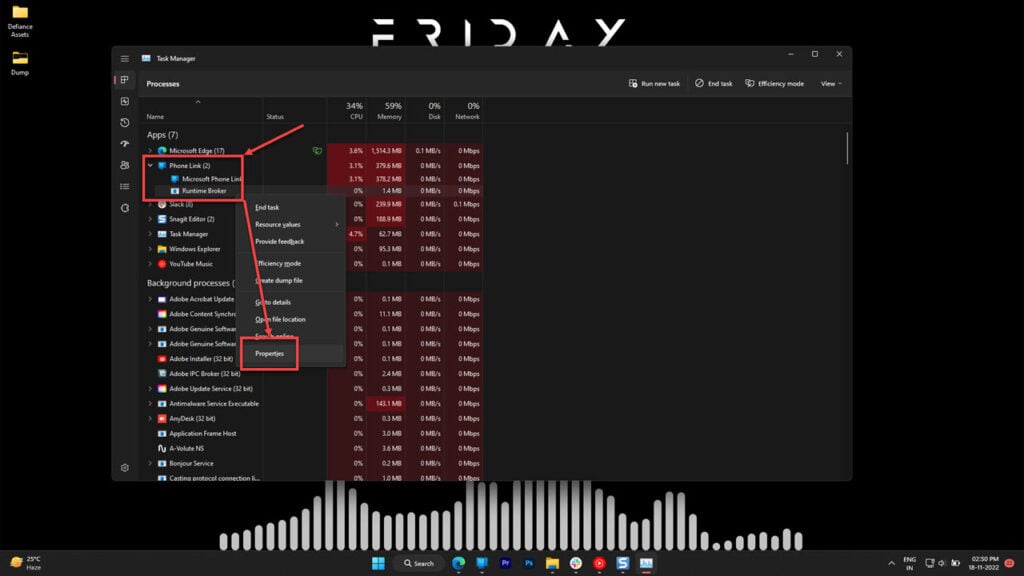
Step 2: Once the Properties window opens, head to the Digital Signatures tab and verify if Microsoft signs the program.

Alternatively, you can open the file location from step 1 and scan the folder for malware using your preferred antivirus.
How to fix problems caused by PhoneExperienceHost.exe?
While the app shouldn’t generally cause any issues, regardless of whether or not you’re using it, if you’re stretched for resources or bandwidth, you’ll be better off closing every program you possibly can.
Here are three fixes you can try to deal with any problems caused by the process.
Disable Phone Link from running at boot
If you’re not interested in using the app, you should first prevent it from launching at boot and increasing your boot time.

Launch the Task Manager and head over to the Startup apps tab. Find Phone Link, right-click it and select Disable. The app won’t launch at boot anymore.
Disable Phone Link from running in the background
Not allowing the Phone Link app to run in the background will close the app when you do and won’t relaunch it until you manually do so. While this won’t get you any notable performance improvements, it can help with system stability if the app is causing problems for you.
Step 1: Press the Windows key + X to open the Quick Access menu and click Installed Apps.
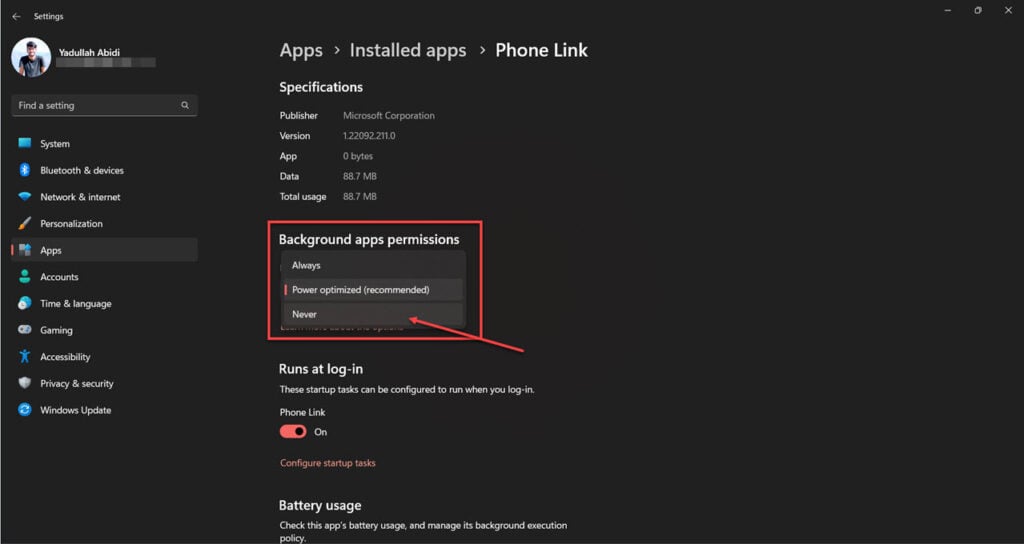
Step 2: Search for the Phone Link and click the three horizontal dots next to the app’s name. Select Advanced Options.

Step 3: Under Background apps permissions, select Never.
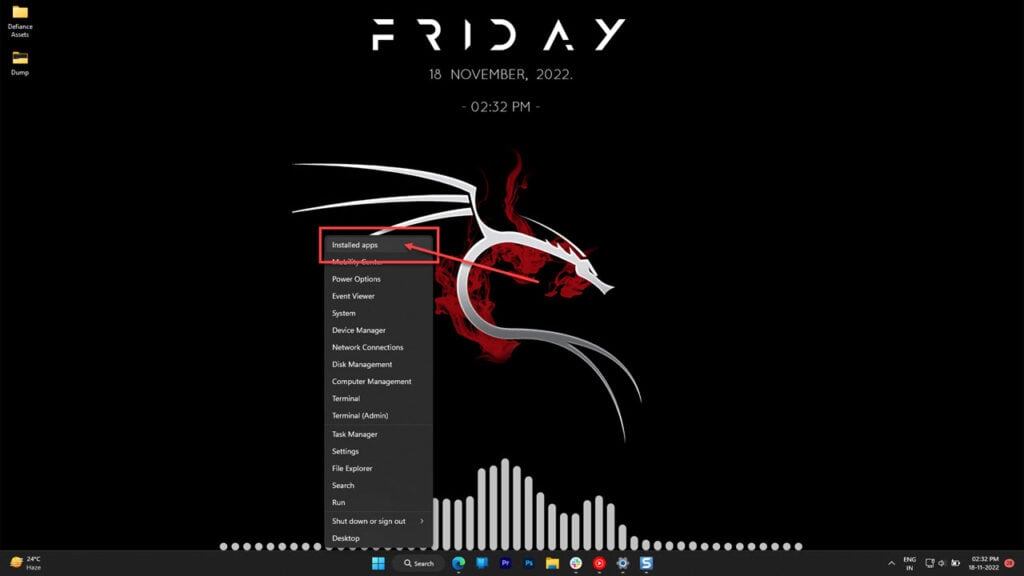
Now you can go ahead and terminate the app. It won’t run in the background anymore.
Uninstall Phone Link
Finally, if you want to get rid of the app completely, the best way to do so is by removing it from your computer. While you can uninstall the app like any other program using the Installed Apps section of the Windows settings, we recommend using the Shell command instead.
Step 1: Press the Windows key + R to bring up the Run prompt. Type powershell and hit enter.

Step 2: Enter the following command to uninstall the Phone Link.
get-appxpackage *Microsoft.YourPhone* | remove-appxpackage
The app will be permanently removed from your computer.
Also read: How to fix Windows 2000 runtime error?






