Google’s payment app, GPay, is amongst one of the most popular payment apps on the Android platform. It’s easy to use, secure and gets payments done without hassle.
However, to protect its users’ safety, the app sometimes takes restrictive actions, including errors like “please exit any apps that might be drawing” error while making payments.
In this article, we’re looking at why this happens and how to fix the problem.
Also read: Why is my Google Pay not working? 5 Fixes
Why does it happen?
The error is mainly caused by apps like Lux that have intrusive permissions like displaying an overlay on your screen, can display bubbles on top of other apps (such as Messenger), or are allowed to control your screen such as any of the screen sharing apps you might have.
This is done to protect you from being monitored while you’re making a payment so that you don’t accidentally give away your bank credentials while making a payment.
How to fix this?
Here are a few simple solutions you can try to fix the ‘Please exit any apps that might be drawing’ error on Google Pay.
Remove the display over other apps permissions
Removing any apps with the display over other apps’ permission can help resolve the problem.
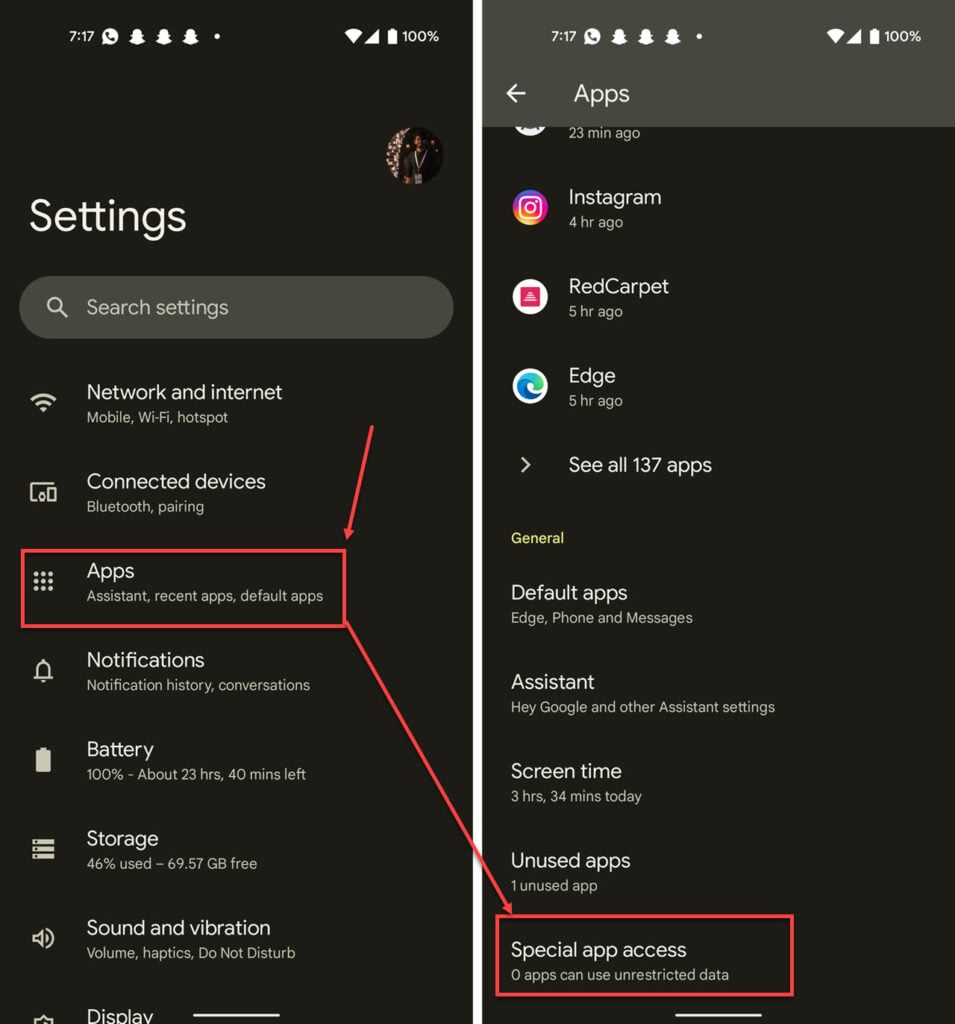
- Open your phone settings and head over to Apps.
- Scroll down and tap Special app access.
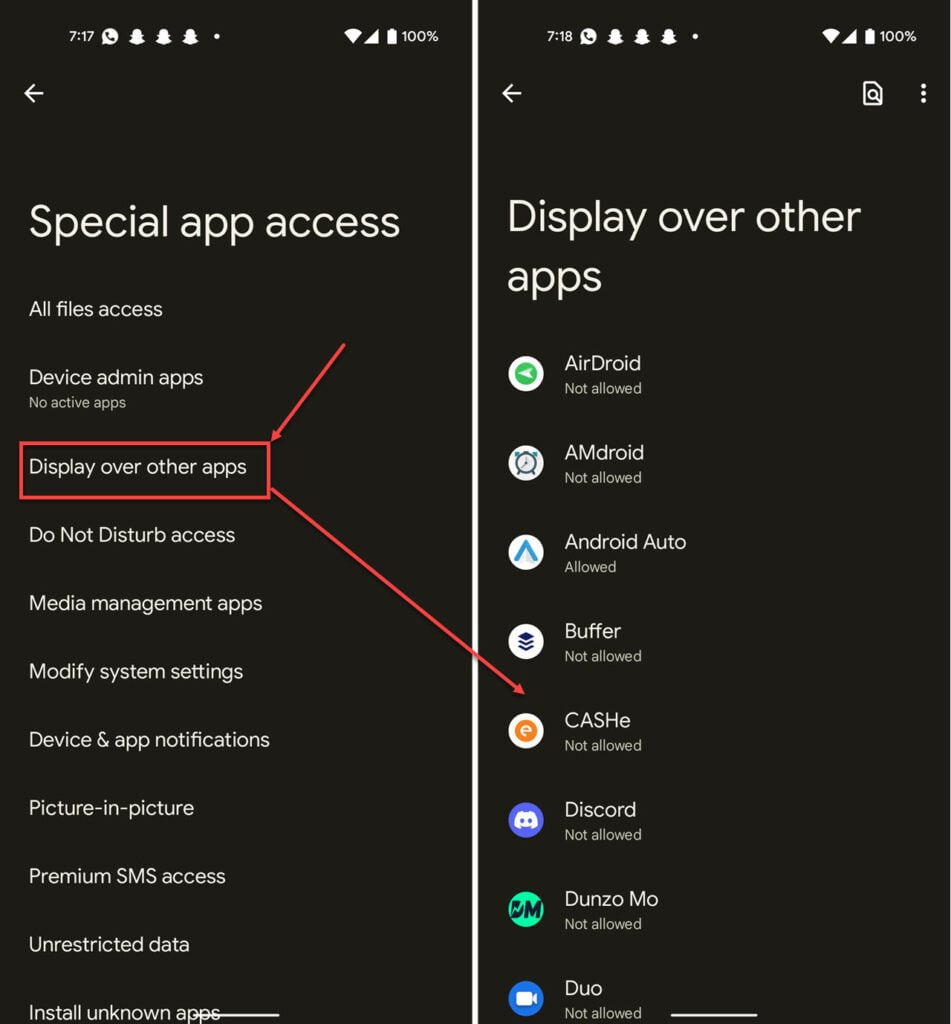
- Tap Display over other apps.
- Remove any apps that might have this permission.
Now try making your payment again, and it should work just fine.
Disable floating bubbles
Any apps with floating bubbles permissions can also cause the problem. Disabling floating chat bubbles altogether can help solve your problem.
All you have to do is head over to the Apps section in your phone settings and disable any apps with that permissions. If you don’t see the floating windows or floating bubbles permission, that means that the method mentioned above controls this permission, and you’re good to go.
Unhide the bottom bar
OnePlus devices seem to have this problem where if you’re using navigation buttons to navigate the interface and hide the navigation bar, Google Pay doesn’t work properly.
To resolve this, follow these steps.
- Head over to your phone settings and tap Buttons & Gestures.
- Tap Navigation Bar & Gestures.
- Disable the Hide the Bottom Bar toggle.
Now try making your payment again, and it should go smoothly.
Hide the virtual navigation bar
On the contrary, sometimes hiding the navigation bar can be a problem too. Try to hide it actively to see if that solves your problem.
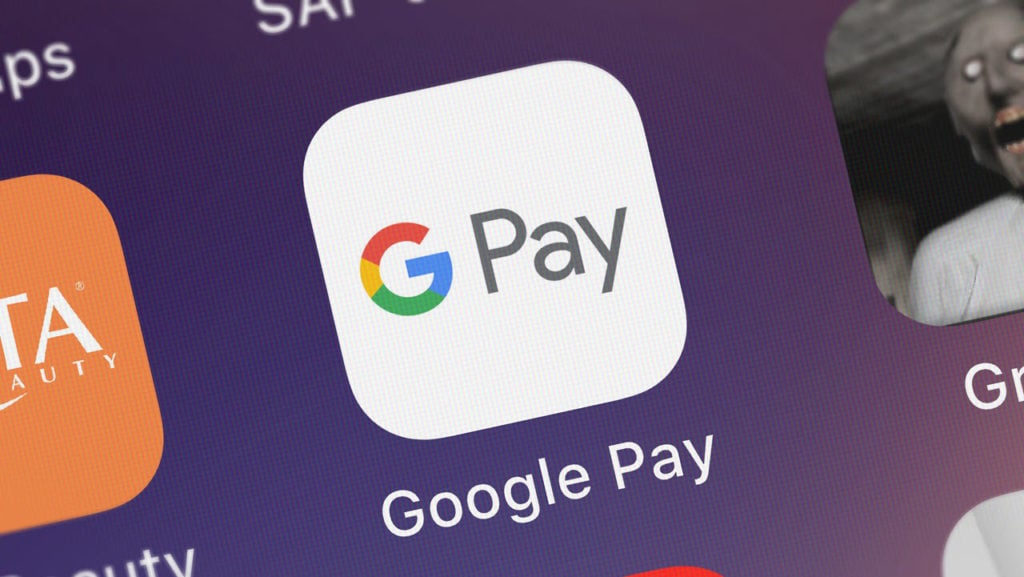
- Head over to your phone’s settings and find the navigation keys setting.
- Enable the virtual keys can be hidden toggle.
After this, when you’re making the payment, try hiding the navigation bar first, and it should work seamlessly.
Disable any other intrusive apps
If you’ve got apps on your phone that shows an overlay on the screen, such as blue light filter, quick ball or any other such features, disable them to meet Google Pay’s security requirements. This should get the app working.
Also read: Google Play Services keep stopping: 9 Fixes






