Photo: guteksk7 / Shutterstock.com
Computers store vast amounts of data, efficiently organising files, documents, and applications. However, alongside the convenience, there’s always a risk of unwanted software sneaking into our systems. One such example is RecordMapper, a potentially unwanted application (PUA) that might find its way onto your Mac.
This article discusses RecordMapper, why you should remove it from your Mac, and how to do so.
Below we have discussed:
Also read: What is the BBBW malware? How to remove it?
What is RecordMapper?
RecordMapper is adware or potentially unwanted software, primarily targeting macOS users. Adware, as the name suggests, displays advertisements to users, often in the form of intrusive pop-ups, banners, or redirecting web browsers to sponsored content.
RecordMapper typically infiltrates Mac systems through software bundling, where the culprit attaches it to legitimate software installations. Users might inadvertently install RecordMapper while downloading and installing other applications from untrustworthy sources or through deceptive advertising.
Once installed, RecordMapper operates by showing ads on web pages, altering search results to display sponsored links, and tracking the user’s browsing activities to gather data for targeted advertising purposes.
Why remove RecordMapper from Mac?
While adware like RecordMapper might not pose a direct threat to your Mac’s security, it can still cause significant annoyance and inconvenience. Here’s why you should consider removing it:
- Disruptive advertising: RecordMapper inundates users with intrusive advertisements, disrupting their browsing experience and making it challenging to focus on tasks.
- Privacy concerns: Adware often collects user data, including browsing history, search queries, and clicked links, raising privacy concerns. This data might be used for targeted advertising or shared with third-party advertisers without user consent.
- Performance degradation: Adware can consume system resources, leading to performance degradation, slower response times, and decreased battery life, especially on older Macs or those with limited hardware resources.
Also read: SIM Card is not from Verizon Wireless message: What to do?
How to remove it?
If you suspect RecordMapper or any other adware on your Mac, here’s a step-by-step guide to removing it:
Use Antivirus software
You can use trustworthy antivirus or anti-malware software to scan your Mac and check for any remaining traces of RecordMapper. If the antivirus software detects any threats, follow its recommendations to quarantine or remove them from your system.
Close the suspicious processes
In the Activity monitor look for any applications or processes associated with RecordMapper and close it. Here’s how to do it:
Step 1: Go to Finder, click on Applications and then click on Utilities.
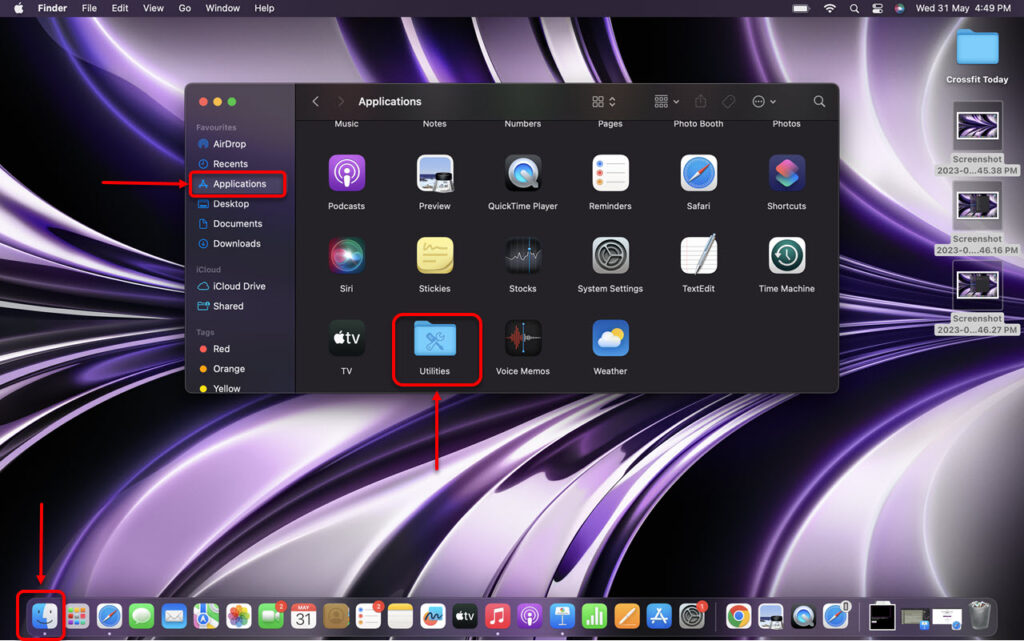
Step 2: In Utilities, run the Activity Monitor.
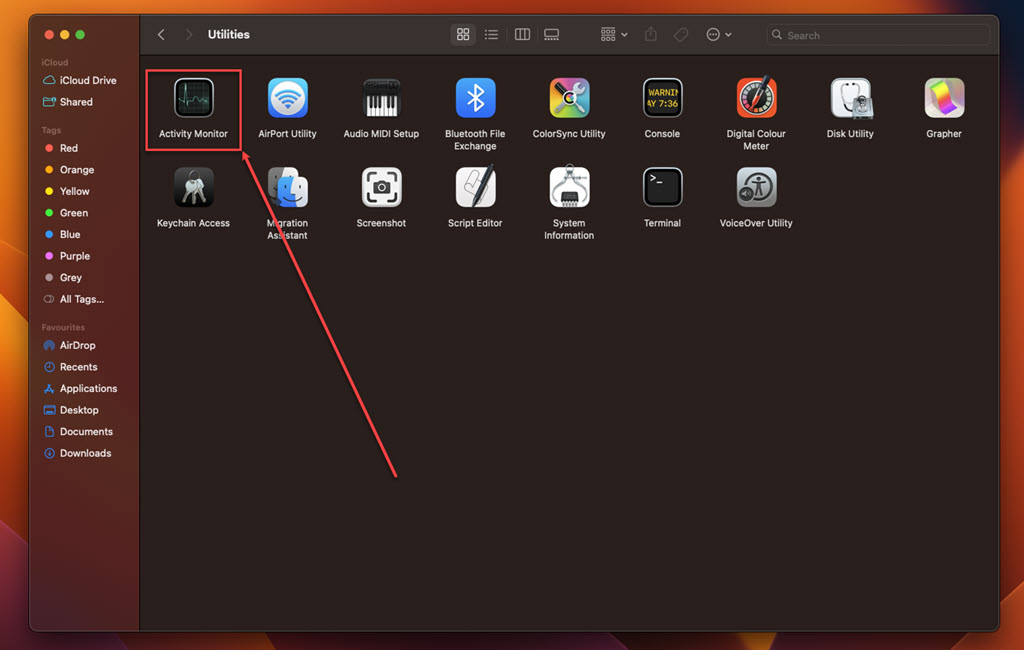
Step 3: In the Activity Monitor, click on the Memory tab.
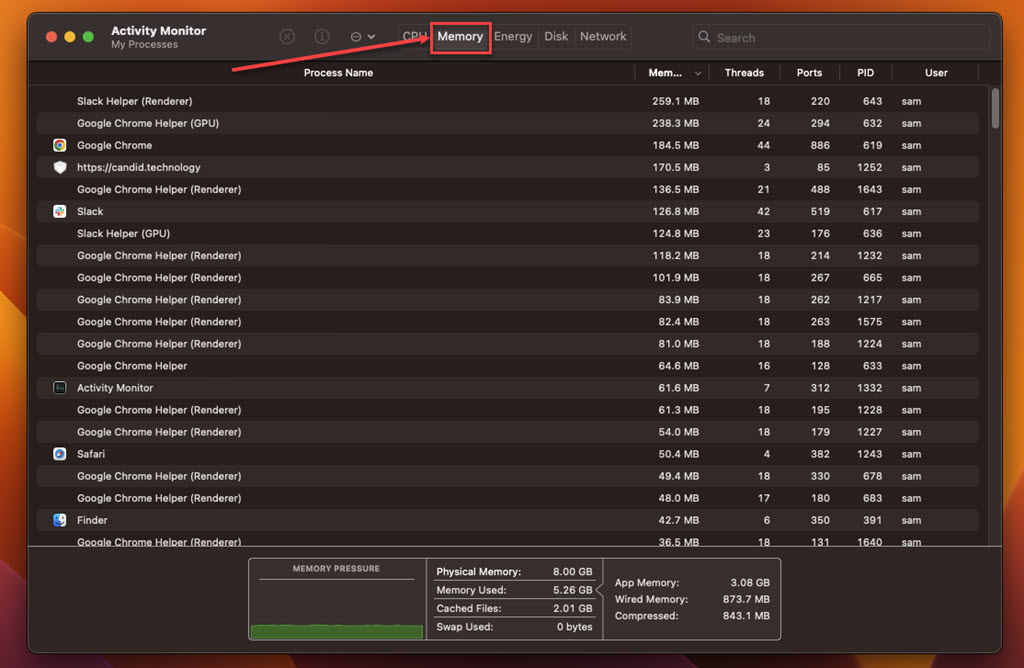
Step 4: Look for suspicious processes, select them, click on the Cross at the top and then click on the Force Quit.
Also read: Does Hobby Lobby take Apple Pay?
Remove the suspicious apps
Locate the RecordMapper application or app with a similar name or any suspicious app you installed recently in the Applications folder and remove it. Here are the steps:
Step: Go to Finder, click on the Applications option in the sidebar, right-click on the suspicious app, and then click on the Move to Bin option in the dropdown menu.
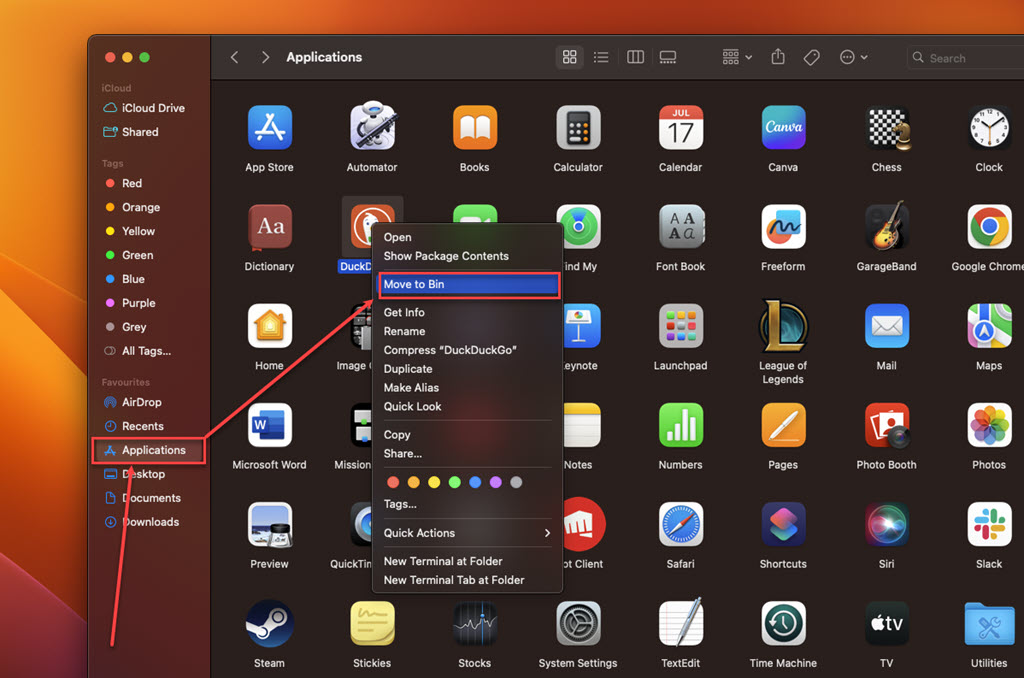
Uninstall the suspicious browser extensions
After removing the core software, you’ll want to clear any extensions or data that RecordMapper might have added to your web browsers (Safari, Chrome, Firefox). This will help ensure a complete cleanup. Here’s how to do it:
Safari
Step 1: Open the Safari browser, click on Safari, and then, in the dropdown menu, click on the Settings option.
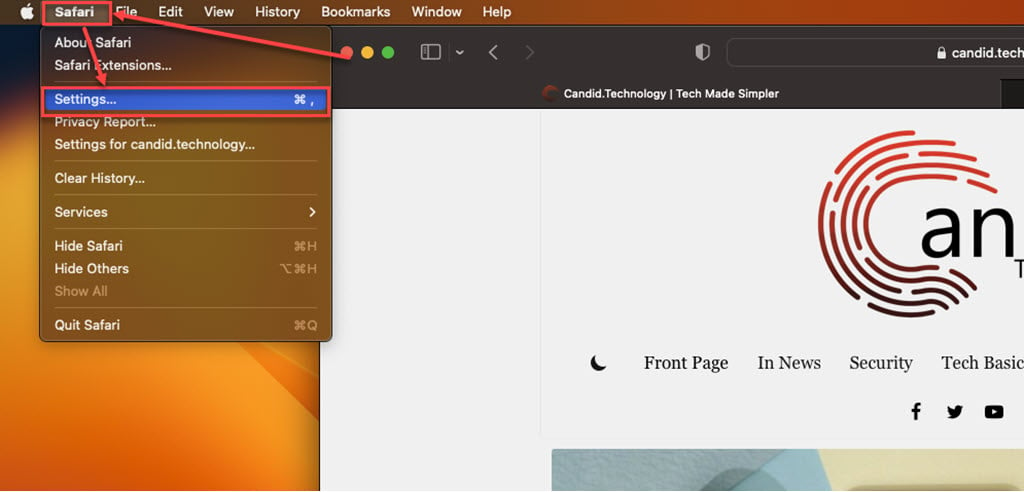
Step 2: Click on the Extensions tab, select the Extension you want to remove, and then click Uninstall.

Chrome
Step 1: Click on the Triple-dot menu. In the dropdown menu, hover over Extensions and then click on Manage Extensions.
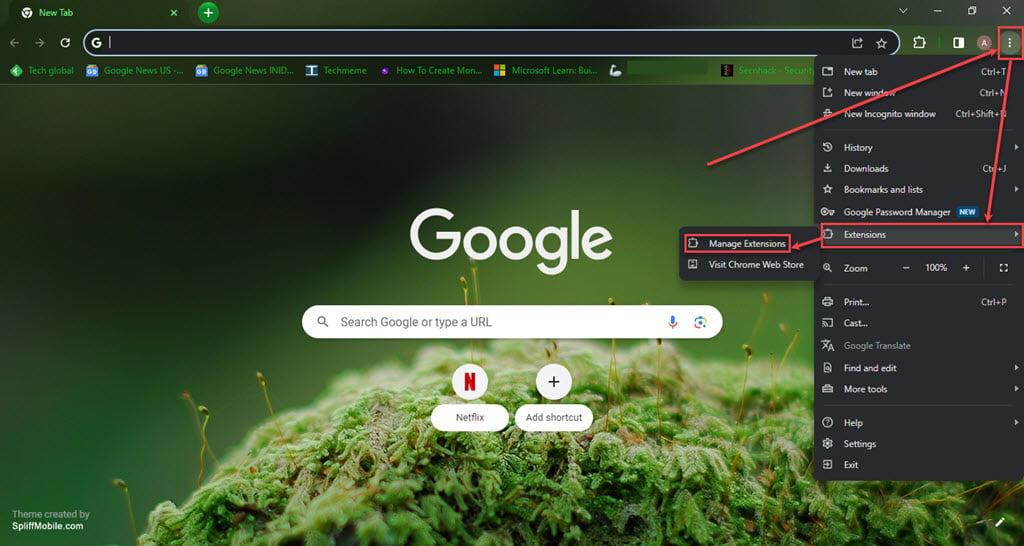
Step 2: Click the Remove button under the extension you want to remove in the Extensions.
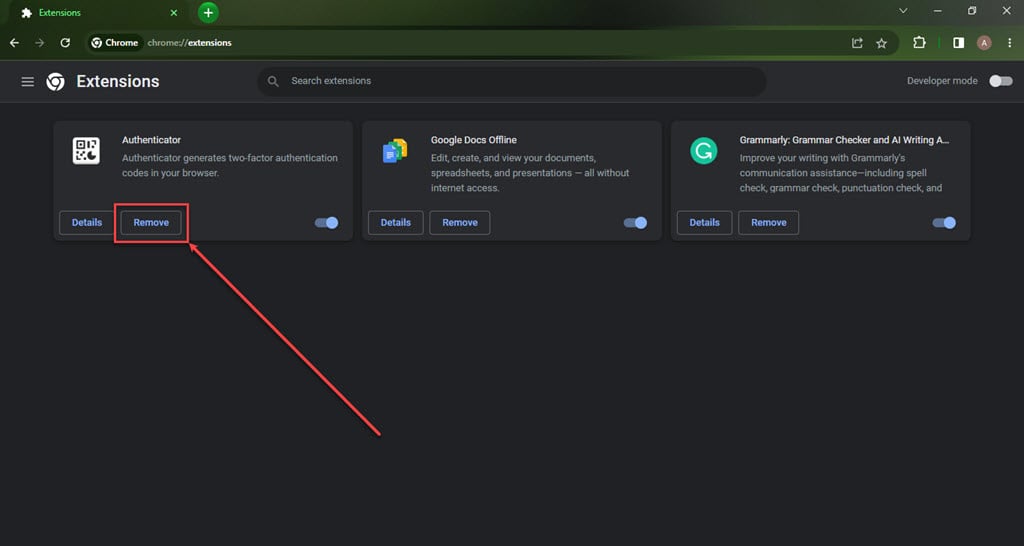
Firefox
Step 1: Click on the Menu (triple horizontal bars) icon, and then in the dropdown menu, click on the Addons and themes option.
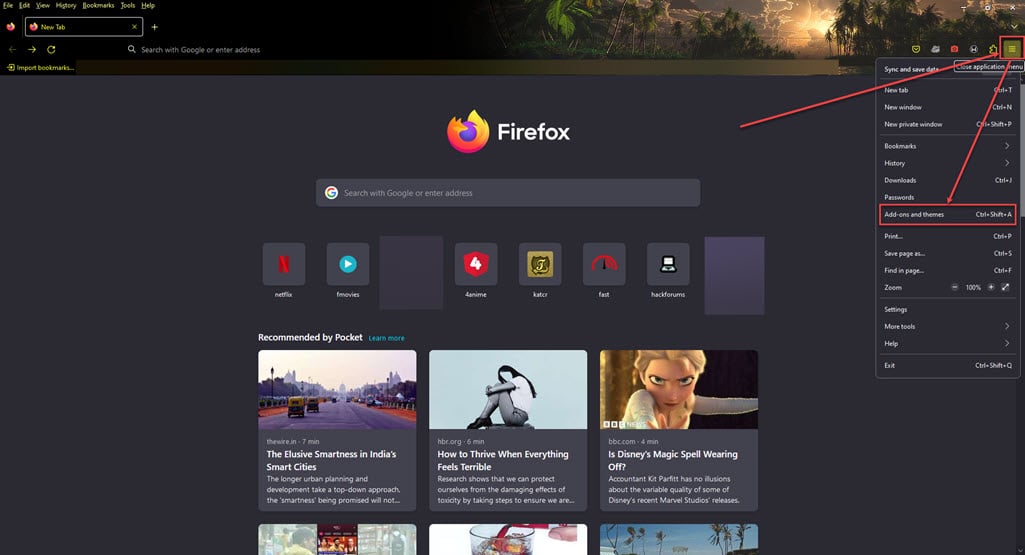
Step 2: Click on the triple horizontal dots icon beside the extension you want to remove, and then, in the dropdown menu, click Remove.
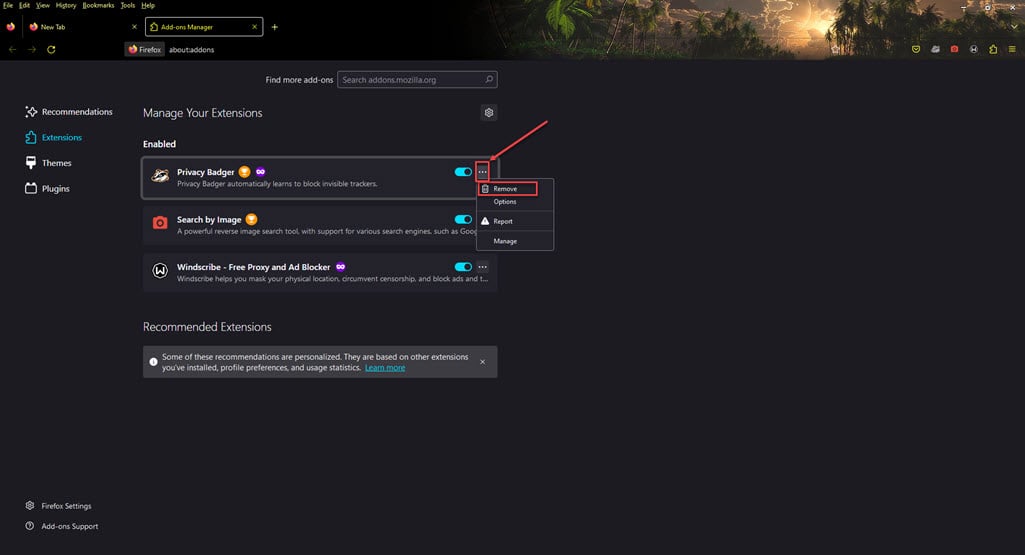
Also read: Apple Macbook Flexgate: Everything you need to know






