Streaming devices have taken the world by storm — enabling you to watch content you love at the click of a button. Casting devices are taking over traditional TV sets too and the digital revolution has only begun.
With sales of over $70 million in 2019, the streaming industry is growing at an exponential rate, but when it comes to keeping things simple and effective, nothing beats Google Chromecast. Offering no real user interface or remote control for that matter,
Google Chromecast makes your casting experience effortless — allowing you to cast content playing on your device to your television without having to navigate through menus, Chromecast gets the job done without making things complicated.
Be it an Apple device, Android phone or a laptop for that matter if a device is connected to the same network as your Chromecast, sharing your screen is a click away. Therefore, when it comes to versatility, there is not much that comes close to the Chromecast. Due to this reason, you might have multiple Chromecasts at home and selecting the right one can be a problem if both of them have the same name.
Renaming one of the devices could help you with this problem, and doing so with the Chromecast is super simple. To rename your Chromecast follow the steps given below
Also read: 10 ways to make the most out of your Amazon Fire Stick
Renaming Chromecast using Google home
If you have a Chromecast, you might have the Google Home app on your Android or Apple device. If not, you can download the app for Android here and iOS here. To rename your device, open the Google Home app and follow these steps.
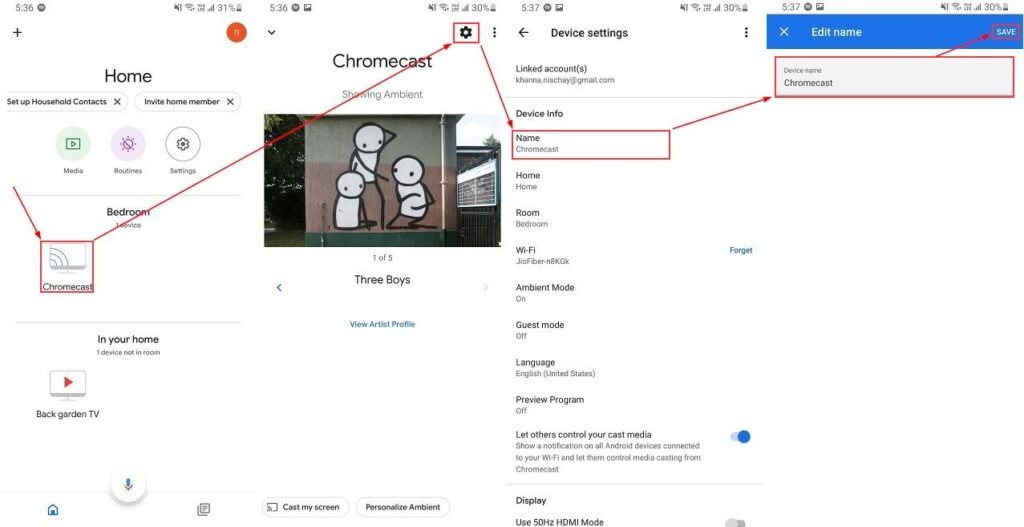
- Select the device you want to rename
- Click on the Settings icon in the top right corner
- Then click on Name under Device Info
- Rename your device and click on Save
Also read: How to set up a group session on Spotify?





