With the advent of music streaming platforms like Spotify, piracy is no longer the easiest way to find music over the internet. Offering a catalogue filled with diverse music available on freemium subscription, Spotify has become one of the most prominent players in the music streaming industry.
With an active subscriber base of 130 million users and a revenue of over 6 billion Euros in 2019, Spotify means business. That being said, the competition in the music streaming domain is fierce. With big players like Amazon, Apple and Youtube entering the music streaming territory, Spotify has to keep innovating to maintain its position in the market. Using technologies like Neural Language Processing, collaborative filtering and raw music analyses, Spotify delivers a personalised experience for your ears only.
Be it a listening together campaign allowing people to see everyone listening to the same music around the globe or collaborative playlists, Spotify is always coming up with new ways to connect people through music. To keep its innovative streak going and improve the music sharing experience, Spotify launched the first version of the group session in May. This feature allowed one or more premium users in the same space to control the music using multiple devices. In essence, this was like a party mode enabling various users to play music on a streaming device using different devices. All this was great, but Spotify updated the group session feature recently making it even better.
The newest version of group session takes the sharing experience to the next level; allowing premium users to share music in real-time with up to five people who can be anywhere on the globe. Not only this, each user can also control the music using their phones. Equipped with a collaborative queue, each listener can also suggest the music they want to listen to. So no more fights when you share your music with your friends.
This feature is in its beta release, and users could experience some glitches along the way. That being said, the feature is bound to get better in the time to come.
To create a with group session with your friends and share music follow the steps given below.
Also read: How to delete your Tumblr account?
Starting a group session on Spotify app for iOS
Open the Spotify app on your iPhone or iPad and follow the steps mentioned below to start a group session.
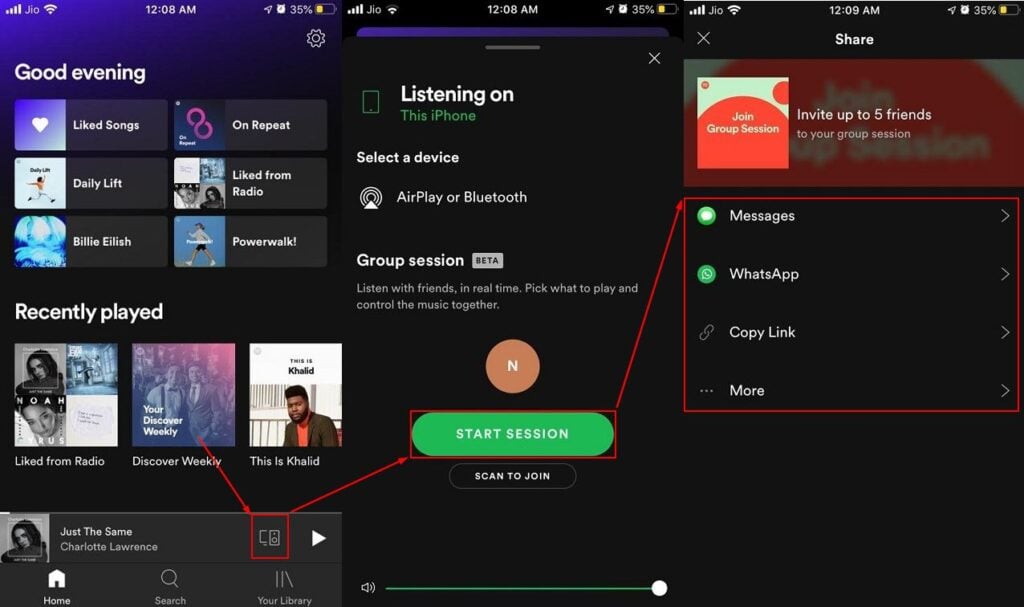
- Open the Spotify app on your device.
- Click on the Connect menu icon on the bottom right corner.
- Click on the Start Session button.
- Select a method to Share a link to connect with friends.
Once your friend opens the link, they have to follow the steps given below

- Click on the invite link and Spotify will open on your device
- Click on Join Session on the page that opens up
- Click on Join same device as to play music on the host device or On your own device to play music on your device
- After that click on Continue
Also read: How to see your posts on Linkedin?
Starting a group session by scanning QR code on Android
Open the Spotify app on your Android device and follow the steps mentioned below to start a group session by scanning a QR code.
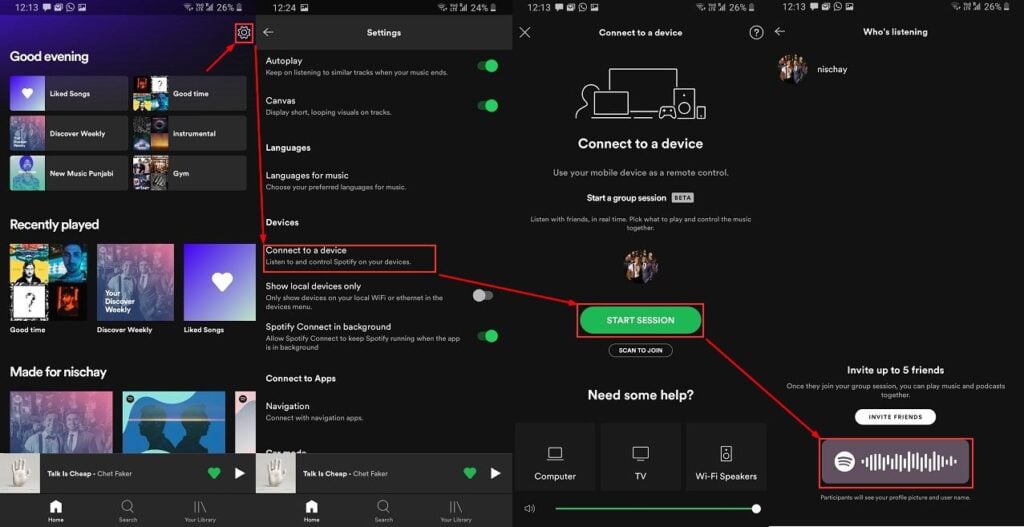
- Click on the Settings icon in the top right corner.
- Scroll down to Devices under settings and click on Connect to a device
- Click on the Start Session button.
- Scan the QR code shown on your screen using another device you want to connect with by clicking on the Scan to join
After scanning the QR code, follow the steps shown in the earlier method on your friends’ device to start a group session.
Also read: How to open Uplay overlay? A workaround for the Uplay overlay issue
Starting a group session by sharing a link on Android
Open the Spotify app on your Android device and follow the steps mentioned below to start a group session via a shared link.
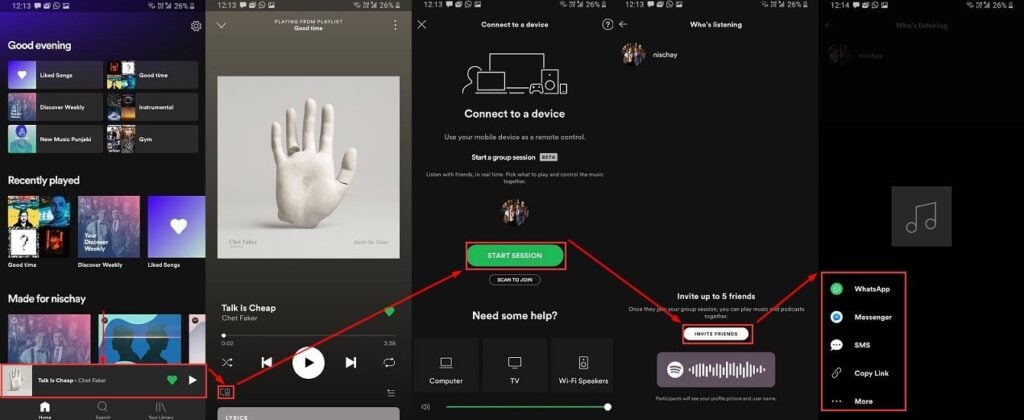
- Open the music player in Spotify by clicking on the banner at the bottom of the screen.
- Click on the Connect menu icon on the bottom left corner.
- Click on the Start Session button.
- Click on Invite friends
- Select a method to Share a link to connect with friends.
Follow the steps shown in the methods given above to start a group session once a user receives the link,
Also read: How to DM someone on Twitter?





