Mobile data has become a crucial part of our everyday routines, allowing users to access information, communicate, and stay informed while on the move. But, just like any technology, there are moments when mobile data connections can run into problems. One of these issues is the RILNotifier Mobile Data Connection Error.
This article discusses the RILNotifier app, the causes of RILNotifier mobile data connection errors and a few ways to fix the issue.
What is RIL?
RIL stands for Radio Interference Layer. It’s like a bridge between the radio hardware and the phone services on an Android device. The RIL relies on two important parts: the RIL Daemon and the RIL Vendor in the RIL Android Architecture.
Also read: What is captiveportallogin on Android? Is it a spyware?
What is the RILNotifier app?
RILNotifier is a built-in app in Android that informs other apps when your network connection changes. For instance, if you switch from using mobile data (like LTE) to a WiFi connection, RILNotifier lets all your apps know about this network change. When this layer encounters an error, it can disrupt your mobile data connection. The error may manifest as slow data speeds, intermittent connectivity, or complete data loss.
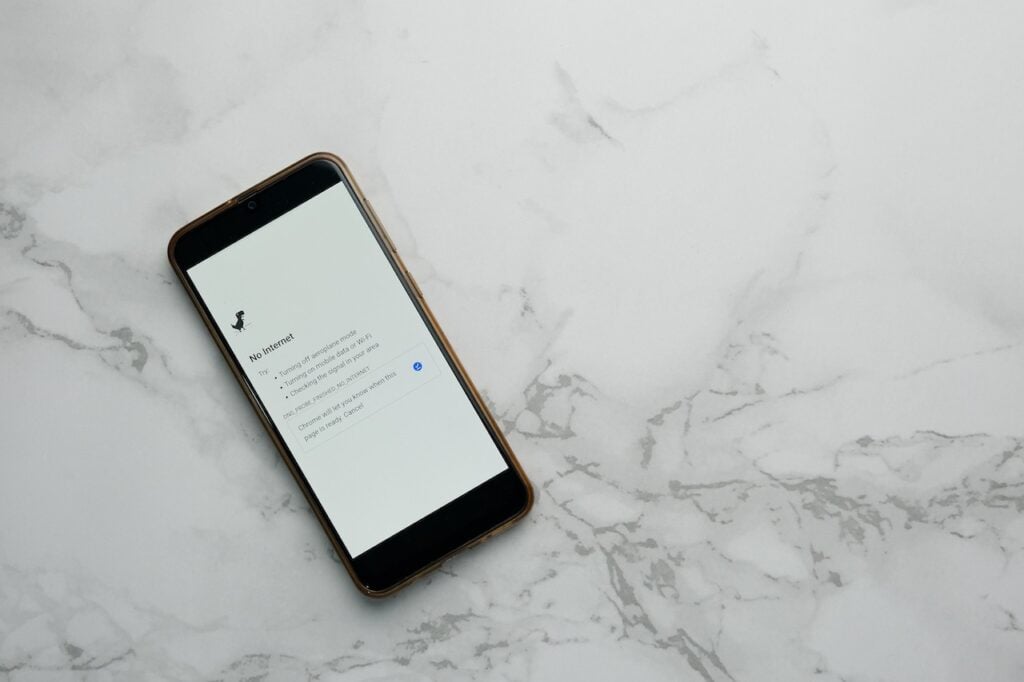
Causes of RILNotifier mobile data connection error
Here are some common causes of the RILNotifier mobile data connection error:
- Network Issues: Sometimes, the problem is not with your device but with the mobile network itself. It could be due to tower congestion, maintenance, or network outages.
- SIM Card Problems: A damaged or improperly inserted SIM card can lead to connection issues.
- Software Glitches: Software updates or bugs in your device’s operating system can interfere with the RILNotifier, leading to connection problems.
Also read: What is IMS Logger? Is it safe?
How to fix the issue?
To resolve the RILNotifier mobile data connection error, use these fixes:
Refresh your mobile data
If you get a mobile data connection error while using the mobile data, to resolve the issue, turn off the mobile data for a few seconds and turn it back on.
Check the SIM card
Make sure the SIM card is correctly placed in the slot in your smartphone and doesn’t have any physical damage. If you think there might be issues with your SIM card, it’s a good idea to contact your service provider and ask for a replacement.
Restart the device
A simple restart can often resolve minor software glitches. Turn off your device, wait for a few seconds, and then turn it back on. This can help refresh the network connection.
Update the PRL
PRL stands for Preferred Roaming List. To update the mobile Preferred Roaming List, follow the steps below:
- Go to Settings and click on Software Update.
- If there are any updates available, tap on Update PRL.
- Tap on OK.
Update your device
Outdated software can also cause the mobile data connection error; updating the software will help you resolve the issue. To update, follow the steps below:
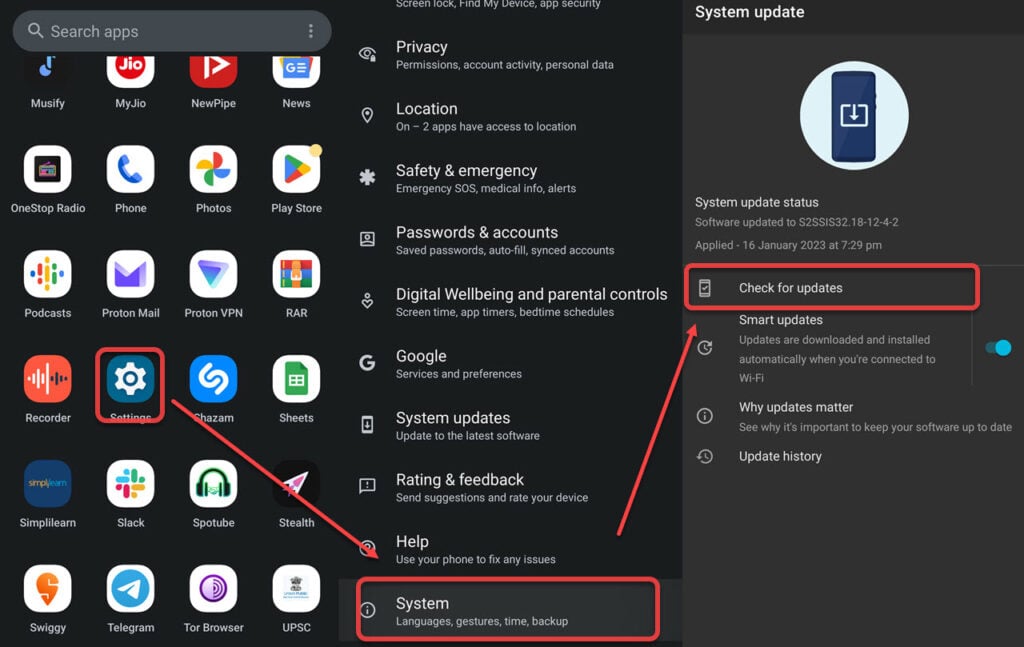
- Go to the Settings app.
- Scroll down and tap on the System.
- Now, tap on Check for updates
- If there are any updates available, install them.
Reset Network settings
If the solutions mentioned earlier don’t fix the problem, you can reset your network settings. It’s important to note that doing this will remove any saved WiFi passwords and connected Bluetooth devices, so be careful when proceeding. Here are the steps:
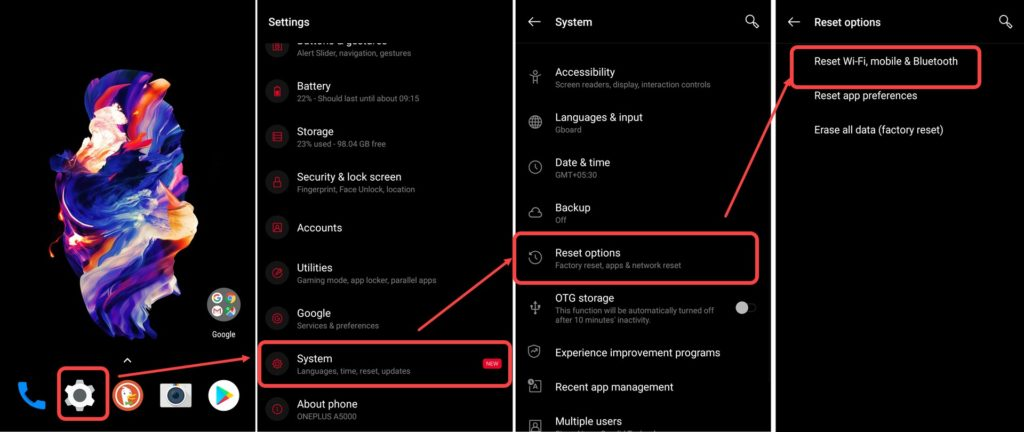
- Open the Settings app on your phone.
- Scroll down and tap on the System option.
- On the next page, tap on Reset options.
- Tap on Reset WiFi, mobile & Bluetooth options.
Also read: How to fix the ‘Android Connected to WiFi but No Internet’ error?






