Adware continues to frustrate users on different devices. Ryderd stands out as particularly annoying among the many types of adware. It specifically targets Mac computers, bombarding users with intrusive ads that can disrupt their browsing experience.
This article discusses Ryderd, the impact of Ryderd adware and methods to remove it completely from your Mac.
Below we have discussed:
Also read: What is ValidBoostfld? How to remove it from Mac?
What is Ryderd?
Ryderd is a type of adware that primarily affects Mac operating systems. Like many adware variants, its primary objective is to generate revenue for its creators by delivering intrusive advertisements. These ads can manifest in various forms, including pop-ups, banners, in-text ads, and redirects to sponsored websites. Ryderd often infiltrates Mac systems by bundling itself with other software downloads or by disguising itself as legitimate software updates.
The impact of Ryderd Adware
While adware like Ryderd may seem merely irritating at first glance, its presence can significantly affect the affected system and user. Here are some common issues associated with Ryderd adware:
- Compromised performance: Ryderd consumes system resources, leading to sluggish performance, slower response times, and overall decreased efficiency of the Mac.
- Excessive pop-up ads: These can appear anywhere on your screen, even when you’re not browsing the web.
- Browser hijacking: Your default search engine and homepage might be changed to unfamiliar ones.
- Privacy concerns: Adware often tracks users’ browsing habits and collects data to deliver targeted advertisements. This data collection raises privacy concerns and may result in the exposure of sensitive information.
- Security risks: In some cases, adware may serve as a vector for more severe malware infections. Additionally, clicking on deceptive ads or links delivered by Ryderd could lead to further security breaches or phishing scams.
How to remove it?
Fortunately, there are several steps you can take to remove Ryderd adware from your Mac and restore its performance and security.
Quit suspicious processes
Open the Activity Monitor, identify any suspicious processes related to Ryderd or unfamiliar applications, and quit them. Here are the steps:
Step 1: Go to Finder, click on Applications and then click on Utilities.
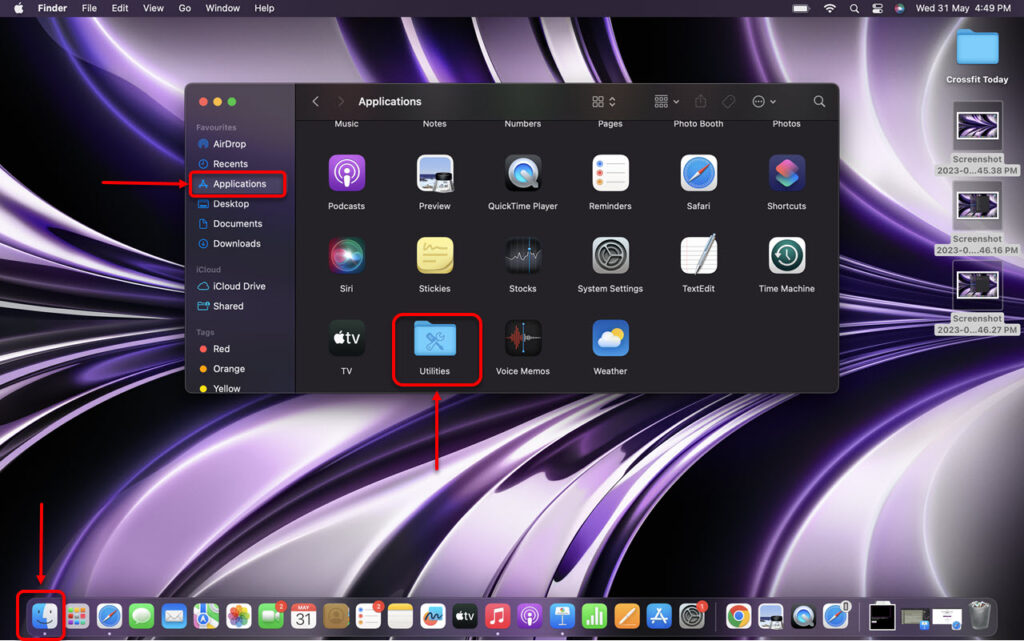
Step 2: In Utilities, run the Activity Monitor.
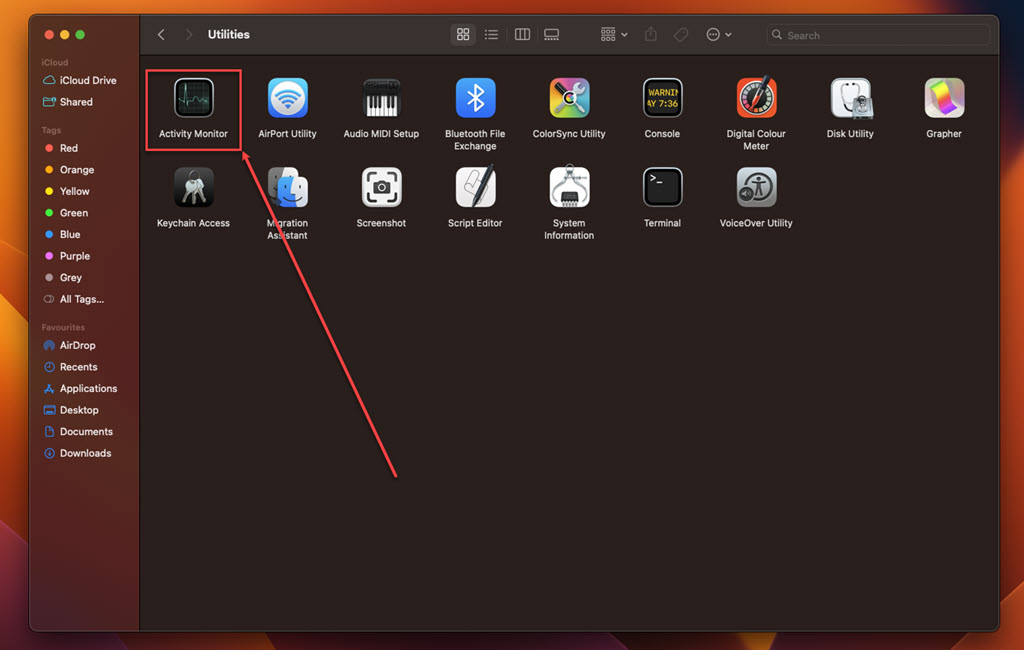
Step 3: In the Activity Monitor, click on the Memory tab.
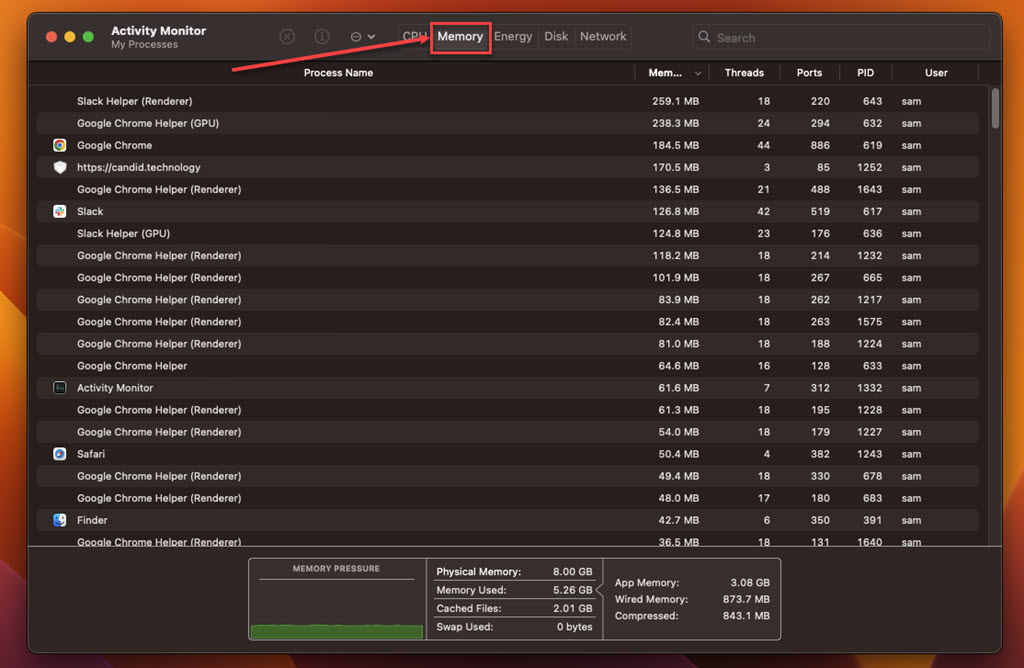
Step 4: Look for suspicious processes, select them, click on the Cross at the top and then click on the Force Quit.
Remove the suspicious apps
Go to the Applications folder and look for any suspicious applications, especially those you don’t remember installing. Here’s how you can do it:
Step: Go to Finder, click on the Applications option in the sidebar, right-click on the suspicious app, and then click on the Move to Bin option in the dropdown menu.
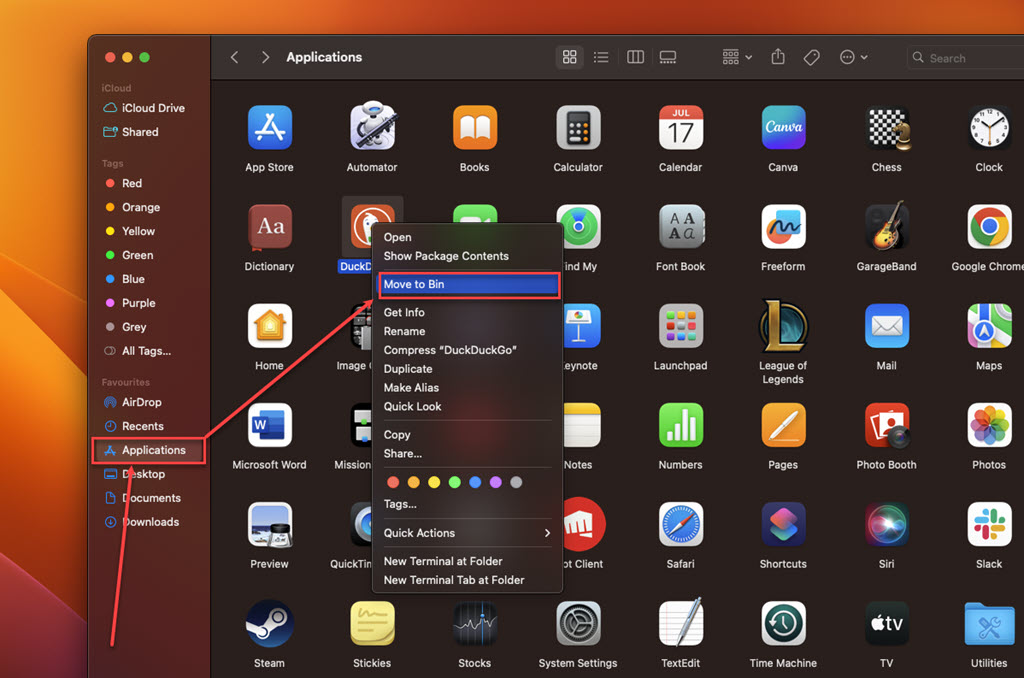
Delete suspicious files
Step 1: Open Finder, click on the Go tab and then in the dropdown menu click on the Go to Folder.

Step 2: Go to /Library/LaunchAgents and find the files related to the “Ask You” apps. These files usually end with .plist and have names like com.Ryderd.plist, unknown.service.plist, unknown.system.plist, unknown.download.plist, unknown.update.plist.
Step 3: Repeat the process for the following folders
- ~/Library/LaunchAgents
- /Library/Application Support
- /Library/LaunchDaemons
Remove the suspicious extension from your browser
Safari
Step 1: Open the Safari browser, click on Safari, and then, in the dropdown menu, click on the Settings option.
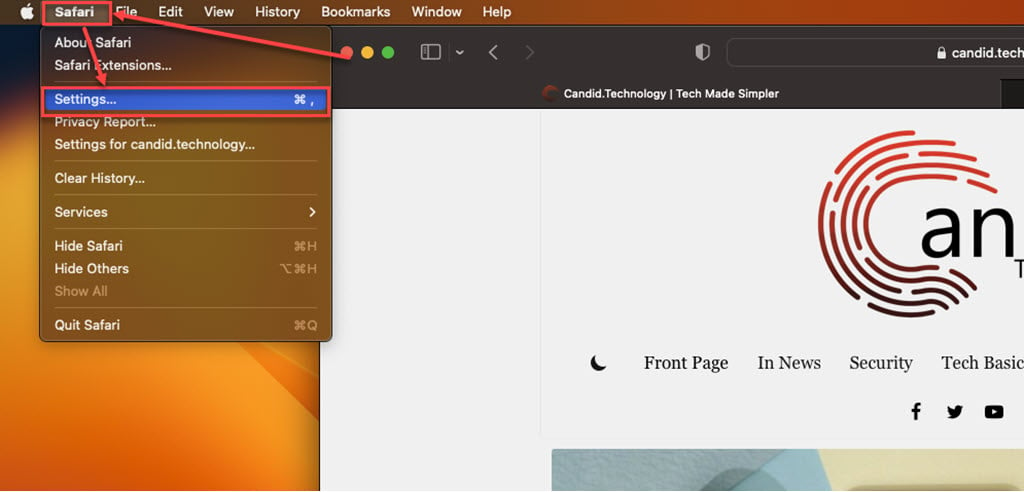
Step 2: Click the Extensions tab, select the Extension you want to remove, and then click Uninstall.

Chrome
Step 1: Click on the Triple-dot menu. In the dropdown menu, hover over Extensions and then click Manage Extensions.
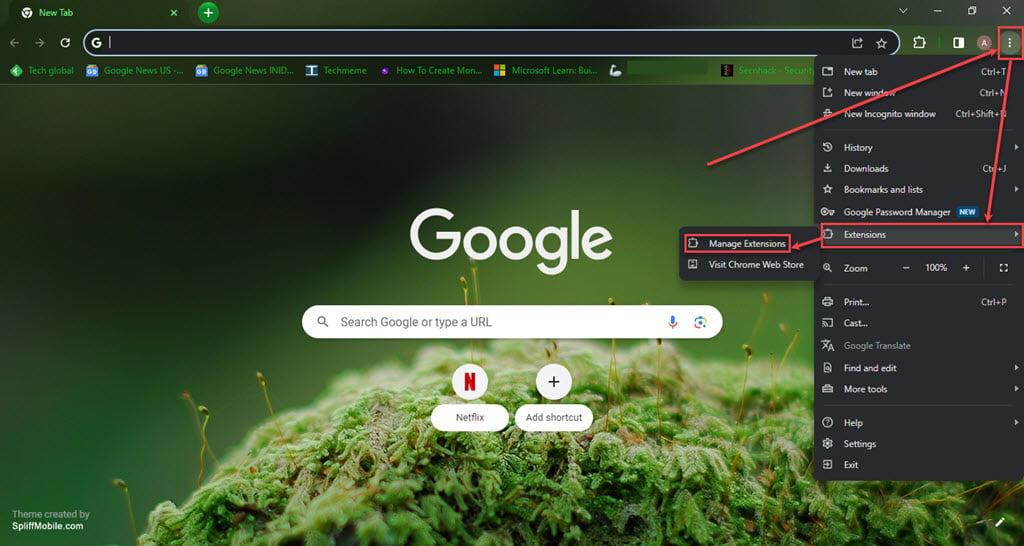
Step 2: Click the Remove button under the extension you want to remove in the Extensions.
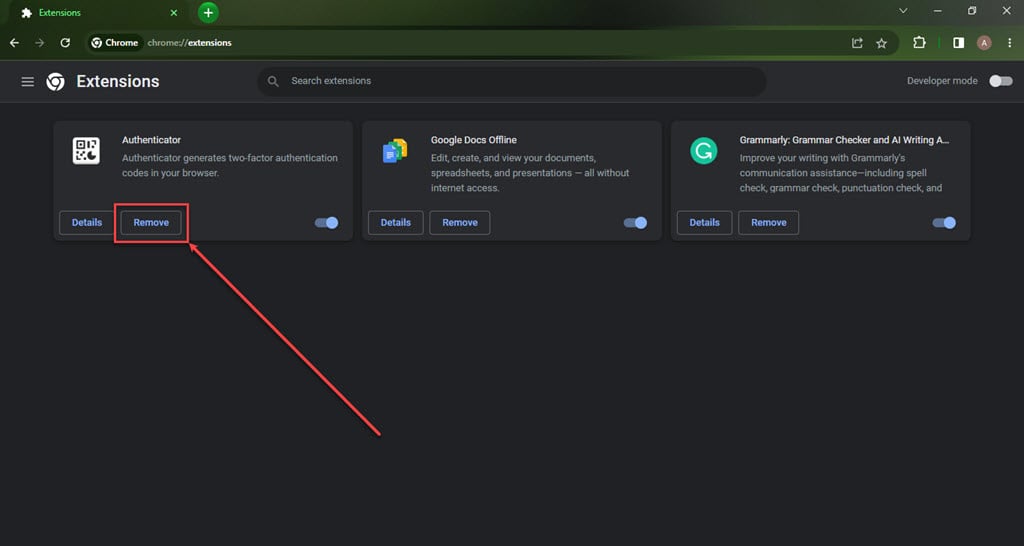
Firefox
Step 1: Click on the Menu (triple horizontal bars) icon, and then in the dropdown menu, click on the Addons and themes option.
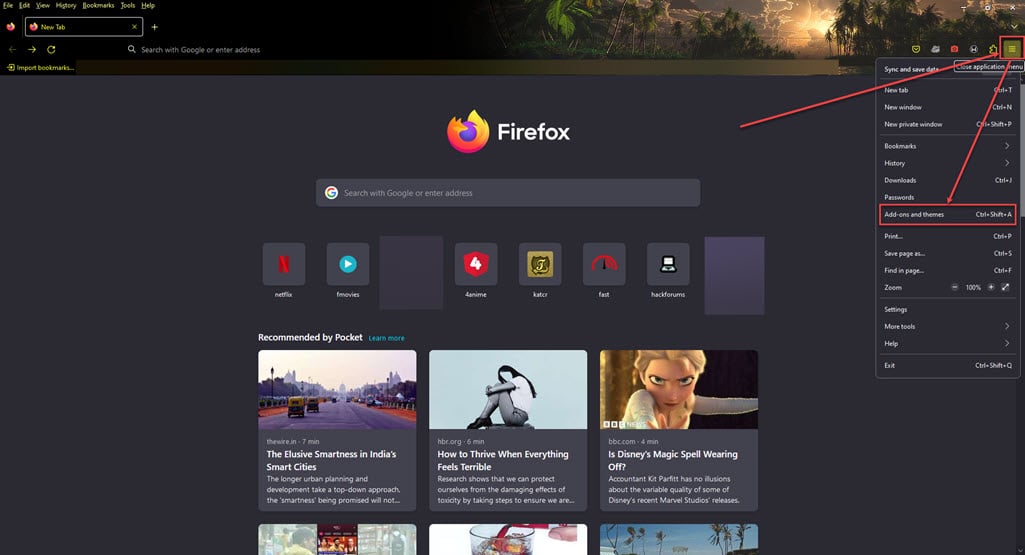
Step 2: Click on the triple horizontal dots icon beside the extension you want to remove, and then, in the dropdown menu, click Remove.
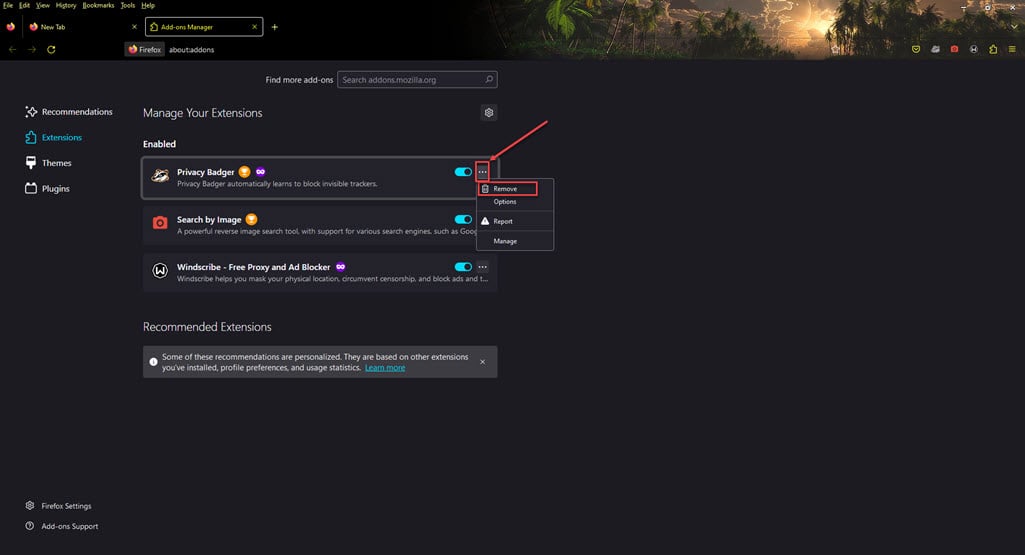
Scan with anti-malware
Consider running a scan with a reputable anti-malware program to detect and remove any additional threats that might have snuck in with Ryderd.
Tips to prevent future infection
- Download applications only from trusted sources: The App Store is the safest bet, but be cautious of third-party downloads.
- Beware of misleading pop-ups: Never click on suspicious pop-ups that urge you to download software.
- Keep your Mac software up to date: Running the latest updates helps patch security vulnerabilities that malware can exploit.
Following these steps, you can remove Ryderd and reclaim control of your browsing experience. Remember, staying vigilant about where you download software and being cautious of unexpected pop-ups can help prevent similar infections in the future.
Also read: What is TypicalProcessfld? How to remove it from Mac?






