Apple’s products aren’t famed for their battery backup, and if your iPhone or iPad keeps running out of battery or you keep getting low battery notification just when you think you’ve enough juice to last you a few hours at least, it might be a sensible option to have your device display the battery percentage at all times.
You don’t need any third-party app support to enable your iPhone to show the battery percentage as there is a built-in option within iOS and iPadOS to do the same.
In this article, we’re going to guide you through the simple process so that your iPad or iPhone always shows the battery percentage at the top of the screen and you never run out of power especially when travelling.
Also read: How to access recently deleted photos on iPhone?
Display iPhone’s battery percentage
Open your iPad or iPhone’s settings and follow the steps mentioned below.
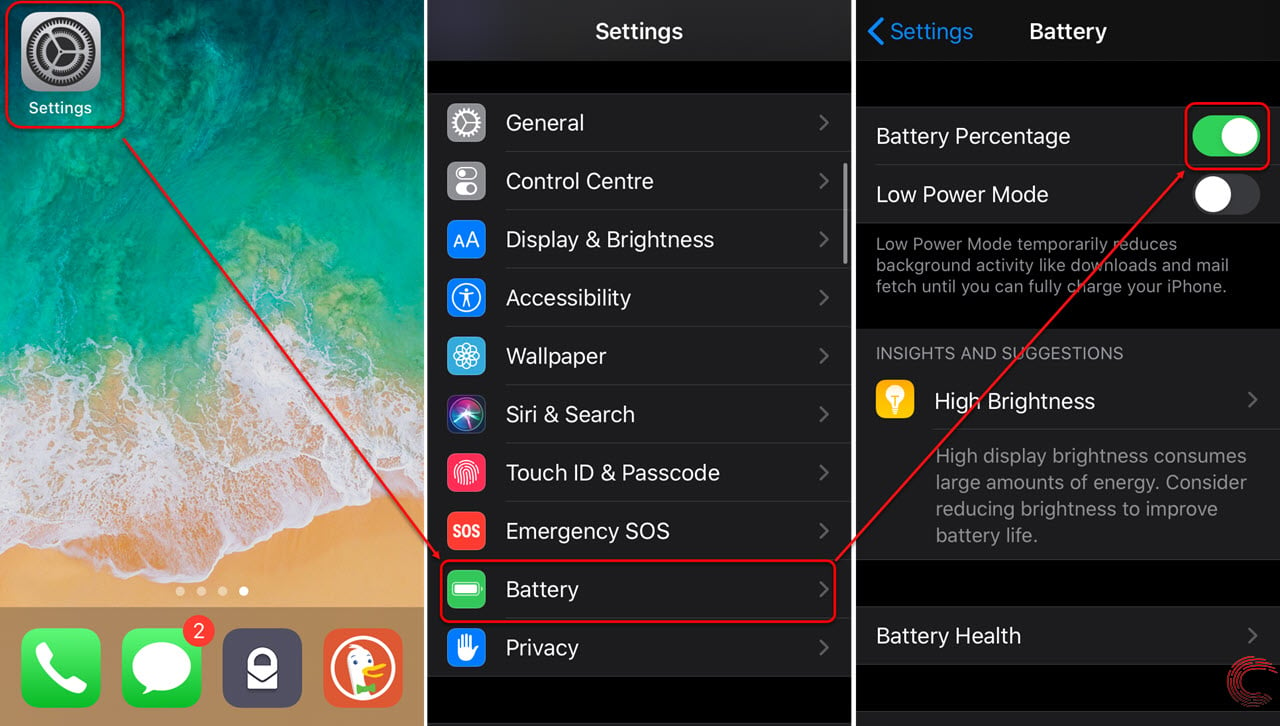
- Scroll down and tap on Battery.
- On the next page, tap on the toggle button beside Battery Percentage (refer to the screenshot above).
You’ll now see the battery percentage towards the left of the battery icon at the top-right of your iPhone or iPad’s display.
If you want to see the current battery health for your device, you can check it out from the option at the bottom of the battery settings page on your iPhone or iPad in the latest versions of the OS. To learn more about your iPhone’s battery health and what you can do to preserve it, check out our article here.





