All Android smartphones revolve around the Google account you use to log into them. The apps, the system settings, backup and just about everything else is synced to the same account.
So in case you’ve lost your phone or are simply switching, here’s how you can log out of your Google account on your Android.
There are two methods using which you can sign out of your Google account from your smartphone.
The only difference between the two methods is that the first method doesn’t require direct access to your smartphone. In this article, we’ll be going over both of them.
Also read: How to remove Google Assistant button from the home screen on Android?
How to sign out of Google account from your smartphone remotely using the Google Dashboard?
If you don’t have access to the phone you’re trying to log out of, you can use the Google dashboard and sign out from there. This can come in really handy if you’ve lost your phone and need to log out of it remotely to protect your data and accounts.
Step 1: Head over to the Google Dashboard and log in with the same account as the phone.
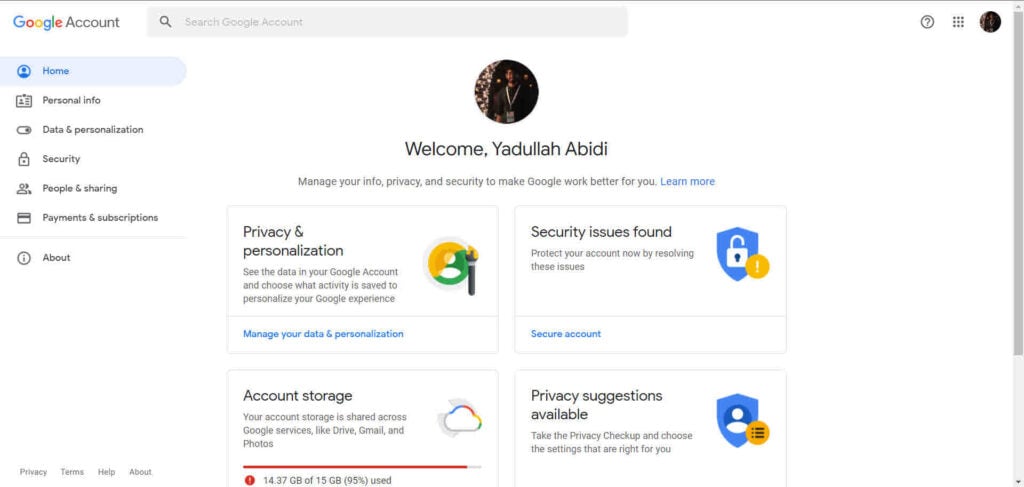
Step 2: Go to the Security tab and scroll down to find the Your Devices section,. Click on Manage devices.

Step 3: Find your phone here and click on it to proceed.

Step 4: Click on Sign out.

Step 5: Google will ask you for confirmation. Click Sign out again and you’re good to go.
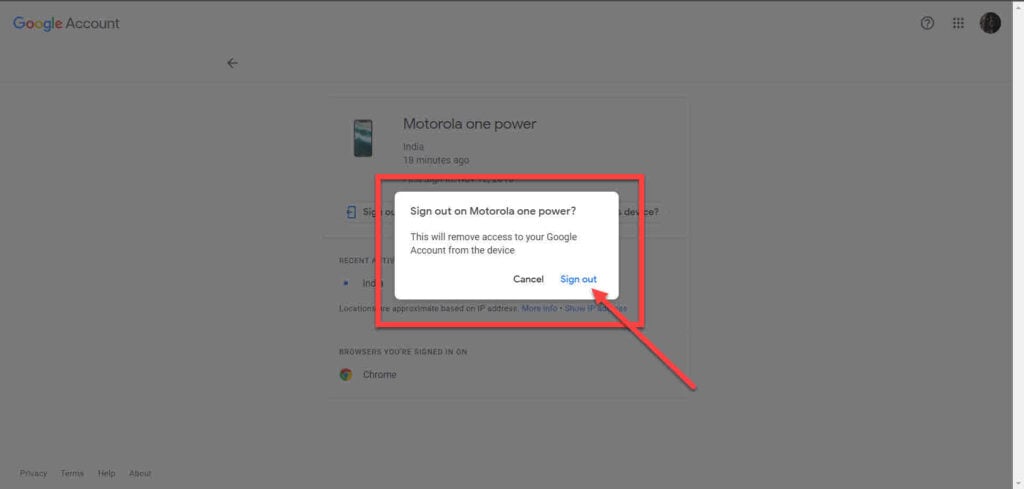
Also read: Top 25 most followed Twitch Streamers in 2021
How to sign out of Google account from your smartphone using System Settings?
Follow these steps to log out of your Google Account on any Android smartphone.

- Open your phone settings and head over to Accounts.
- Tap on your Google account.
- Tap on Remove Account.
And that’s all you need to do to remove your Google account from an Android device.
Also read: How to copy all subreddit subscriptions to a new Reddit account?






