SonyLiv is a relatively new OTT platform that is rivalled by industry-leaders including Netflix, Amazon Prime Video and Disney+ Hotstar in India. While the app doesn’t have many prominent originals in its catalogue yet (apart from Scam 1992), it does boast an array of live channels, including sports.
OTTs aren’t devoid of errors, and Sonyliv is no different as several factors, including internet connectivity, hardware or software issues on your or Sony’s end, can cause problems.
Sonyliv not working on Chrome issue is one of the more common errors faced by viewers while accessing the platform, and this can be caused due to a number of reasons.
In this article, we’ve listed six methods to help you fix Sonyliv error on Chrome, including playback issues and problems with login on Chrome.
Also read: How to fix ‘DNS Probe Finished NXdomain’ in Chrome?
Why are you facing SonyLiv not working with Chrome issue?
Sonyliv not working on Chrome, including login issues, is mostly caused by another third-party browser extension hindering the streaming service’s functioning.
While this can be caused by any extension, adblockers are the usual suspects.
Moreover, old cached files and cookies can also cause problems with video playback and log in on Sonyliv.
Also read: How to fix the ‘Discord screen share black screen’ error?
6 ways to fix SonyLiv not working with Chrome error
Follow the following six troubleshooting methods to fix Sonyliv not working on the Chrome issue, including any log in issues.
Disable Adblocker
Adblockers often block tracking cookies used by OTT platforms to ensure that an account isn’t used in multiple locations. Some adblockers can also prevent video playback due to a blocked Javascript.
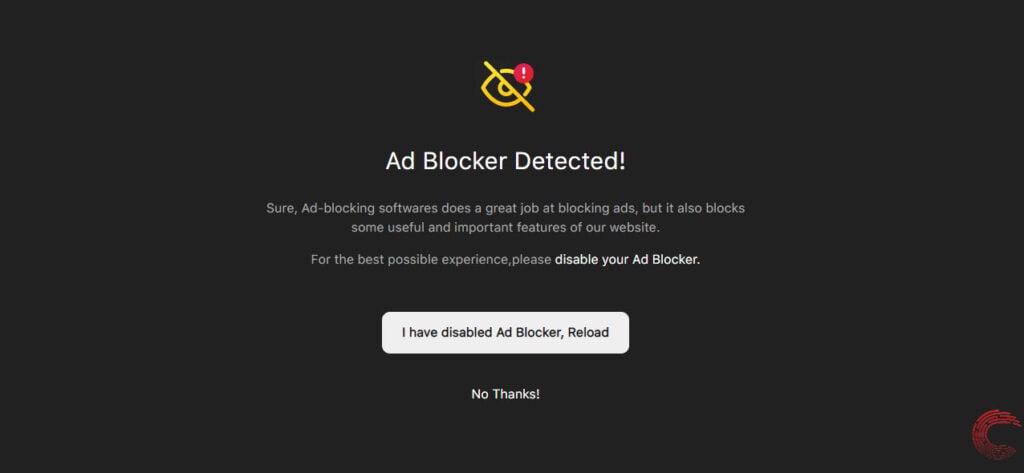
Sonyliv has a hard time working with even the elementary functions of an adblocker operational. If you want uninterrupted video playback and want to fix the Sonyliv not working on Chrome error, disabling the adblocker is your best bet.
Once you’ve disabled the adblocker, restart Chrome and if it doesn’t fix the issue, clear Chrome cache and cookies using the guide below.
Clear Chrome’s cache and cookies
As mentioned above, old cached files and cookies collected over previous surfing sessions could be causing the Sonyliv not working on Chrome.
Step 1: Either use the keyboard shortcut Ctrl + Shift + Del to open the browsing data settings or click on the three-dot menu icon at the top-right, followed by More tools and then select Clear browsing data.
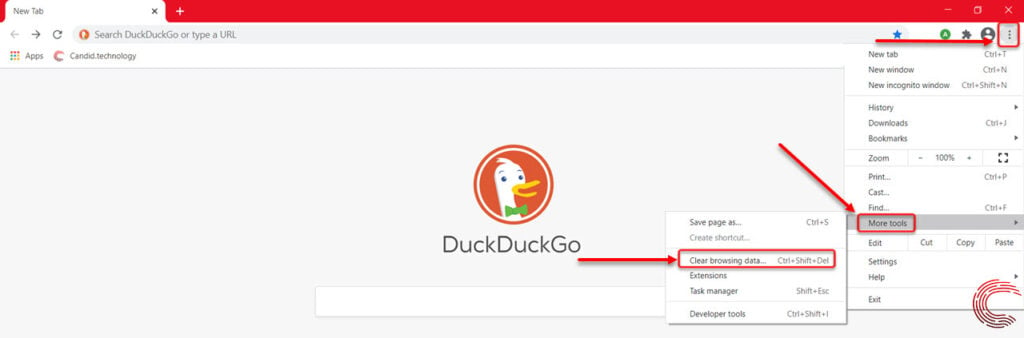
Step 2: On the next window, select Cookies and other site data and Cached images and files with a preferable time range of All time. Then click on the Clear data button.
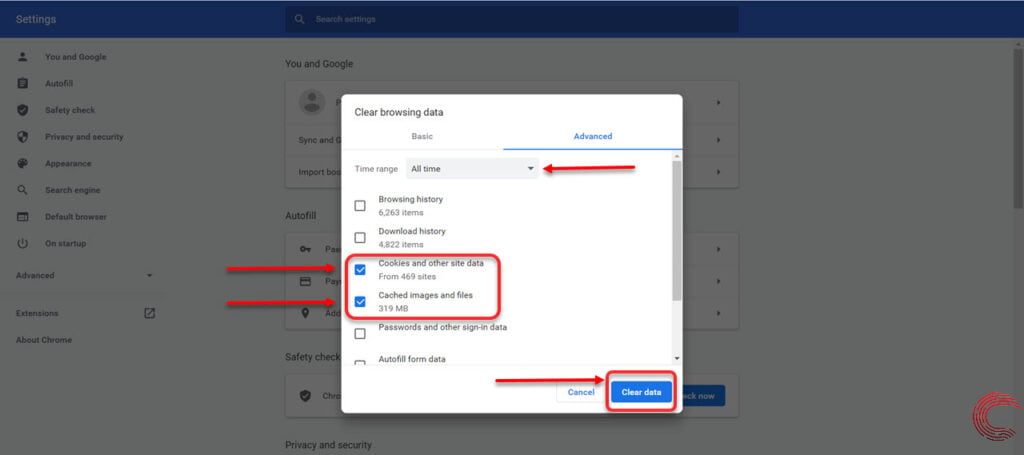
Restart Chrome and try to log in to Sonyliv and play a video. If this doesn’t fix the Sonyliv playback and login issues, follow the next method.
Also read: How to fix Netflix error 30103?
Make sure third-party cookies are enabled on Chrome
Sonyliv also uses cookies to deliver video content and track its user’s activity, and if you’ve disabled third-party settings on Chrome, Sonyliv not working on Chrome issue might surface.
Step 1: Click on the three dot menu icon at the top-right, and select Settings.

Step 2: On the next page, click on the Privacy and security option from the sidebar menu to the left and select Security.
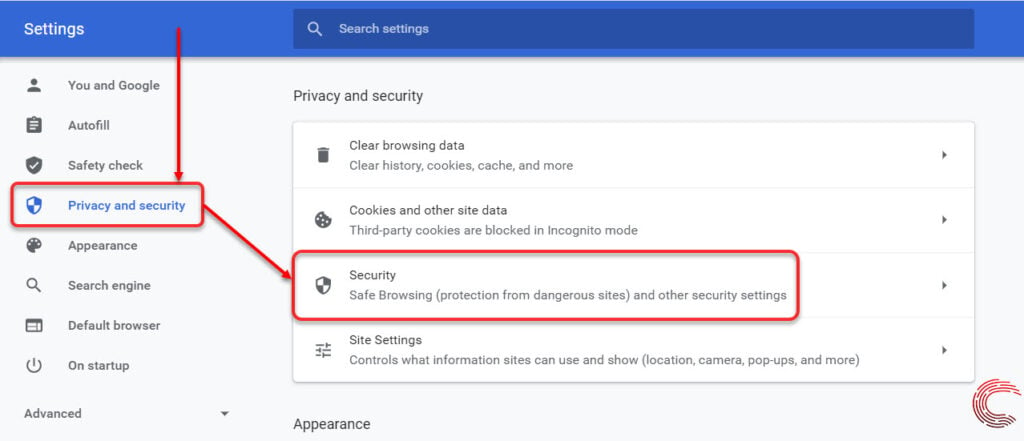
Step 3: Then make sure that the box beside Block third-party cookies is and so is Block all cookies is unselected.
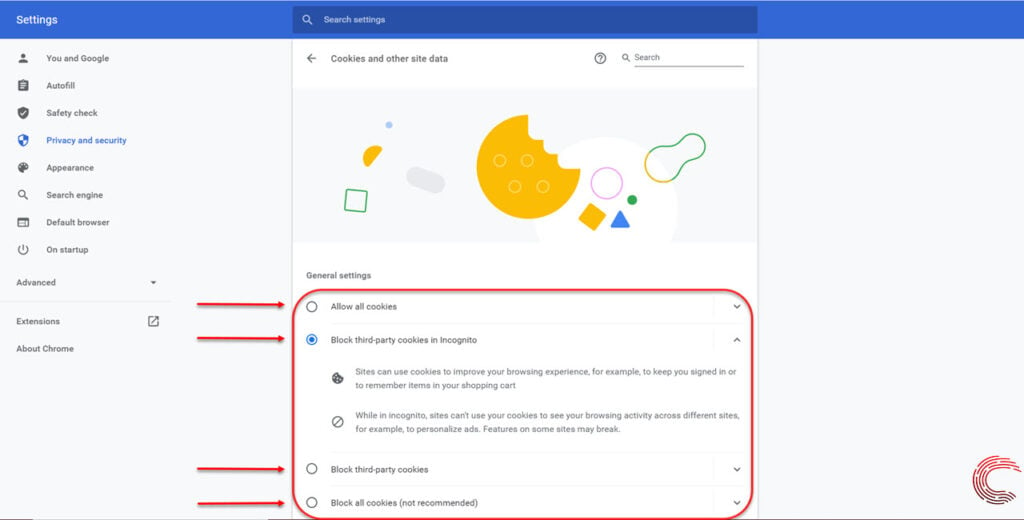
If you’re streaming Sonyliv in Chrome’s incognito mode, also ensure that the box beside Block third-party cookies in incognito isn’t selected either.
On the same page, you can also add Sonyliv as an exception to your existing cookies and see if that works for you.
If this doesn’t resolve the Sonyliv not working on Chrome issue, you can also temporarily select the Allow all cookies option and see if that makes things work.
Disable any active VPN
OTT platforms can often block VPNs, and if you’re using one, there’s a good chance that the Sonyliv not working on Chrome issue is being caused by that.
Disable the VPN temporarily if you’re using one and see if that fixes any Sonyliv login or video playback issues.
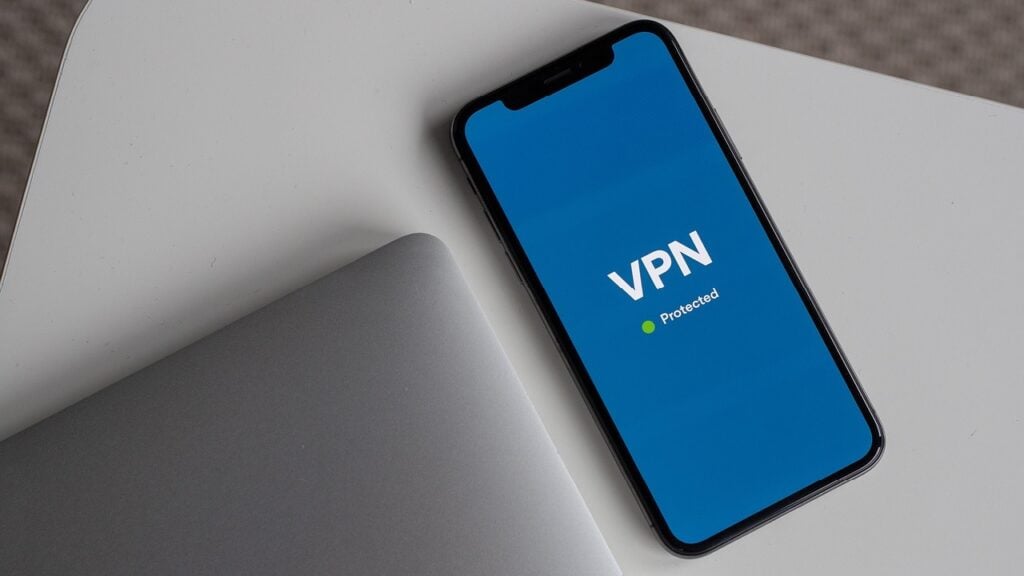
Also read: How to fix ‘Antimalware Service Executable High Memory Usage’ issue?
Check Network connection
More often than not, a slow or spotty internet connection can be the root of your streaming issues on Sonyliv. Check if your WiFi router is transmitting properly, check your internet speed and minimise any obstructions between the router and your device.
If the internet connection speed is slow, restart the router or contact your ISP to get the problem resolved.
Disable Chrome extensions
As mentioned above, an extension you’ve added to Chrome can also cause the Sonyliv not working on Chrome issue. It’s recommended that you disable and uninstall any extensions that you don’t use.
Although a tedious process, if none of the methods above has worked, this is your last resort.
You’ll need to disable all the installed extensions one-by-one and see if any of them is hindering Sonyliv on Chrome. Once you’ve identified the extension causing problems, disable it while using Sonyliv or uninstall it altogether if you often stream and don’t need the extension.
Also read: How to fix the ‘Outlook Cannot Expand folder’ error?





