Although one of the most popular online streaming services, Netflix’s experience can get hindered by the many errors on the service that could be caused due to hardware, software or connectivity issues, including on Netflix’s side.
One of the more common error codes on Netflix is 30103, accompanied by the message: “Cannot play title. Please try again later. (30103). The error can cause playback issues on iPhone, iPad and iPod touch.
What causes Netflix error 30103?
The “Cannot play title. Please try again later (30103)” Netflix error can be caused by either of the following two issues.
- Some information stored on your device (cookies, cache, user files) might be causing the error, and they need to be refreshed to resolve.
- Netflix error 30103 can also be caused by network issues, which can prevent your device from connecting to Netflix servers.
While the error is more common across Apple’s handheld touchscreen devices, if you see it on some other device, you can try the following fixes too.
Also read: 9 ways to fix the Netflix Site Error
How to fix Netflix error 30103?
Here are seven ways to fix Netflix error 30103 “Cannot play title. Please try again later”.
Restart your device
While this might seem like an understatement when we said the steps to fix the error are elementary, but restarting your device can go a long way in fixing a lot of issues you might be having.
A simple restart can help clear any cache files or background processes that might hinder Netflix from running smoothly. Moreover, if you’ve recently updated an app, especially Netflix, restarting will really help.
Restart your WiFi/Internet connection
Similar to the fix above, your router or modem’s firmware or software may be causing issues, which can be the case, especially when they’ve been updated recently. Restarting the router can also help reset things and solve the Netflix error 30103.
Also read: 11 ways to fix Netflix error code NW-2-5
Resolve HDMI issues
If you’re using an HDMI adapter to play a movie or tv show from your Apple device to an external display, make sure that you’re using a compatible HDMI adapter and the device is running iOS 11.2.6 or newer.
Here is a list of compatible HDMI adapters:
- Lightning Digital AV Adapter (A1438)
- Lightning to VGA Adapter (A1439)
- Apple 30-pin to VGA Adapter (A1368)
You can go to Settings > General > About > Apple HDMI Adapter to check your adapter’s model number. iPhone 4, iPad (1st-gen) and iPod touch (4th-gen) can only display photos, videos, slideshows and presentations on an external display; you can’t mirror the entire screen.
Here is how to check for updates for your iOS device. Open your device’s settings and follow the steps mentioned below to update your iPhone.
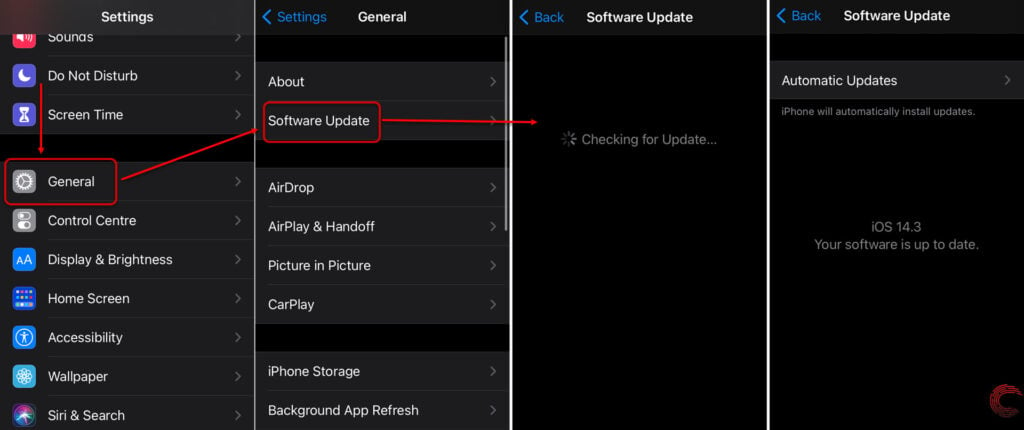
- Tap on General.
- Tap on Software Update to check for any pending updates and install them.
If you see an update, install it and see if this fixes your issues; if not, move on to the next method.
If you’re seeing Netflix error 30103 when playing a downloaded video
If you see this error when trying to play a downloaded title, remove it and download it again to resolve the issue.
Also read: 7 ways to fix Netflix error NW-3-6
Try to improve the WiFi signal
Similar to the case above, a weak WiFi signal could also cause the issue, especially if you’ve set your streaming or download settings to the highest quality.
You can try improving your WiFi signal by either moving the router’s location, which might not be ideal if it’s tied down with wires. In that case, however, you can use a repeater to boost the WiFi signal in your room.
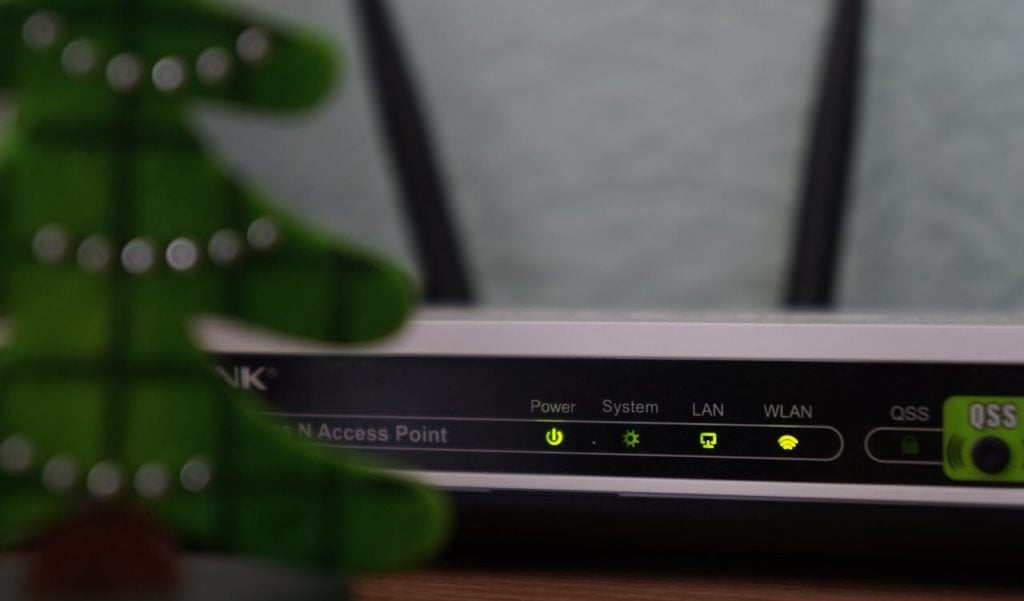
If you can relocate the router, try putting it in a central spot in your home. It’s also recommended to keep your router on top of a cabinet or shelf to avoid its signal from getting restricted due to furniture.
Reset network settings
Custom DNS settings or a VPN can also cause Netflix error 30103. You can resolve this by resetting your iOS device’s network settings.
Open your iPhone or iPad’s settings and follow the steps mentioned below to reset network settings.
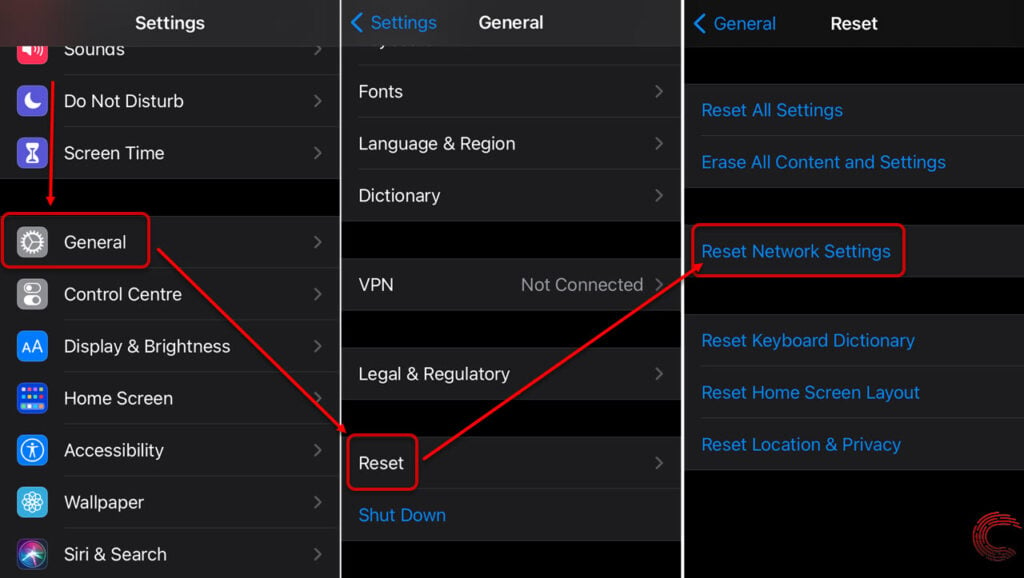
- Scroll down and tap on General.
- Tap on Reset.
- You’ll find a Reset Network Settings button there. Tap on it to reset your network stack.
Also read: 5 ways to fix Netflix Error UI-800-2
Try another network and make sure it allows streaming
If you’re streaming on WiFi, try switching to cellular data and see if Netflix works, and vice-versa.
Depending on your internet service provider, its bandwidth may clog during certain times in a day due to high usage, which could cause your speed to get throttled. Cellular and satellite networks are majorly affected by a larger number of users.

If you’re using public WiFi — hotel, cafe, airport, college, among others — you need to contact the admin over there to see if Netflix is available on their network. Sometimes public WiFi networks block video streaming services, including Netflix, to save bandwidth and allow more users to get optimum speeds.
Is it me or Netflix?
All said and done, if nothing above seems to get rid of the Netflix error 30103 on your device and you’ve been wondering, “is it really you or is Netflix down?” then you should check Netflix’s server status on their official page here or through third-party sites like DownDetector here.
If Netflix is down, then all you can do is wait for the service to come online.
Also read: 6 ways to fix ‘com.apple.mobilephone error 1035’ on iPhone





