Steam is one of the most popular online gaming platforms available at the moment. It boasts a huge library of all sorts of games whether paid or free, VR, action, simulation and what not. However, just like everything else tech, Steam also suffers from the occasional bugs and glitches.
In this article, we’re talking about the Steam Error Code 105, its causes and how you can fix the situation.
What causes the Steam code 105 error?
The error can be triggered by a number of reasons, most notably connections issues on your end. Alternatively, a bad DNS configuration or an ad-block extension can also trigger the issue. Although the latter only makes sense when you’re using Steam in the browser.
Also read: Steamworks Common Redestributables explained
How to fix Steam error code 105?
Here are a few solutions you can try out to resolve the Steam error code 105.
Power cycle your router
Restarting your router can fix a bunch of seemingly random issues with your network, which could, in turn, be causing problems with Steam. If you don’t have internet connectivity or an active connection, you’re going to get such issues on Steam.
So try restarting your router to rule out any network issues that may be causing problems.
Check Steam servers
Another thing you should do is check whether or not the service itself is working or not. Steam is used by millions across the globe, and the occasional outage here and there isn’t anything surprising.
You can use this page to check Steam’s server status.
Update your network drivers
Out of date network, drivers can cause a lot of internet issues, which can cause problems with Steam being able to reach its network. Try updating your network driver to see if that resolves your problem.
Step 1: Press Windows key + R, type in devmgmt.msc and hit enter.
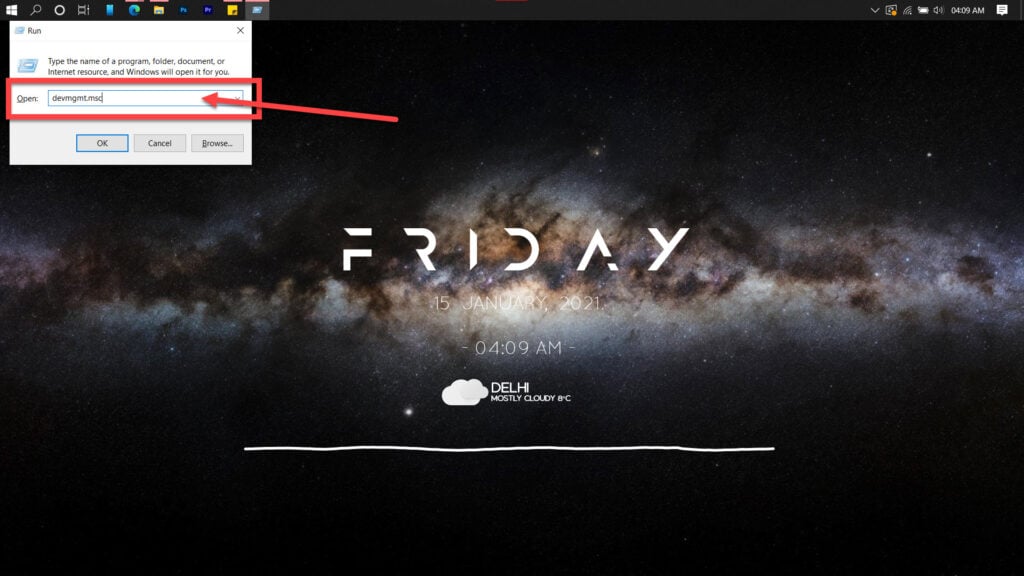
Step 2: Double click Network adaptors to expand it and right click your WiFi card. Click on Update driver.
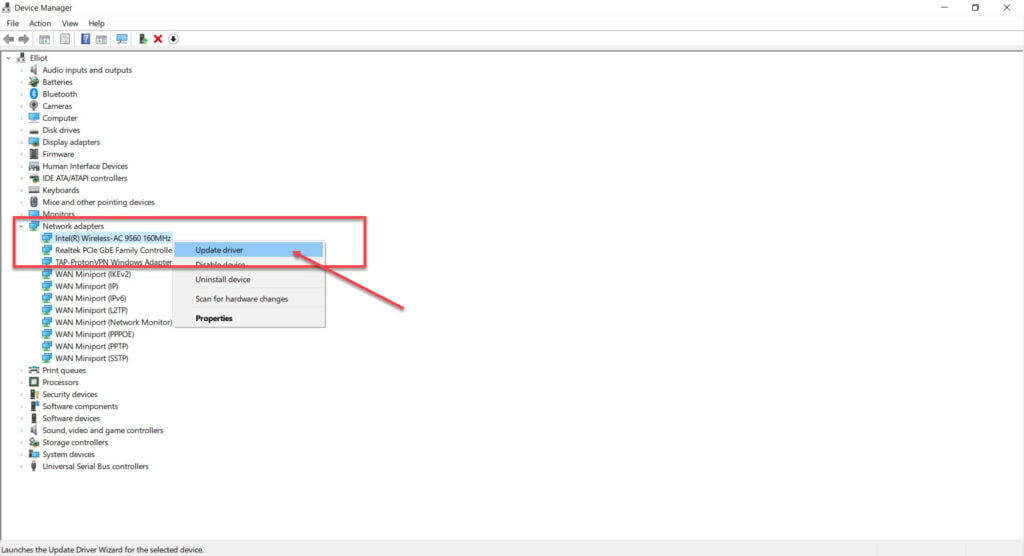
Step 3: Select Search automatically for drivers, and Windows will find and install any available updates.
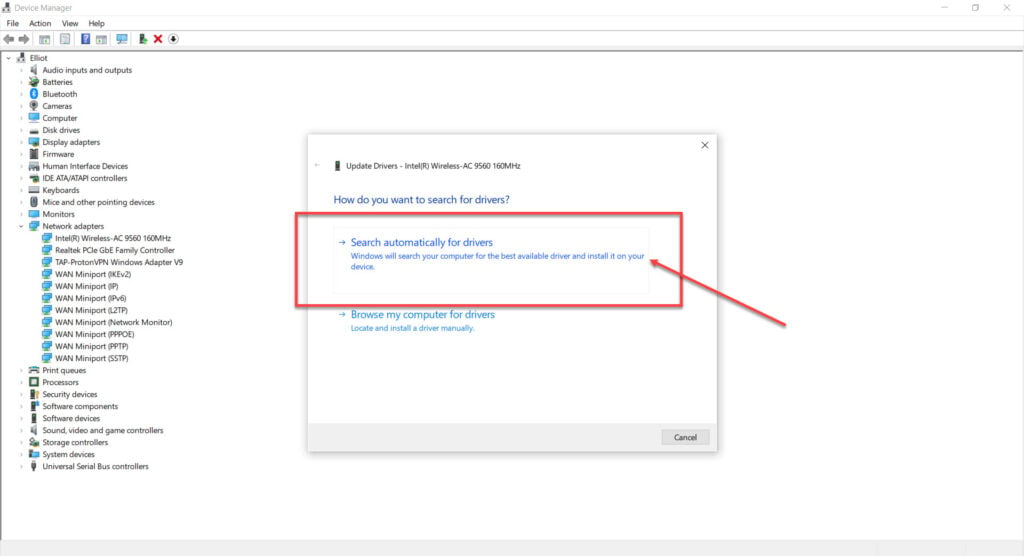
Also read: How to change your Steam email?
Clear the Steam browser cache
Clearing the Steam browser’s cache can also help resolve such errors.
Step 1: Open Steam, click on Steam in the top-right menu and click Settings.
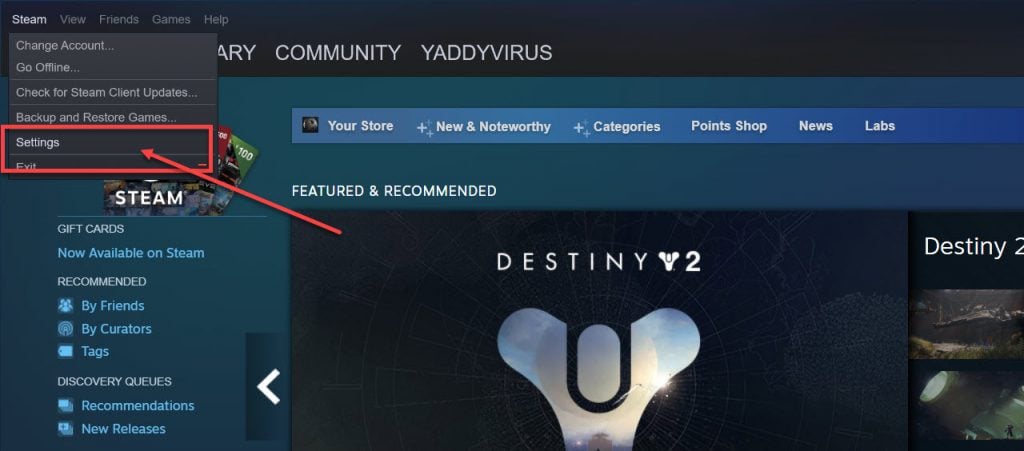
Step 2: Head over to the Web Browser section and press the Delete Web Browser Cache and the Delete All Browser Cookies buttons.

Now restart Steam, and it should be able to connect just fine. The Steam error code 105 should be resolved.
Eye your extensions
Extensions take control over several settings in your browser and this can impact how several sites work. Try opening Steam in an incognito tab which can be opened using Ctrl+Shift+N and check if it’s running properly. Make sure no extensions are allowed to run in the incognito tab.
If the site is still not functioning, chances are some extensions are messing around. Follow these steps to diagnose the issue.
Step 1: Head over to chrome://extensions/ .
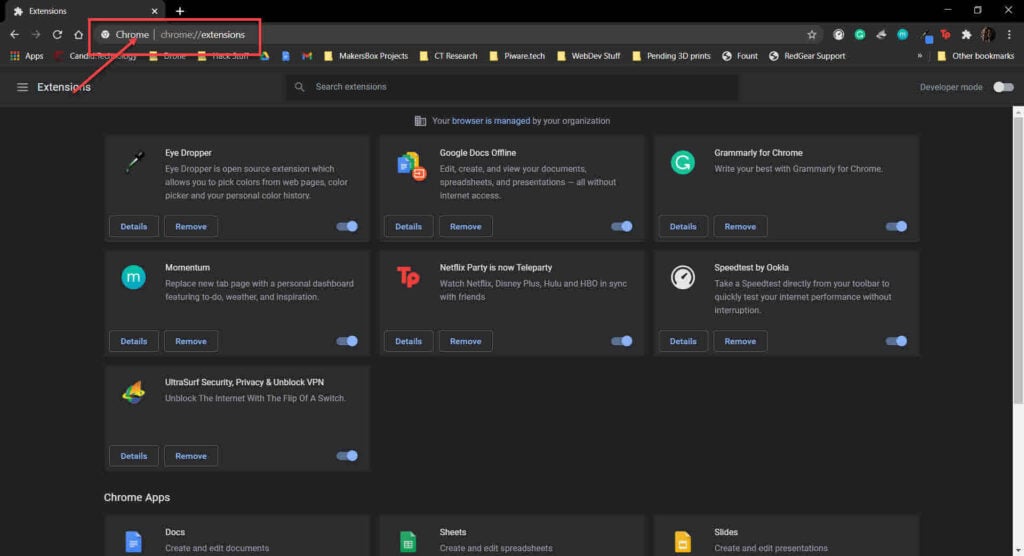
Step 2: Start by disabling one extension at a time and visiting the site. Keep on repeating this until Steam eventually works. Now remove the last extension you disabled to get rid of the Steam error 105.
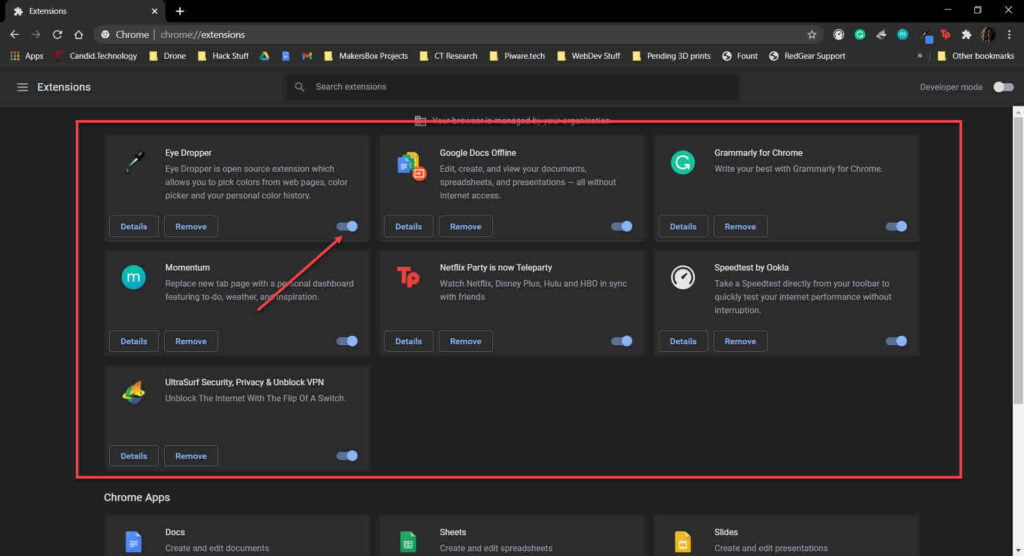
Use command prompt to flush DNS
You can flush your existing outdated DNS using the command prompt.
Step 1: Press Windows key + R and type in cmd, and hit enter.
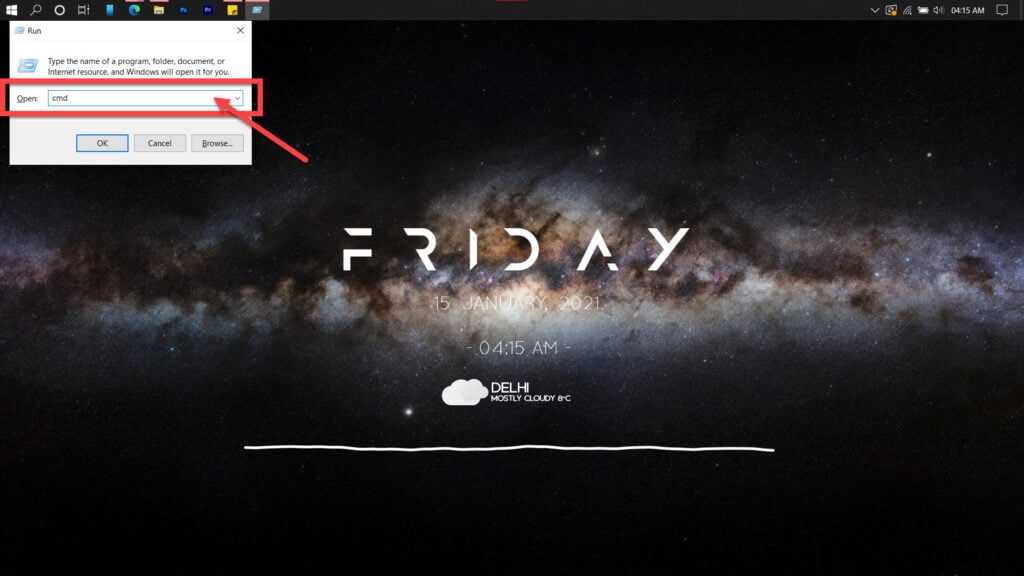
Step 2: Type in ipconfig /flushdns to reset DNS settings to default.
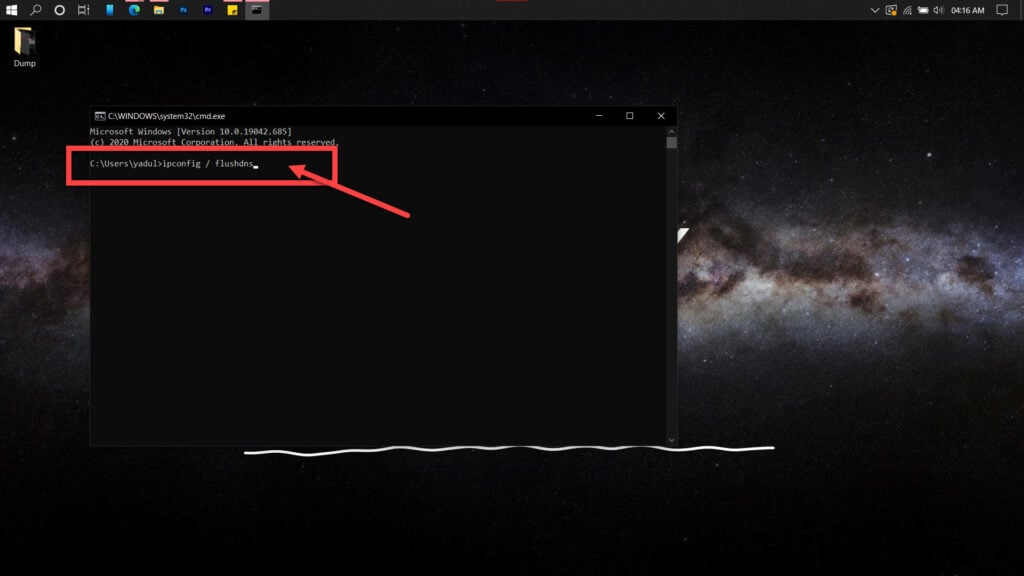
Also read: Steam friends network unreachable: 5 Fixes






