Chrome is one of the most popular web browsers in the world. Google has put in a lot of work towards ensuring that the browser is loaded with useful features, a consistent user experience across devices and that it’s safe from any prying malicious extensions or websites.
In this article, we’re taking a look at the “this extension violates the Chrome web store policy” error, its causes and what you can do to fix the problem.
What causes this error?
The error is triggered when you use an extension that has been banned from the Chrome web store. This is especially the case for extensions that have been banned because they were found to be malicious or have too much unnecessary access.
To be clear, this isn’t an error. It’s a safety mechanism built into Chrome and part of the Safe Browsing suite of settings that ensures no malicious programs or sites can interact with your browser.
Also read: How to fix the ‘virus scan failed in Chrome’ error?
How to fix this?
In case you want to override this security feature manually and want to run the extension regardless of the safety warning, you can try the following two fixes.
Disable Safe Browsing
The easiest way to go about bypassing this error is to simply disable Safe Browsing in your Chrome settings. Just head to the Chrome security settings page and set Safe Browsing to No protection (not recommended).
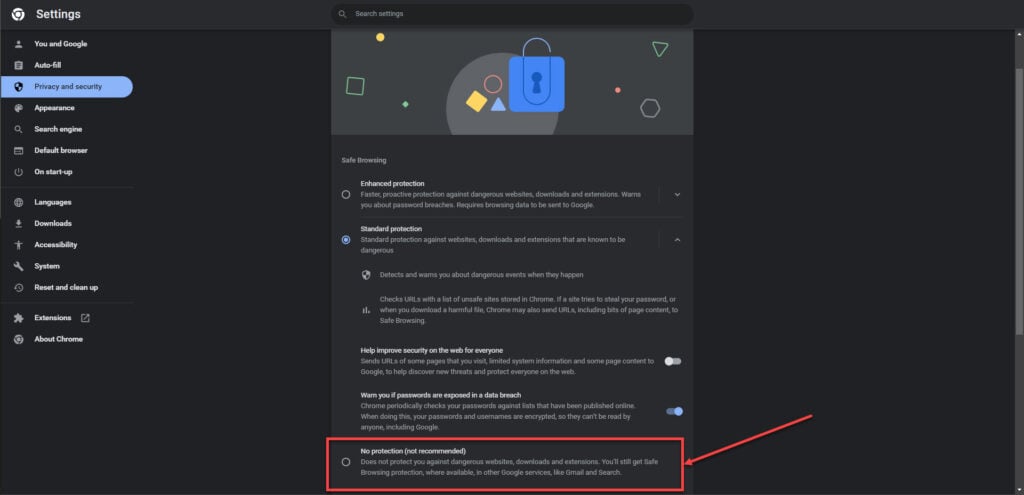
Once you’ve changed the setting, restart Chrome and enable your extensions again. Once the required extension is enabled, you won’t be seeing the error this time around.
Use Chromium
Another way to bypass the warning is to switch to Chromium. Granted Chromium isn’t as powerful as the full-blown Chrome browser, but it’s still a pretty quick browser thanks to all the extra weight, including safety and privacy settings, being removed from it that help it perform better on lower spec machines.
Also read: How to fix Chrome file://tmp/error.html?






