Twitter is one of the most popular social media networks around at the moment. That also means the micro-blogging platform has a lot of spam and bot accounts that often cause headaches.
Twitter does have mechanisms in place to combat this problem, but sometimes those mechanisms can flag regular users as bots as well. In this article, we’re taking a look at the “this request looks like it might be automated” error on Twitter, its causes and telling you how to fix the problem.
Also read: How to pin any tweet on Twitter?
What causes this error?
As you can probably guess, any activity from your account that might be detected as an automated action or one carried out by a bot can be flagged. This includes:
- Likes and follows made by a bot.
- Any bot-made tweets.
- Any retweets posted by a bot.
- Any Twitter DMs sent by a bot.
Prolonged bot activity even after getting the message can lead to account suspension as well.
How to fix this?
Here are five solutions you can try out.
Stop all bots
The first thing you should do is stop using any bots or software that is controlling your Twitter account. As mentioned before, Twitter has rather advanced algorithms in place that can track and suspend accounts being managed by bots rather easily.
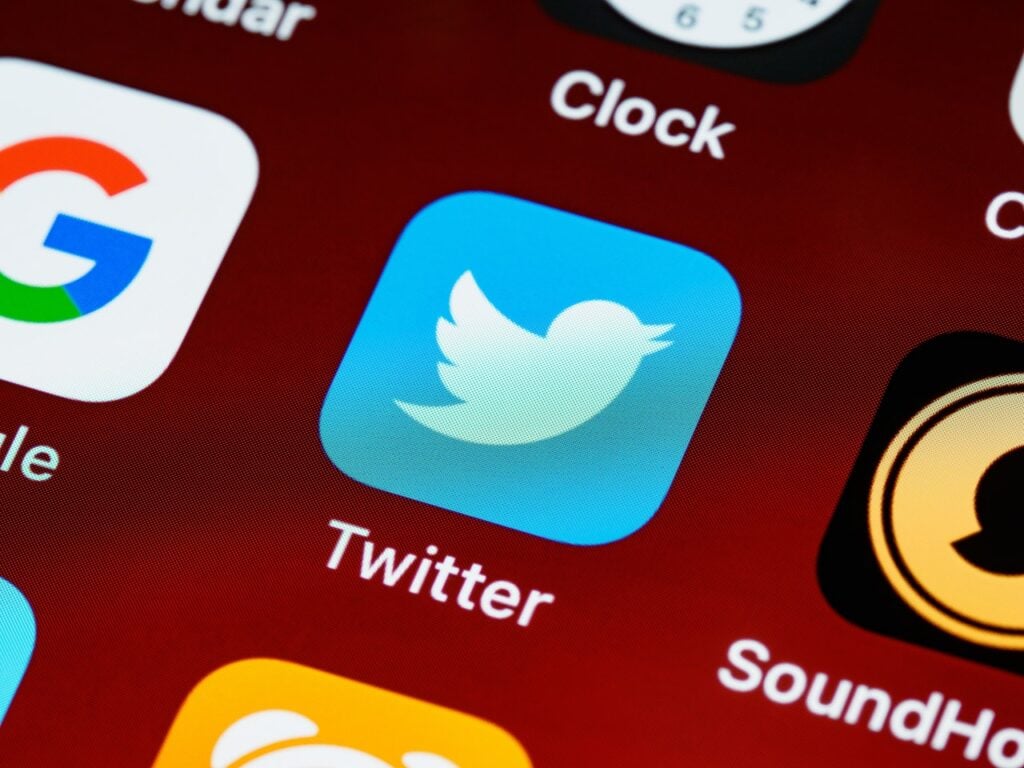
If you’re looking to grow your Twitter account, the best way to do so is organically. Either invest the time in your account to make it grow or delegate the task to a management service or agency that doesn’t rely on bots.
Pause your Twitter activity for a while
Consistent bot-like activity is a major red flag for Twitter. If you’ve been using bots or software for a long time, it’s a good idea to pause it on your Twitter account for a while. We recommend stopping for around 72 hours after you get the notification.
Link Twitter to your phone number
One thing you can do to add more authenticity to your Twitter account is to like your phone number. By adding your personal or business phone number to your account you indicate to Twitter that you’re in fact a human being using and running the account instead of a bot.
Step 1: Head over to Twitter, log in with your credentials and click the More option in the sidebar.

Step 2: Click Your account followed by Account information.
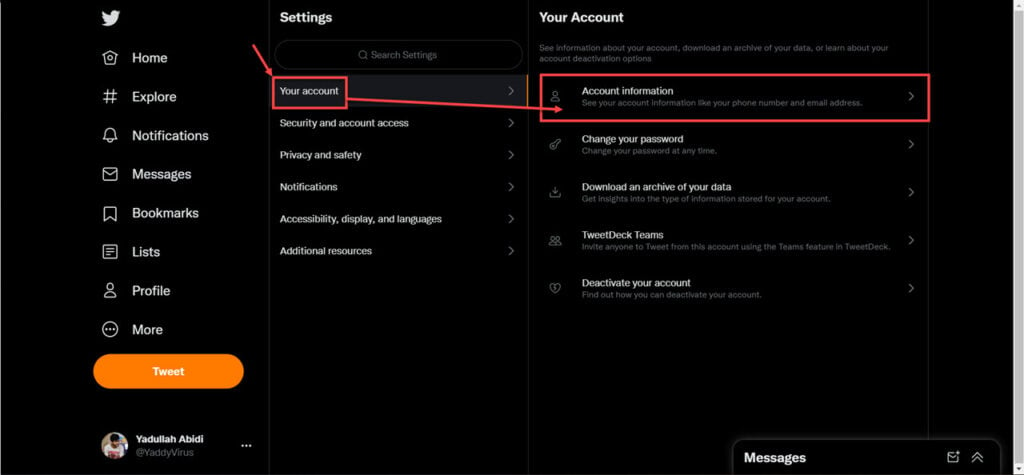
Step 3: Click Phone.
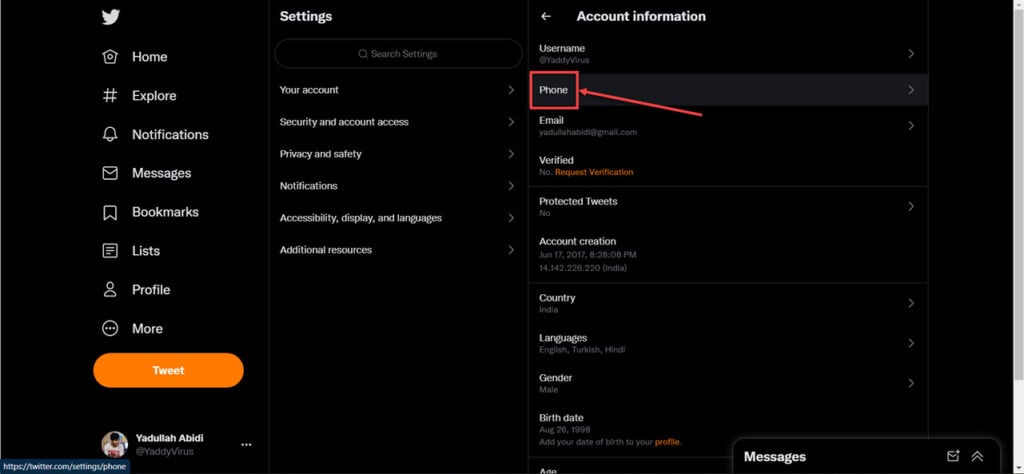
Step 4: Click the option to add your phone number.
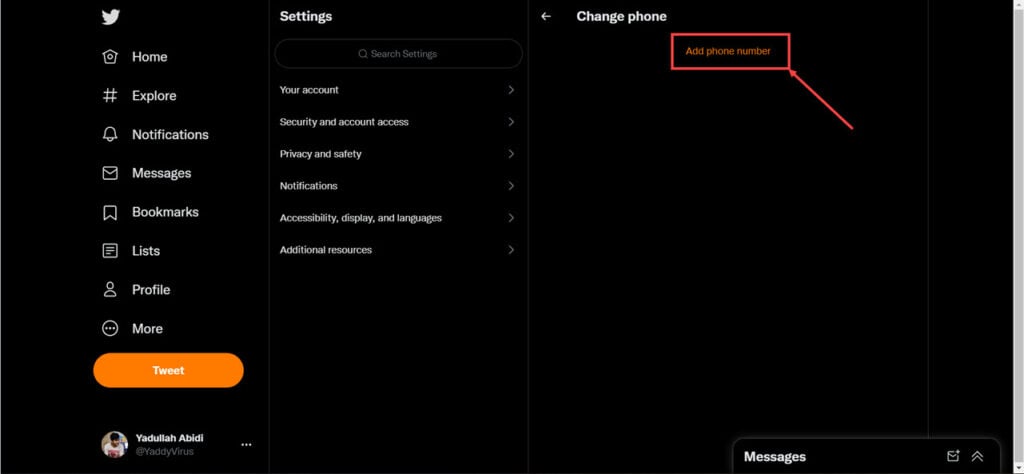
Another thing to keep in mind is that you should use your real number. Twitter is well aware of the fact that spammers were using burner numbers to create and validate accounts in the past and seems to have a hold on the issue.
Use mobile data
Although it’s a bit of a long shot, there’s a chance that Twitter may have blocked your home or office’s IP address over WiFi due to prolonged exposure to the bot-like activity. In such cases, using mobile data (or any other form of the internet) can help you get around the error as you access your account with a new IP address.
Revoke access to connected apps
Last but not least, revoking access to any connected apps that you might be using with Twitter can also help get rid of the issue. Here’s how.
Step 1: Head over to Twitter, log in with your credentials and click the More option in the sidebar.

Step 2: Click Settings and privacy.
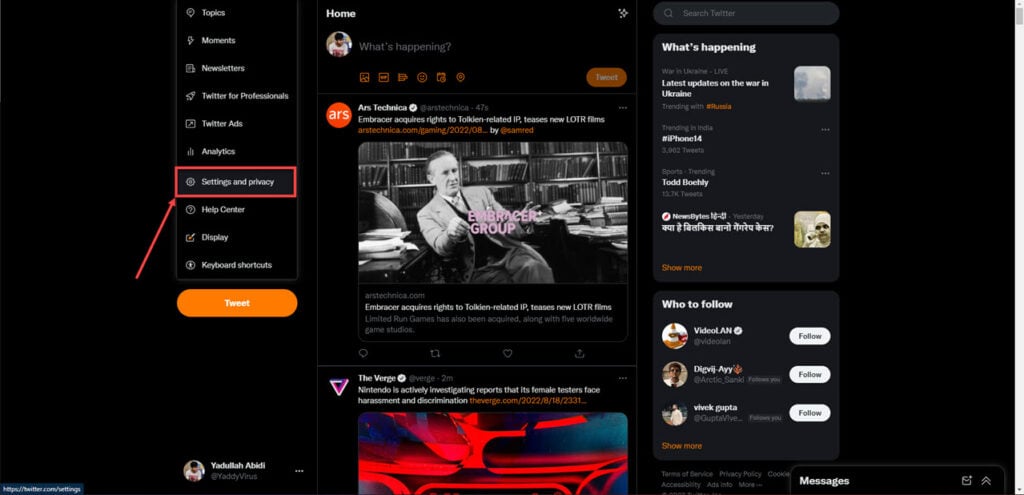
Step 3: Click Security and account access followed by Apps and sessions.
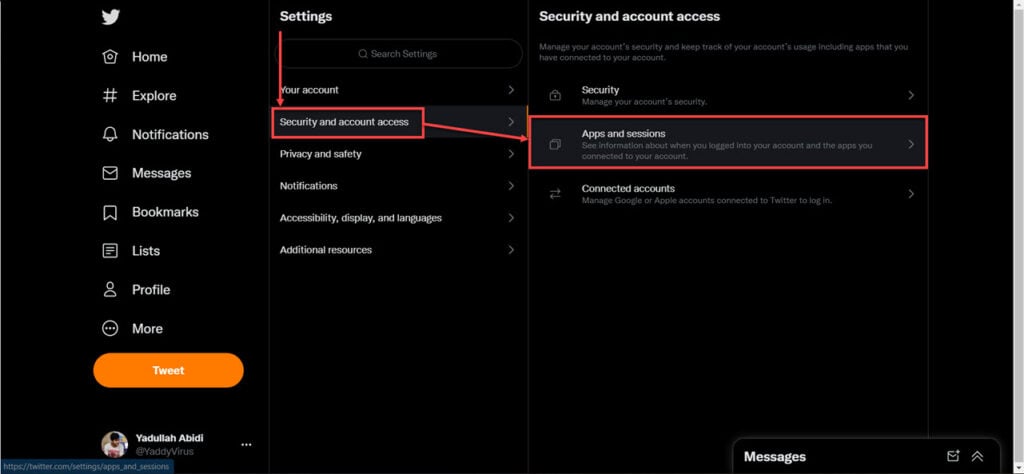
Step 4: Click Connected apps.
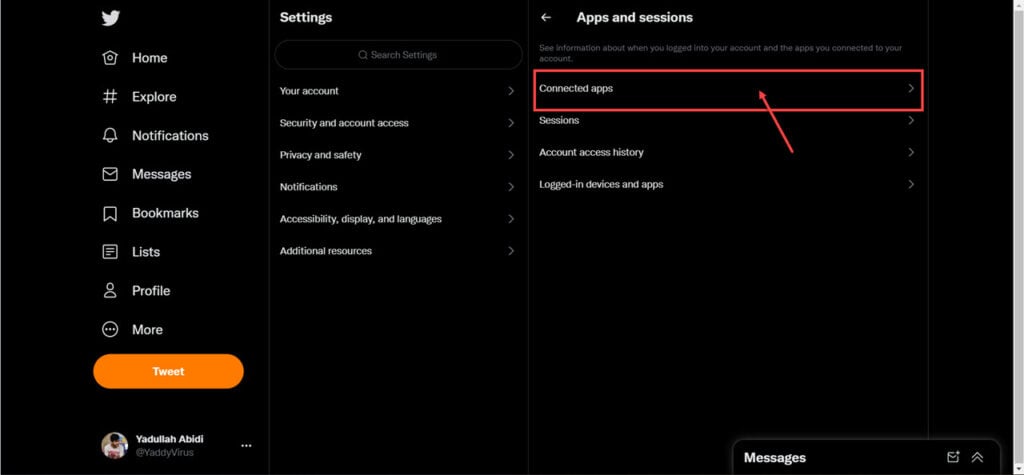
Step 5: Remove any connected apps that may be influencing your Twitter account.
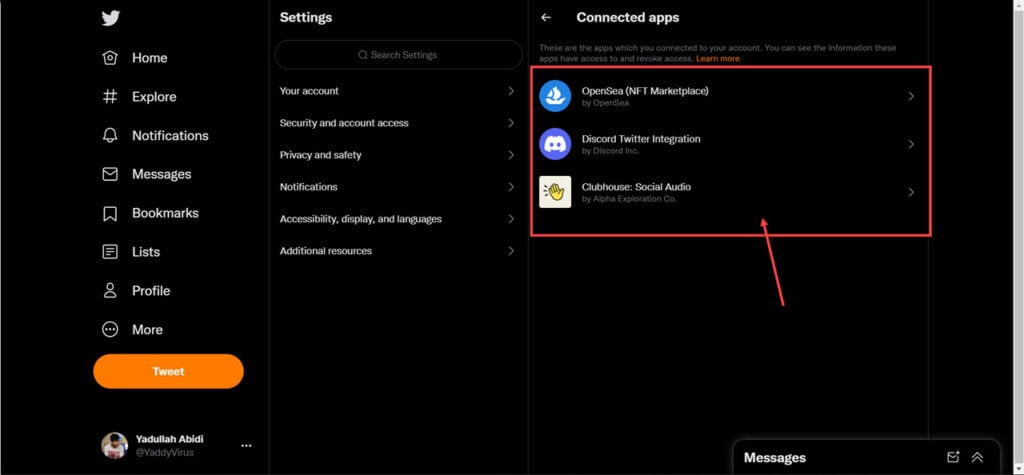
Also read: How to make a Twitter account public?






