Photo: Primakov / Shutterstock.com
It is natural for Android users to wonder where the trash can is on their Android phones. Like Windows or macOS, Android users may not see the trash can or recycle bin directly. Reaching the trash can on Android may be a bit of a hassle.
However, that doesn’t mean you can restore or permanently delete your files on Android. In this article, we’ll talk about where you can find the trash can on Android.
Trash can location on Android
Finding the trash can location on Android can be a bit tricky. In Android, there are several trash cans belonging to different applications. Yes, you heard it right.
For example, Google Photos will have a trash bin, Gmail will have a trash bin, and so on. You will have to perform the file management from these individual trash cans.
Also read: How to delete downloads on Chromebook?
Trash can on various apps on Android
In this section, let us take a look at the different trash cans that you can use on Android:
Google Photos
It’s easy to locate the trash can on Google Photos. Remember, the trash can on Google Photos goes by Bin. Here’s how to access it:
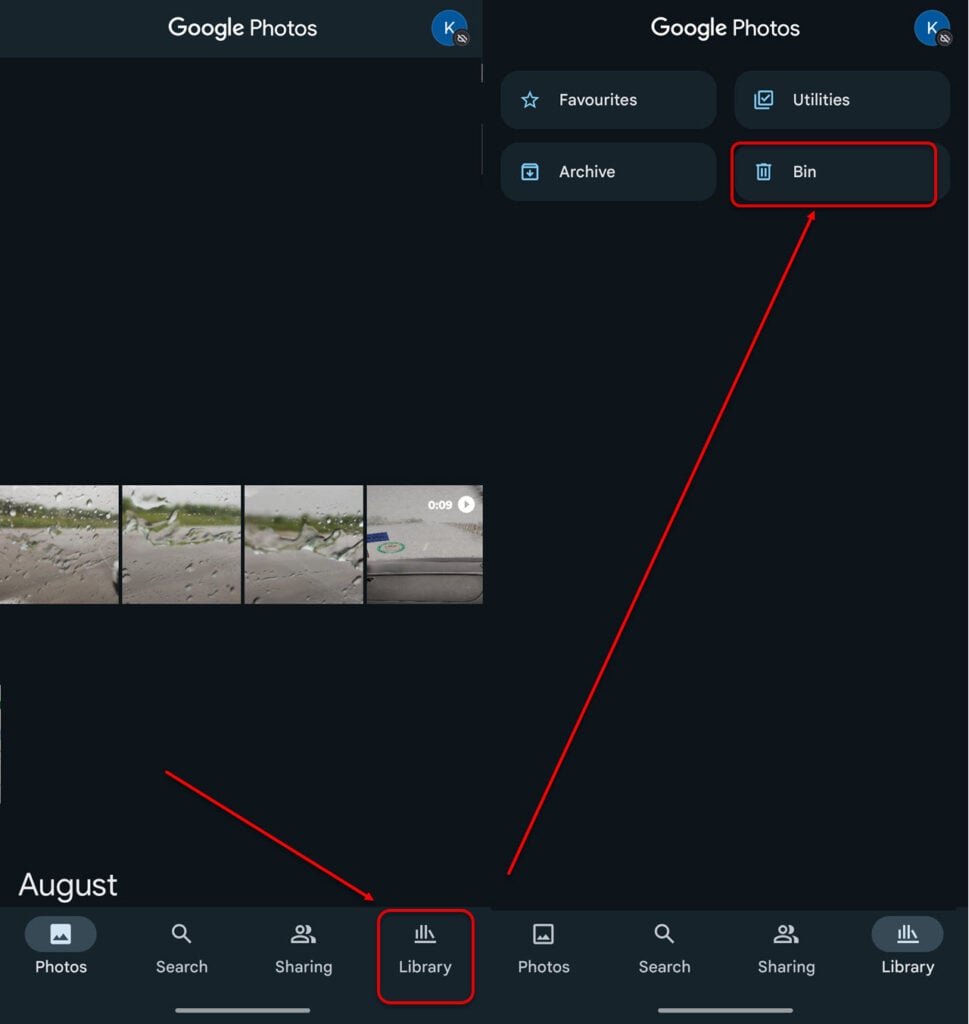
- Open Google Photos and then tap on Library.
- Next, tap on Bin to access the trash can.
Note: The items you have backed up will be deleted after 60 days, while those that aren’t backed up will be deleted after 30 days.

To permanently restore or delete the pictures from the Google Photos Bin, long-press the picture and then tap on either Delete or Restore as per your preference.
Also read: Why can’t I edit my FB post?
Gmail
Gmail is another application where you can access the trash to filter out emails. Here’s how to find the Bin folder in Gmail:
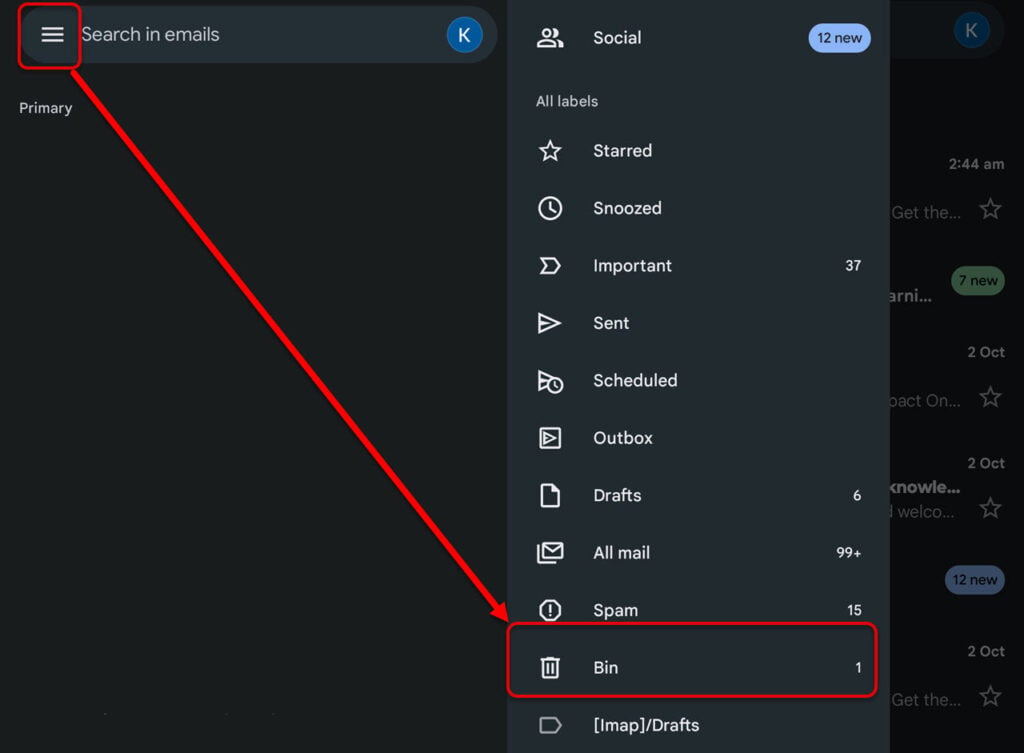
- Open Gmail and then press on the hamburger menu.
- Next, tap on Bin.
Note: The items in your Gmail Bin will be automatically deleted after 30 days.
Files app
File Manager, dubbed as Files, is an application that is present on all stock Android phones at least. Or, you can download a third-party file manager from the Google Play Store.
Here’s how you can access Bin on Files:

- Open Files and then tap on the hamburger menu at the top left of the screen.
- Now, tap on Trash.
Note: In the Files app, your binned data will be permanently deleted after 30 days. Here also, long press or select multiple files and then tap on Delete or Restore.
You may find dedicated Bin or Trash applications on other Android-based OS such as Oxygen OS of OnePlus, MIUI of Xiaomi, or Samsung. For example, in Samsung, head to Gallery > Recycle Bin.
In conclusion, you’ll find no single Trash or Bin folder directly. You must head to individual apps and access the Trash can over there.
Also read: How to delete files in Google Drive?






