Since its introduction in 2011, Siri has come a long way in terms of capability. But in some cases, it isn’t as robust as the competition. Nevertheless, the integration of this virtual assistant with Apple’s ecosystem certainly has its perks, visible in the form of Siri Suggestions.
For context, this feature allows Siri to extract data from your interactions with applications to recommend content (articles or websites) and actions which it believes you want to consume or perform, respectively. App suggestions are also catered to users according to the time of day.
According to Apple, analysis to understand usage patterns is performed locally.
While useful for some, the ever-present nature of Siri Suggestions does litter the simplistic operating system with actions that may not always be relevant. Hence, if you deem this feature unnecessary or prefer a cleaner experience across iOS and iPadOS follow the steps below to disable Siri Suggestions.
Also read: 14 new things you should check out in iOS 14
How to turn off Siri Suggestions across iOS?
To turn Siri Suggestions off, open Settings and follow the steps listed below:
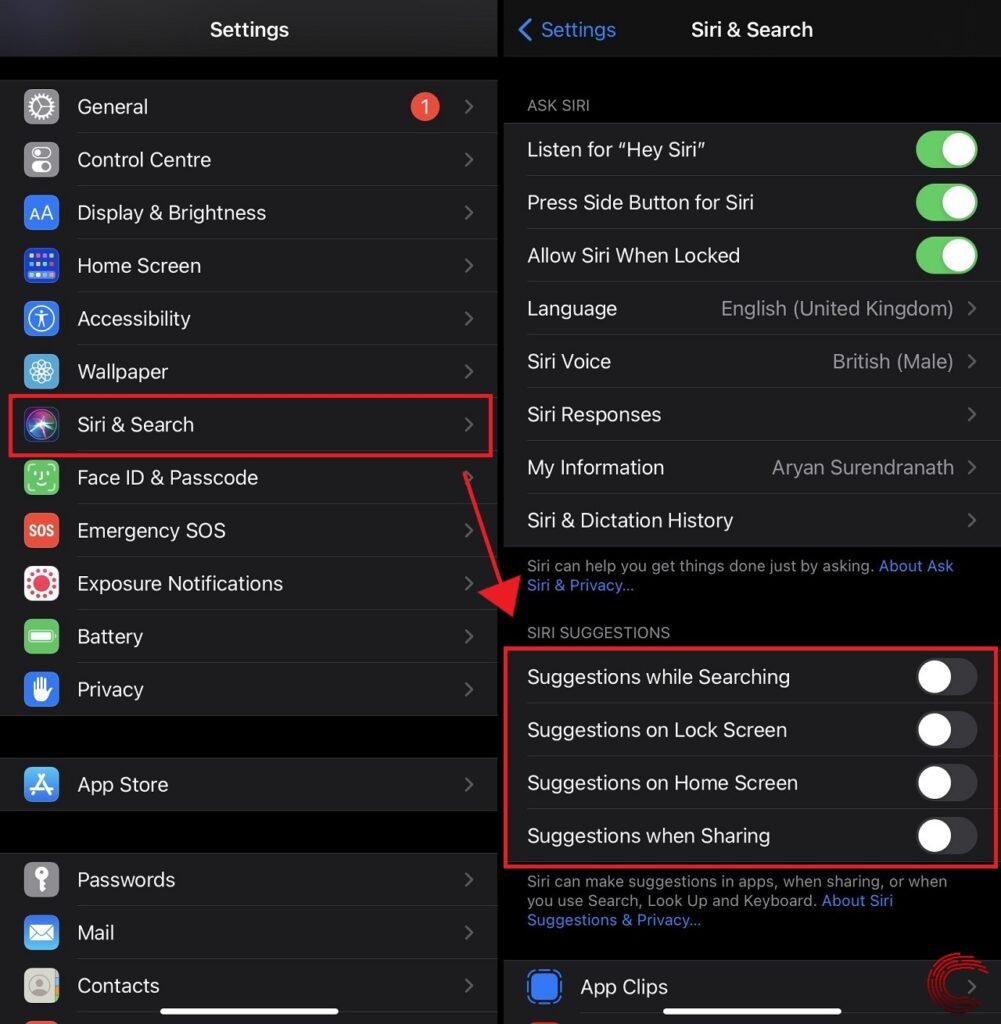
- Locate Siri & Search sub-section.
- Under Siri Suggestions toggle off the options that you deem unnecessary.
Information stated below explains what turning off each option will do:
- Turning off Suggestions while Searching: This will prevent results from appearing when you use the Look Up feature.
- Turning off Suggestions on Lock Screen: This will stop Siri-based App and Action Suggestions from appearing in Today View when iPhone is locked
- Turning off Suggestions on Home Screen: This will prevent Siri-based App and Action Suggestions from appearing in Spotlight Search when iPhone is unlocked.
- Turning off Suggestion when Sharing: This will prevent frequently contacted people from appearing in Share Sheet.
Also read: How to save the battery of your iPhone?
How to disable Siri Suggestions for specific apps?
To turn Siri Suggestions off, open Settings and follow the steps listed below:
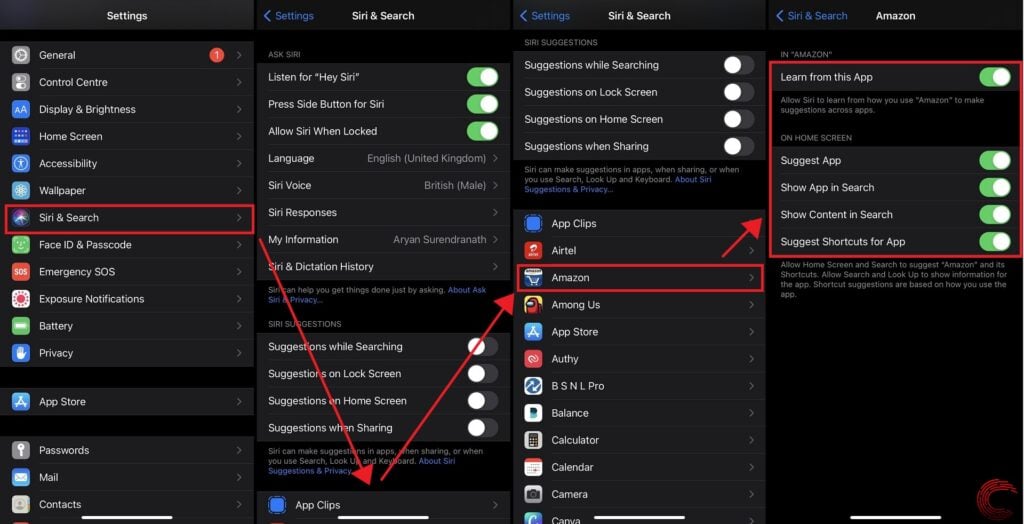
- Locate Siri & Search sub-section.
- Scroll down and choose an application from under Siri Suggestions sub-section.
- Turn off options that you deem unnecessary.
Also read: iPad Air 2020 vs iPad Pro 11-inch 2020: Is the 11-inch model worth considering?






