Apple is arguably one of the best in the business when it comes to optimising their gadgets to work as seamlessly as possible within their ecosystem, but with a high volume of data transfers as well as active wireless connections — some of which you probably don’t even use regularly — can put a strain on your iPhone’s battery.
If you’ve been seeing the battery levels fall drastically too often and are looking for a quick remedy to your charging woes, we’ve got you covered here as far as saving your battery as well as keeping it healthy is concerned.
In this article, we’ve covered four ways that you can use to save the battery of your iPhone, two of which can be used in everyday life and two of which are a bit extreme and more suited to extreme conditions. We’ve also briefly touched on the general tips that will help you extend your battery life and also how to check your iPhone’s battery health and how that can help.
Also read: How to remove or reset Screen Time Passcode on iPhone and Mac?
Stop background app refresh
All the apps on your iPhone are allowed to refresh while active in the background, which can not only potentially drain data but also impacts your device’s battery life.
If you want to, you can turn off background app refresh completely, just allow it on WiFi or turn it off for particular apps. Go to your iPhone’s settings and follow the steps mentioned below set background app refresh as per your preference.
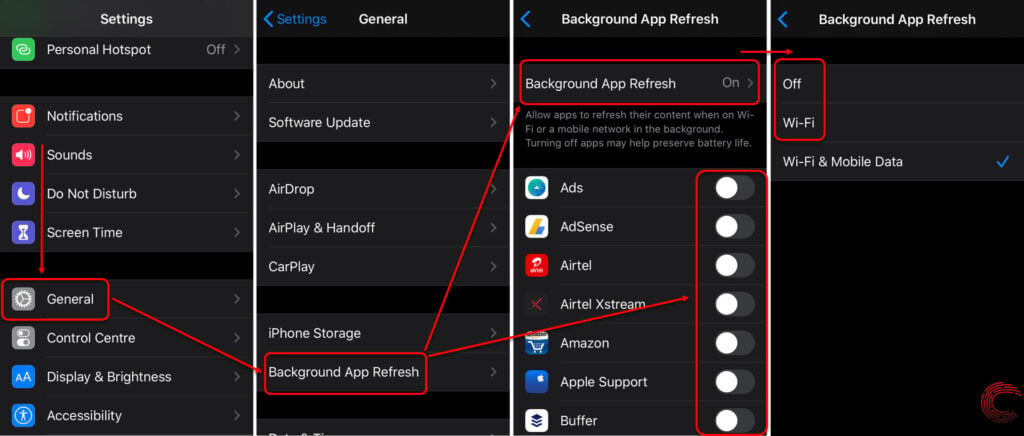
- Scroll down and tap on General.
- On the next page, tap on Background App Refresh.
- On the next page, you can enable or disable background app refresh for each app by tapping on the toggle button beside them (in our screenshot above, all of the apps that can be seen have their background app refresh switched off).
- If your mobile data is being drained due to background refresh, you can also select Background App Refresh and then switch it to Wi-Fi or switch it off completely by selecting Off on the next page.
Also read: How to unlock a disabled iPhone, iPad and iPod?
Enable iPhone’s low power mode
The low power mode on your iPhone automatically switches on when your battery falls below 20%. However, if you know that you won’t be around a charging point for quite some time, you can choose to switch on the low power mode to conserve and extend the battery life.
When in the low power mode, your iPhone’s background activity including background app refresh, auto-downloads and Hey Siri features are affected. You might also feel a lag in the visual effects, depending on your iPhone model. The phone’s auto-lock settings will also be set to 30 seconds and iCloud Photos are also paused temporarily.
Go to your iPhone’s settings and follow the steps mentioned below to enable or disable the low power mode.
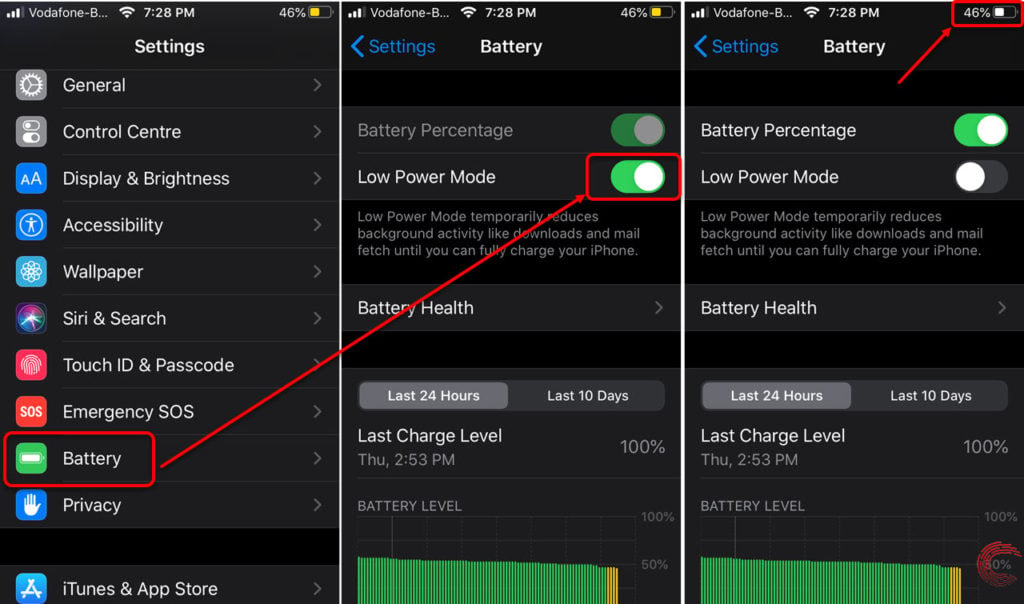
- Scroll down and tap on Battery.
- On the next page, tap on the toggle button beside Low Power Mode.
- Once you’ve disabled the low power mode, you’ll notice that the iPhone’s battery turns back from yellow to white.
- To enable the low power mode, tap on the toggle button again.
Once the low power mode is enabled on your iPhone, the battery icon on the top-right corner of the display will turn to yellow.
Note that low power mode automatically switches off once your phone is charged beyond 80%.
Alternative method: Toggle low power mode via the control centre
You can also use the toggle button for the low power mode in the iPhone’s control centre (as shown below) to enable or disable the feature.
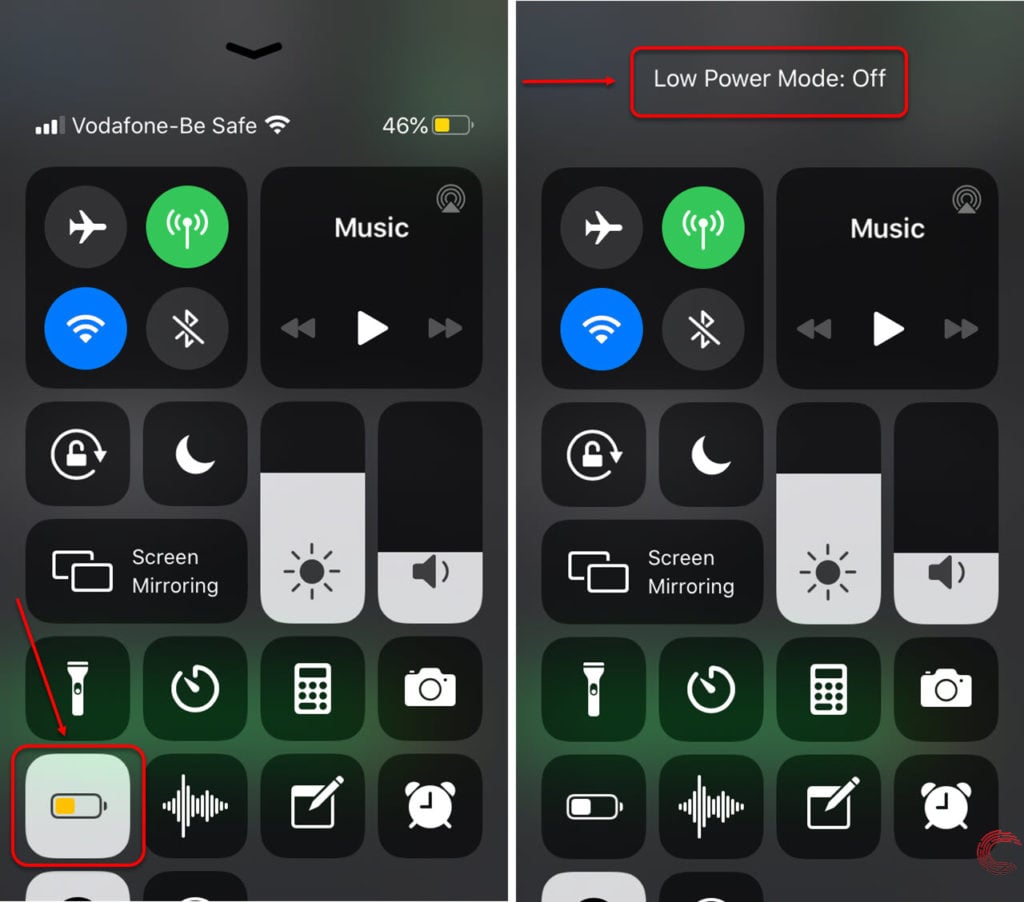
Also read: How to check Apple Pencil’s battery?
Turn off the Bluetooth when not in use (and maybe WiFi too)
You might not need to delve into this territory to solve your battery issues in your daily life, but much like the extreme condition we talked about in the low power mode above, if you know that finding a charging point is difficult at the moment, you can turn off the Bluetooth of your iPhone, as well as the WiFi.
Now, while you can do this using the Control Centre, by simply tapping on the Bluetooth or WiFi icon, that will only turn off either of the features for 24 hours, after which they’ll be activated again.

If you want to turn off your Bluetooth for extended period — unless you turn it back on manually — you can head over to your iPhone’s Settings and follow the steps mentioned below.

- Tap on Bluetooth.
- On the next page, tap on the toggle button beside Bluetooth.
Once you turn off the Bluetooth of your iPhone, Airdrop, Airplay, Find My and Location Services will be impacted.
Similarly, you can turn off the WiFi too if there is no network nearby that you can connect to access the internet.
Also read: How to check data usage on your iPhone and iPad?
Turn off Location Services when not in use
Similar to the situation above, this one is mainly useful if you’re running out of battery with no scope of charging it anytime soon. Also, if you’re a privacy buff, this might make sense to you too.
While a lot of apps do ask for permission to your GPS location, apart from a Map app or one that helps you pinpoint your location get your stuff delivered or meet a date, we don’t see why every other app needs that permission.
So, if you don’t use GPS very often, it might just be a good idea to turn off location services on your iPhone to save battery and extend the time between a charges a bit more.
Open your iPhone’s Settings and follow the steps mentioned below to turn off the location on your iPhone.
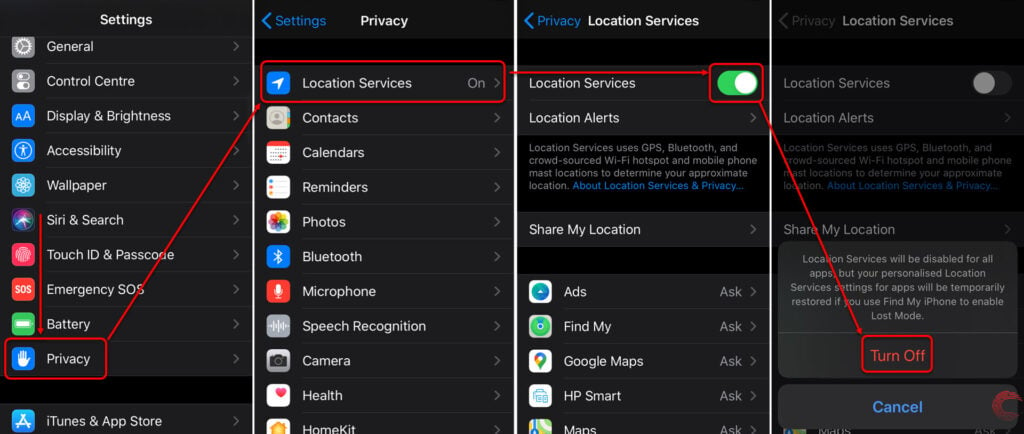
- Scroll down and tap on Privacy.
- On the next page, tap on Location Services.
- Then tap on the toggle button beside Location Services.
- Now tap on the Turn Off option in the box that appears at the bottom of the display and your iPhone’s location services will be turned off.
You can use the same method above to enable your iPhone’s location services again.
If you don’t want to completely turn off location services on your iPhone, you can also tap on each listed app on the Location Services page to see the level of permission they have and when they can access your device’s location.
Also read: What happens when you reset your iPhone or iPad?
General tips to extend your iPhone’s battery life
While it’s inevitable to hope for a battery to run forever, its life can be extended by doing a few simple things. Follow these tips in order to make sure that your iPhone’s battery has a longer life.

- Don’t maintain a full charge. Just like the battery becomes relatively unstable when it’s low on juice, the same happens when it’s nearing full charge.
- Don’t let your device discharge too often.
- Don’t let the device overheat or be exposed to excess cold ambient temperature. In extreme conditions, the battery might discharge quicker than usual.
- Don’t use portable chargers for extended periods.
- Don’t use unauthorised third-party chargers as they might not be optimised to the charging levels of your device.
- If you’re not going to be using your current iPhone for a while or temporarily, store it with 50% battery. charge
- Remove your phone’s case while charging if it causes overheating.
- Update your iPhone to the latest supported iOS update as these usually bring bug fixes and optimisations, which can potentially help in reducing strain on the battery.
Also read: How to change the language on your iPhone?
Keep a check on your iPhone’s battery health
Apple released a new tool called ‘battery health’ in 2018, which allowed users to keep a track of their phone’s battery health and if it needs to be replaced.
To check your iPhone’s battery health, go to Settings and follow the steps mentioned below.

- Scroll down and tap on Battery.
- On the next page, tap on Battery Health.
- On the next page, you’ll be able to check the Maximum Capacity, Peak Performance Capability and toggle Optimised Battery Charging for your iPhone, as explained below.
The Maximum Capacity of your device depicts the current capacity of your battery as compared to when it was new. A lower capacity means fewer hours between charges.
Enabling Optimised Battery Charging allows your device to learn your charging routine and then slow down the charging rate past 80%., to avoid over charging.
Peak Performance allows you to see if the current battery on your device supports normal phone performance. The following features are affected if the Peak Performance Capability of your iPhone drops.
- App launch times.
- Frame rates while scrolling.
- Dimmer backlight (this can, however, be modified via the Control Center).
- Lower speaker volume by up to -3dB.
- Frame rate reductions in apps.
- Camera flash might also be disabled in extreme cases.
- Apps might require to be reloaded in order to refresh when running in the background.
Also read: How to check battery health on MacBook?






