The Voice Control feature, which was introduced with the iOS 13 update, allows users to navigate and interact with their iPhone, iPad or iPod using preset or customised voice commands.
You can use voice control to perform actions like tap, swipe, type, long press, lock or unlock screen, close an app, among several others without needing to connect to the internet. It’s is one of the best methods to operate your handheld Apple device without needing to even touch it once.
While the voice control feature allows users to customise not only the commands but also the language, add new words in its vocabulary, play sound, change overlay, modify alerts, it isn’t really useful to everyone.
If you’re looking to disable the feature on your iPhone or iPad but can’t figure out how to, here is how you can turn off voice control on your iOS device.
Also read: How to invert colours on your iPhone and iPad?
Enabling or Disabling voice control on your iPhone via Settings
Open the settings app on your iPhone, iPad or iPod, and follow the steps mentioned below to turn off voice control. You can use the same steps to enable

- Scroll down a bit and tap on Accessbility.
- On the next page, scroll a bit again and tap on Voice Control.
- Then on the next page, tap on the toggle button besides Voice Control so that it turns dark (as shown in the screenshot to the extreme right).
Also read: How to manage subscriptions on the iPhone?
Enabling/Disabling voice control via Siri
An even easier way to enable to disable voice control on your iPhone or iPad is using Siri. Simply access Siri (long-pressing the home button is the default settings) from anywhere on your iPhone and ask it to “turn on/turn off voice control”.
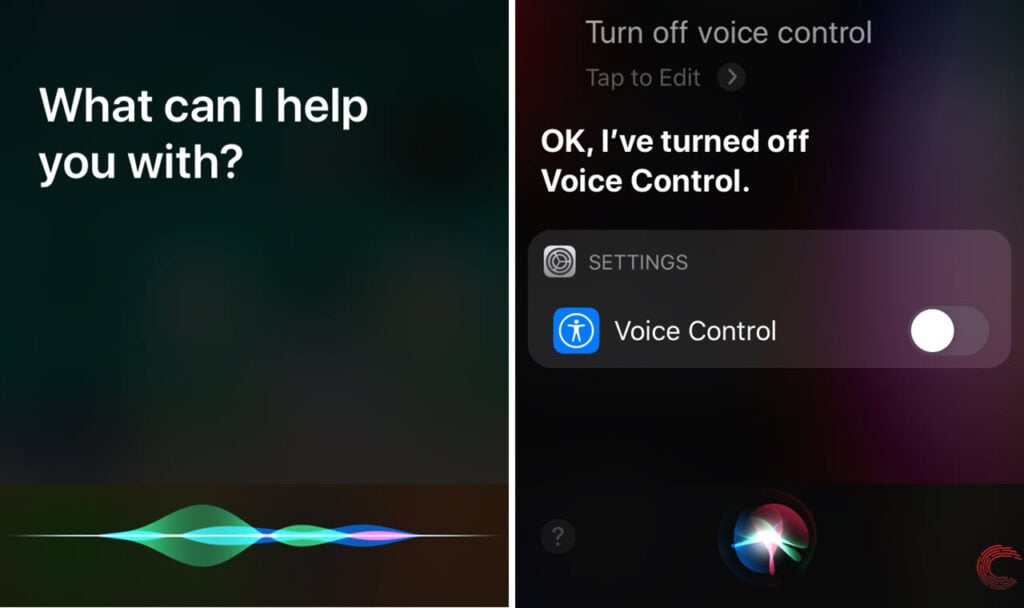
Siri will take a moment and do the needful. However, you’ll need to follow the guide above to access and modify voice control settings or customise commands.
Also read: How to update apps on the iPhone?





