Voot is an Indian streaming service that serves on-demand content in ad-supported and paid subscription structures. While the service is quite good, it’s not perfect and runs into random errors and glitches occasionally.
In this article, we’re talking about Voot source error 7000, its causes and what you can do to fix the problem.
What causes Voot source error 7000?
The error can be triggered by several different factors, including:
- Internet connectivity issues
- Corrupt browser or app data
- Corrupt app cache
Also read: Netflix error code M7353-5101: 4 Fixes
How to fix Voot source error 7000?
Here are eight fixes you can try out.
Check your internet connection
The first thing you should do is check if you have an active internet connection. If you’re on WiFi, check to see if you have an active internet connection and stable signal strength. If you’re on mobile data, check to see if it’s enabled and if you have good network coverage.

Try a different device
If you have another device lying around that can run the Voot app, try using the app there. The issue can sometimes be localised to a version of the app running on a particular device.
Sign out of the service
Signing out and then signing back in again can also give the app a much-needed refresh. Regardless of your platform, try signing out of your account and signing in again to see if that fixes your problem.

Disable VPN or proxy
Incorrectly set VPNs or proxies can also cause streaming services to stop working correctly. Some content on these services is geo-restricted, and using VPNs to access said content can lead to further problems. If you’re using a VPN or proxy, try disabling it and reaccessing Voot.
Clear the Hulu cache
Clearing the app’s cache can also help give a fresh start and resolve any underlying issues.
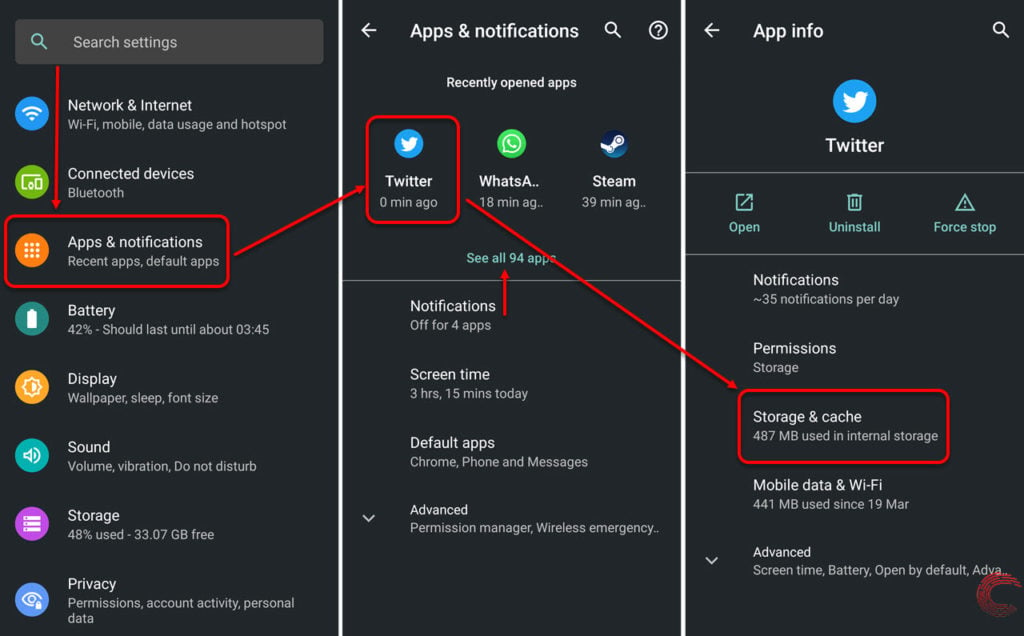
- Tap on Apps & notifications
- On the next page, if you’ve recently used Voot, it will appear under Recently opened apps. If it doesn’t, tap on the See all apps option, find and tap on Voot.
- On the next page, tap on Storage & cache.
- Then tap on Clear Cache.
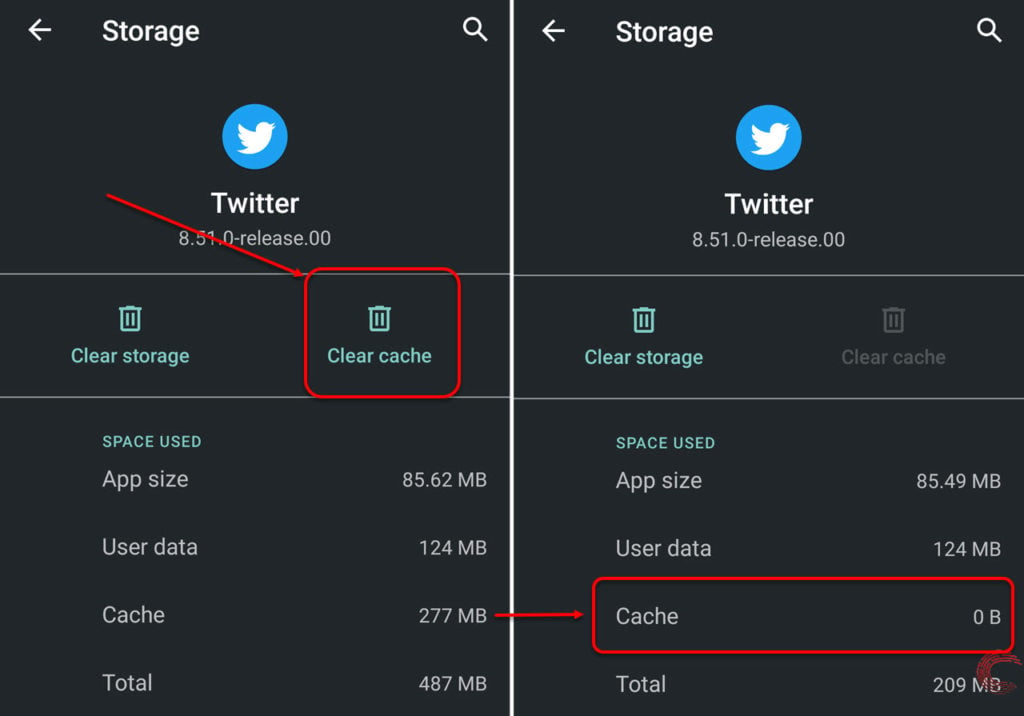
Once the cache is cleared, try using the app again.
Update the Voot app
The next step is to look for an update for the app. If there’s something wrong, chances are the developers are already working on a fix, and an update is already on the way. Check to see if there’s an update available on the device you’re using and if there is, install it immediately and try again.
Reinstall the app
If updating didn’t do the trick, try reinstalling the app to see if that does the trick. Regardless of the platform, reinstalling the app can eliminate any corrupt files that may be hampering the app’s functionality.
Reach out to Voot customer support
Last but not least, if nothing fixes the problem, reach out to Voot customer support at support@voot.com along with the following details.
- Device or TV details (make, model, software version)
- App version
- Screenshot or picture of the error message
- Screenshot or picture of a speed test conducted on your network.
Also read: How to download videos on Voot?






