DNS or Domain Name System forms an essential part of the internet as we know it today. A DNS maps the URL you type into your browser to a server that hosts the website you’re looking to visit. The entire process is called a DNS transaction.
Now, these transactions are unencrypted, meaning there aren’t any privacy mechanisms in place to protect these transactions from snooping. Besides, it leaves you exposed to cybersecurity threats like man-in-the-middle attacks.
In this article, we’re talking about Private DNSs, what they are and how you can enable them on your device.
Also read: How to fix the ‘DNS probe finished no internet’ issue?
What is a Private DNS?
Two protocols that encrypt outgoing DNS queries are DoH (DNS over HTTPS) and DoT (DNS over TLS). Most private DNSs use either or both of these protocols to protect and encrypt your outgoing DNS transactions and keep you safe while keeping third parties from intercepting your data.
Several companies offer Private DNSs for free, including Cloudflare, Google, OpenDNS and 1.1.1.1 with Warp.
Enabling Private DNS
Different devices have different methods for enabling Private DNS. Here’s how you can do it on a Windows, Android, macOS or iOS device.
Keep in mind that we’re using Google’s DNS in these examples but feel free to use your preferred DNS provider.
Enabling Private DNS on Windows
Here’s how to change your DNS on a Windows PC
Step 1: Press Windows key + I to open the Windows settings and click on Network & Internet.
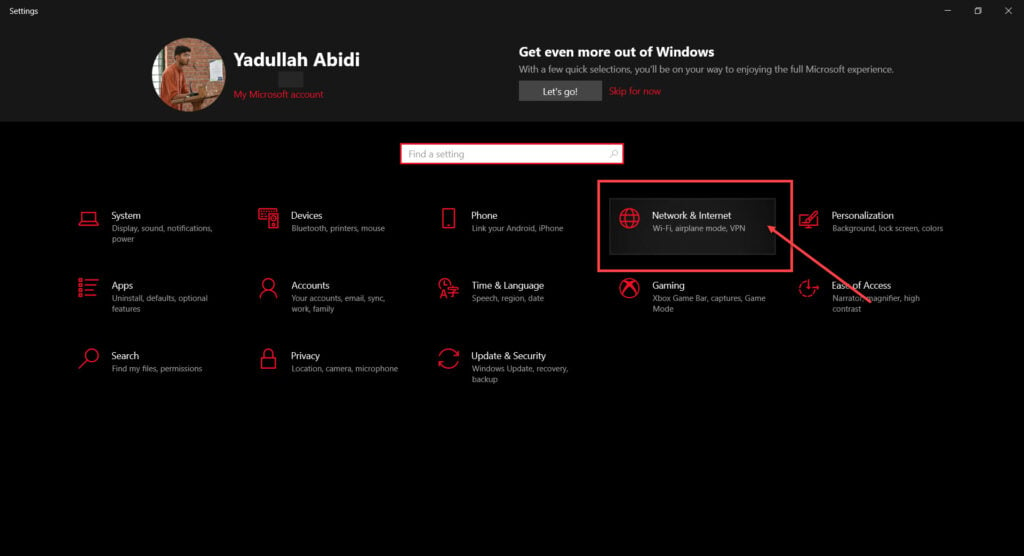
Step 2: Click on Change adaptor options.
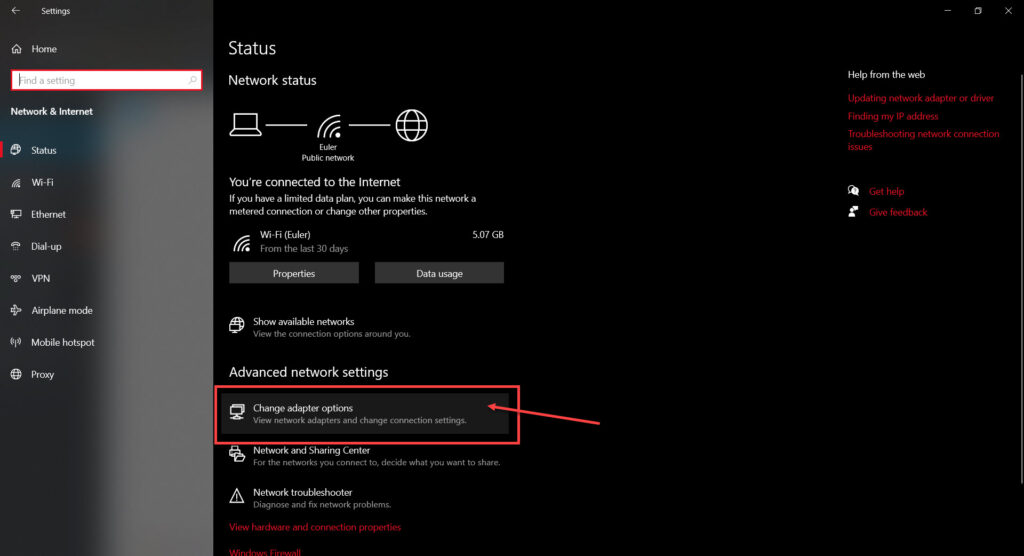
Step 3: Right-click on your active network (WiFi or LAN) and click Properties.

Step 4: Find Internet Protocol Version 4 in the list, click on it, and click Properties.
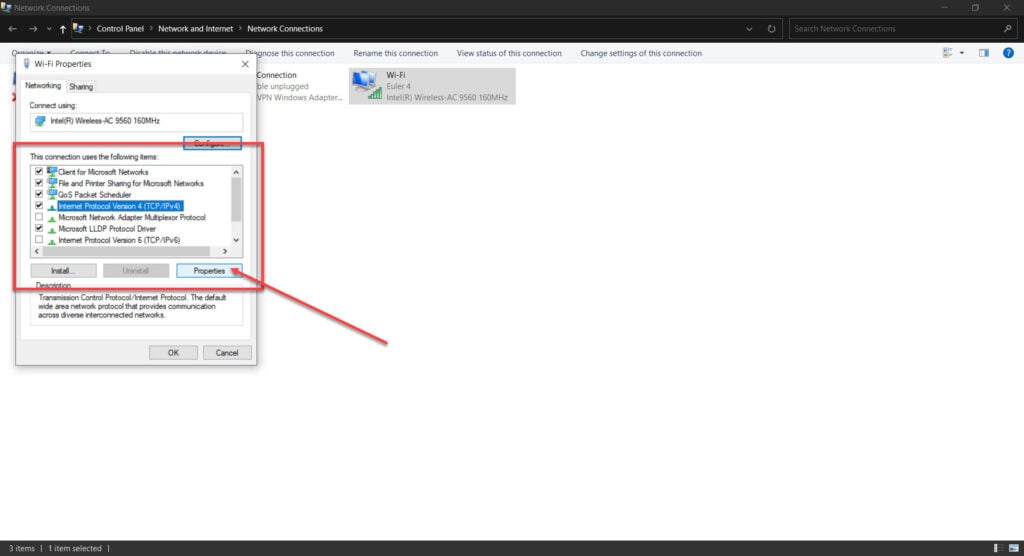
Step 5: Check the Use the following DNS server addresses radio button and type in 8.8.8.8 and 8.8.4.4 in the preferred and alternative DNS addresses, respectively.
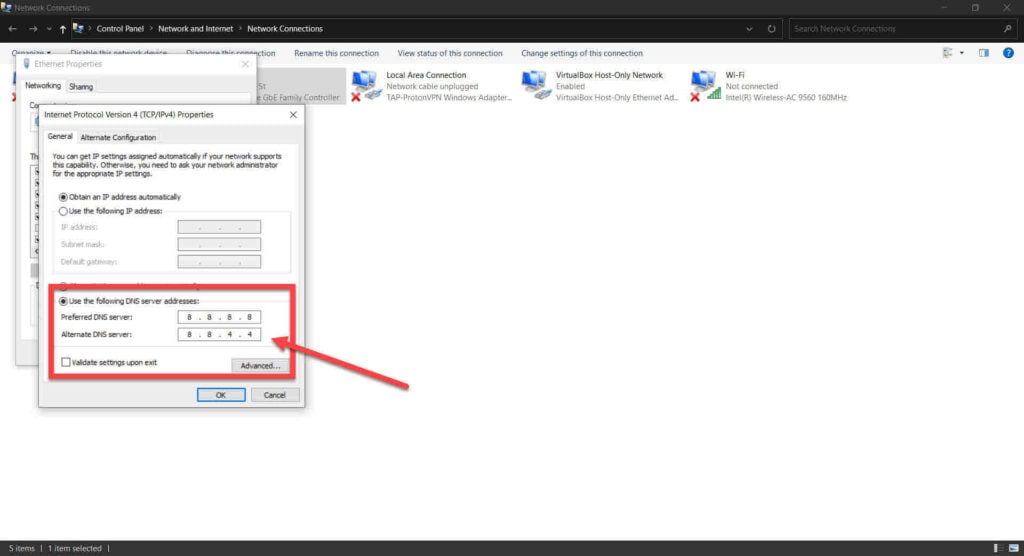
Changing DNS on an Android device
Here’s how you can change the DNS on an Android device

- Pull down the notification shade and tap an hold the WiFi option to reach WiFi settings.
- Tap the settings gear icon in front of your WiFi network.
- Tap the edit icon in the top right.

- Tap Advanced options.
- Change IP settings to DHCP.
- Now enter the new DNS.
Also read: What is Mdnsresponder? Why is it running on my Mac?
Changing DNS on a macOS device
Follow these steps to enable private DNS on a Mac.
Step 1: Click the Apple Menu followed by System Preferences.

Step 2: Click Network.

Step 3: Select your current network and click Advanced.

Step 4: Head over to the DNS tab and click Add.
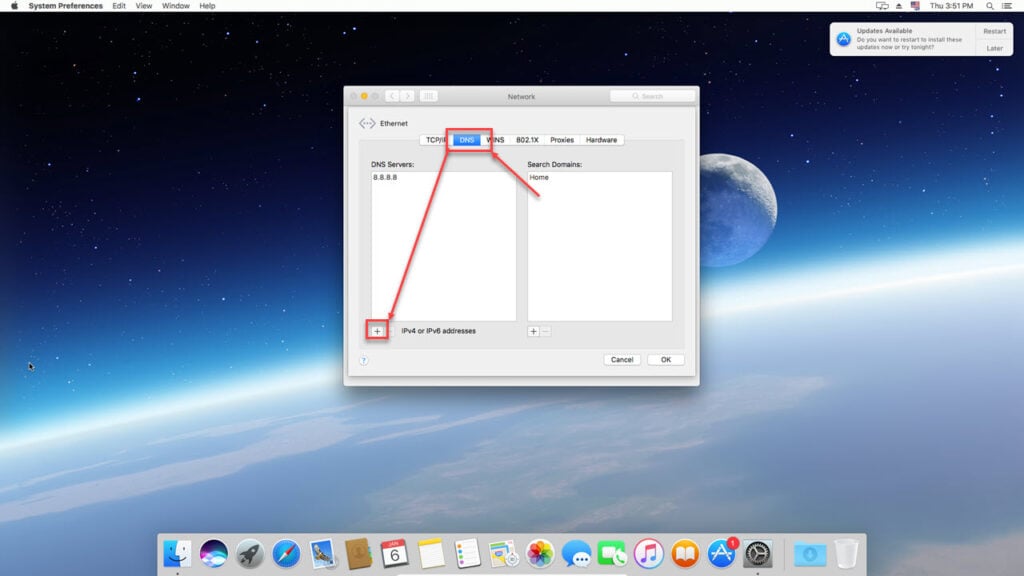
You can now enter your desired DNS server details.
Changing DNS on an iOS device
Follow these steps to enable private DNS on an iOS device.
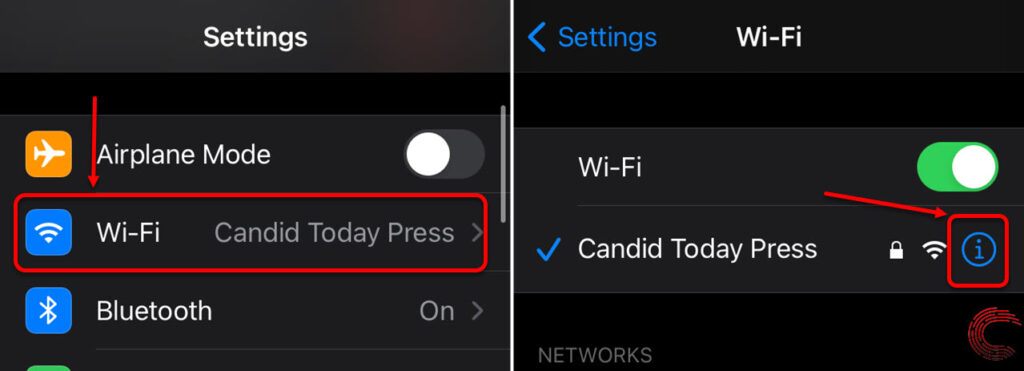
- Head over to settings and tap on WiFi.
- Tap the i icon next to your active WiFi network.
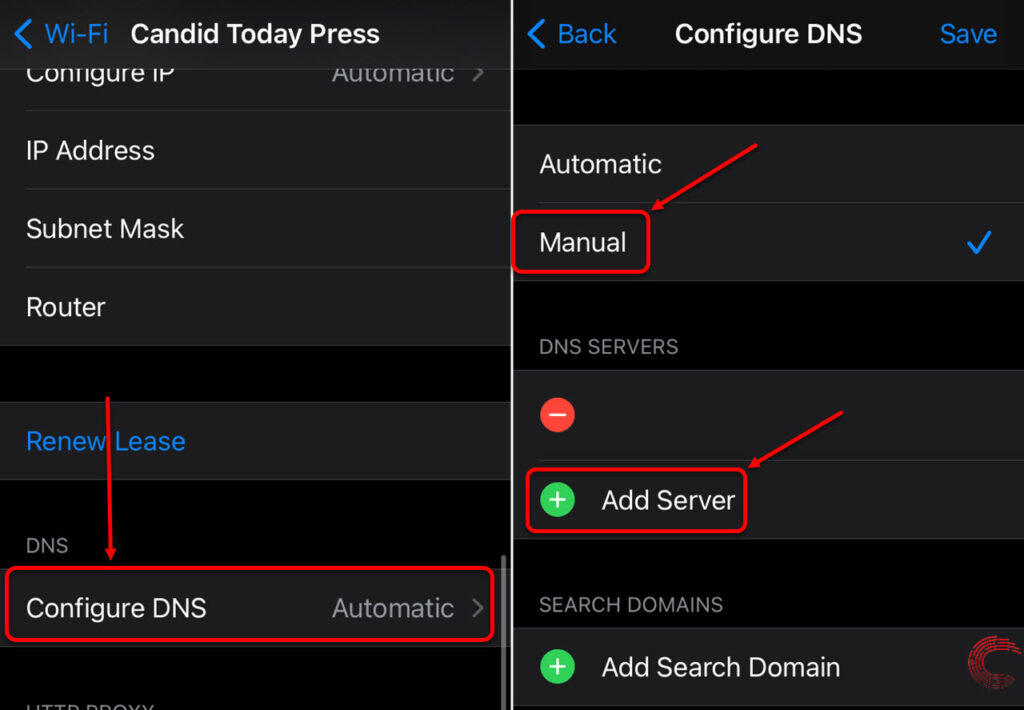
- Scroll down and tap Configure DNS.
- Select Manual.
- Tap Add Server and enter your DNS details.






