If you want to share your mobile data with your friends and family, you can use your mobile phone as a WiFi hotspot.
However, to do that, first, you need to know the password of your hotspot to connect other devices to it. In this article, we will show you how to find, change, and remove your hotspot password in Android.
How to find your hotspot password on Android?
Usually, the steps to find your mobile hotspot password vary depending on the brand of your mobile phone and the Android version.
Here are some common methods that you can try:
On Google Pixel and other stock Android models
In Google Pixel devices and other stock Android models like Nokia and Motorola, finding the hotspot password is quite straightforward:
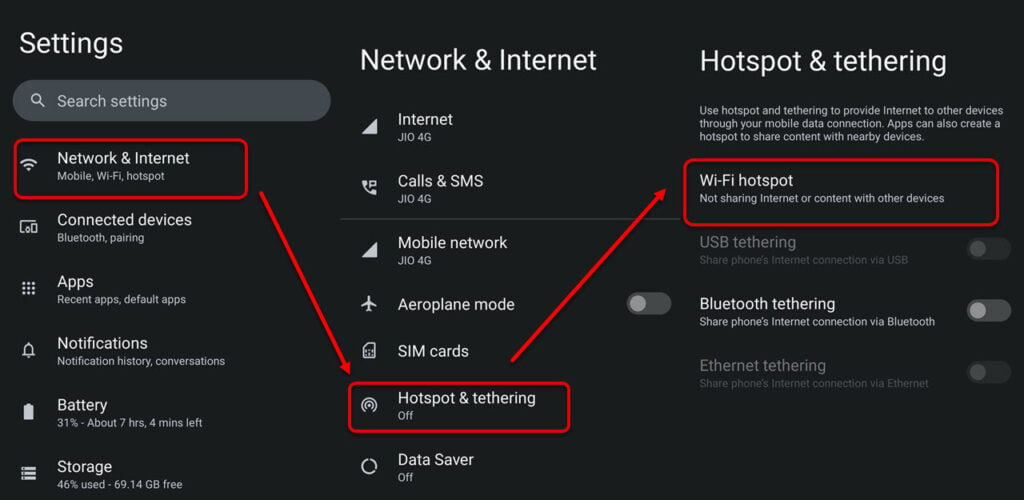
- Head to Settings > Network and Internet > Hotspot and tethering > WiFi hotspot.

- Next, tap on Hotspot password to see the password.
On Samsung Galaxy devices
Head to phone Settings > Connections > Mobile Hotspot and Tethering > Mobile Hotspot > Configure.
Also read: How to find external links in Excel?
How to change your hotspot password on Android?
If you want to change your hotspot password for personal or security reasons, follow the steps given below:
- Go to Settings > Network & Internet> Hotspot & tethering > Wi-Fi hotspot and tap on Hotspot password.
- Enter a new password of your choice. It should be at least eight characters long and include a mix of letters, numbers, and symbols. Although it is not compulsory to make it eight characters long, it is nonetheless necessary for security reasons.
- When you are done, tap on Save or OK to confirm the change.
How to remove your hotspot password on Android?
If you don’t want your hotspot to require a password, you can remove it by following these steps:
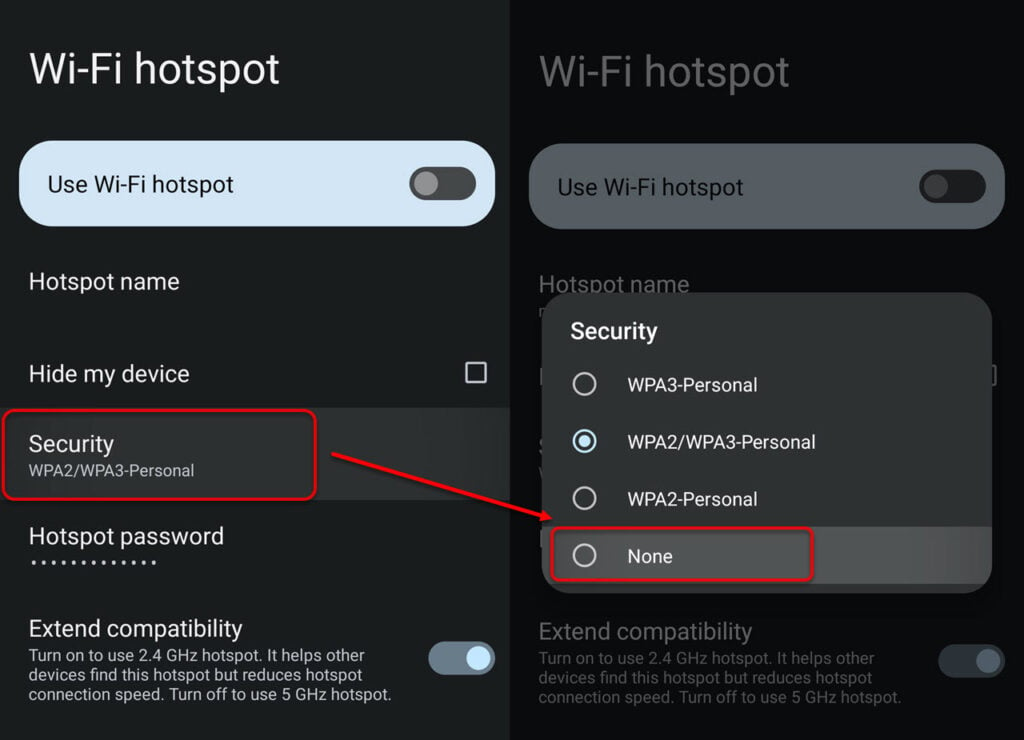
- Go to Settings > Network & Internet> Hotspot & tethering > Wi-Fi hotspot and tap on Security.
- Select None from the given list of options.
Note: Removing your hotspot password may make your connection less secure and allow anyone nearby to access your mobile data. Use this option with caution.
We hope that by following this article, you have understood how to find and tweak your hotspot password on Android.
Also read: How to delete a contact on Android?






