Whatsapp is one of the most used messaging apps worldwide, with more than two billion people in over 180 countries. People use Whatsapp because it makes staying in touch with their friends and family easier; you can contact them anytime and anywhere and need an internet connection to talk to your loved ones.
Many users are new to Whatsapp and are unaware of the icons and their uses on Whatsapp, there are many icons available on Whatsapp that have different purposes, and every user must know the uses of those icons.
Below we have explained various icons on Whatsapp:
In this article, we have discussed various icons available on Whatsapp and their uses and purposes on Whatsapp.
Also read: What do the Instagram icons mean?
Icons on Whatsapp Home Screen
Below we have explained various icons on Whatsapp Home Screen:
Chat icon
This icon will open the contacts on your Whatsapp from where you can tap on any contact to chat with them, and a few more options are available, like creating a new group, contact and community.
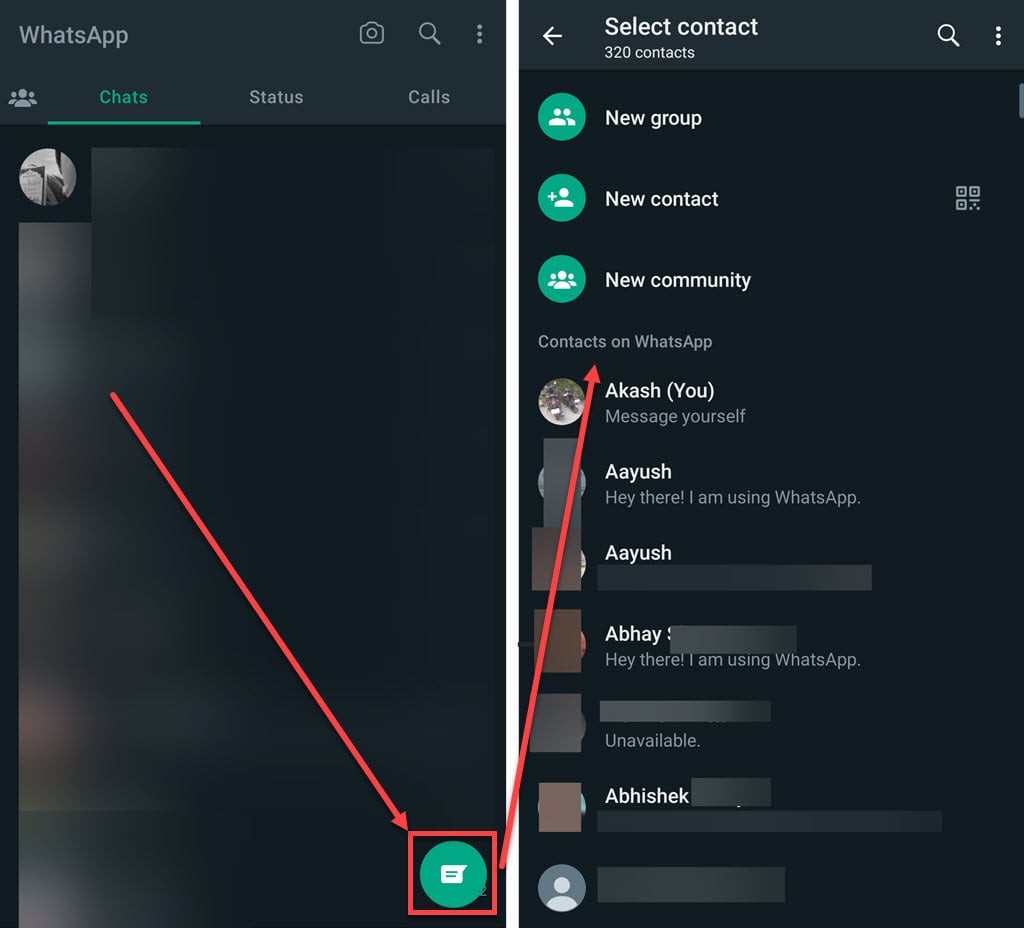
Camera icon
Tapping on the Camera icon will open the camera, and from there, you can click images or record videos, select a saved image or video and send it to your friends or put it on your status.
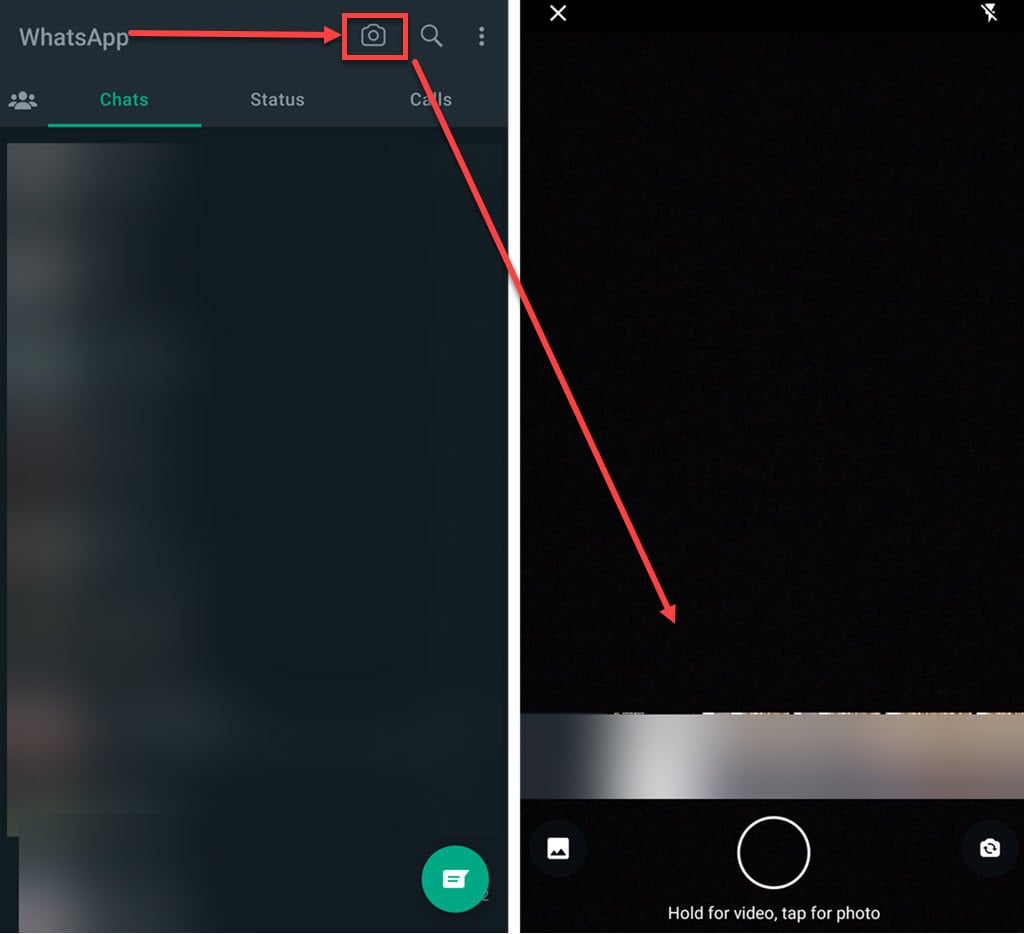
Search icon
The Search icon lets you search all your chats for specific messages, images, videos, links, gifs, audio and documents.

Triple dot icon
The Triple dot icon will open a drop-down menu and allows you to create a new group, broadcast and get to WhatsApp payments and WhatsApp settings. From there, you can also check your linked devices and starred messages.

Community/three-person icon
Community icons take you to the community page, where you can create your own WhatsApp community and see the communities you are part of.
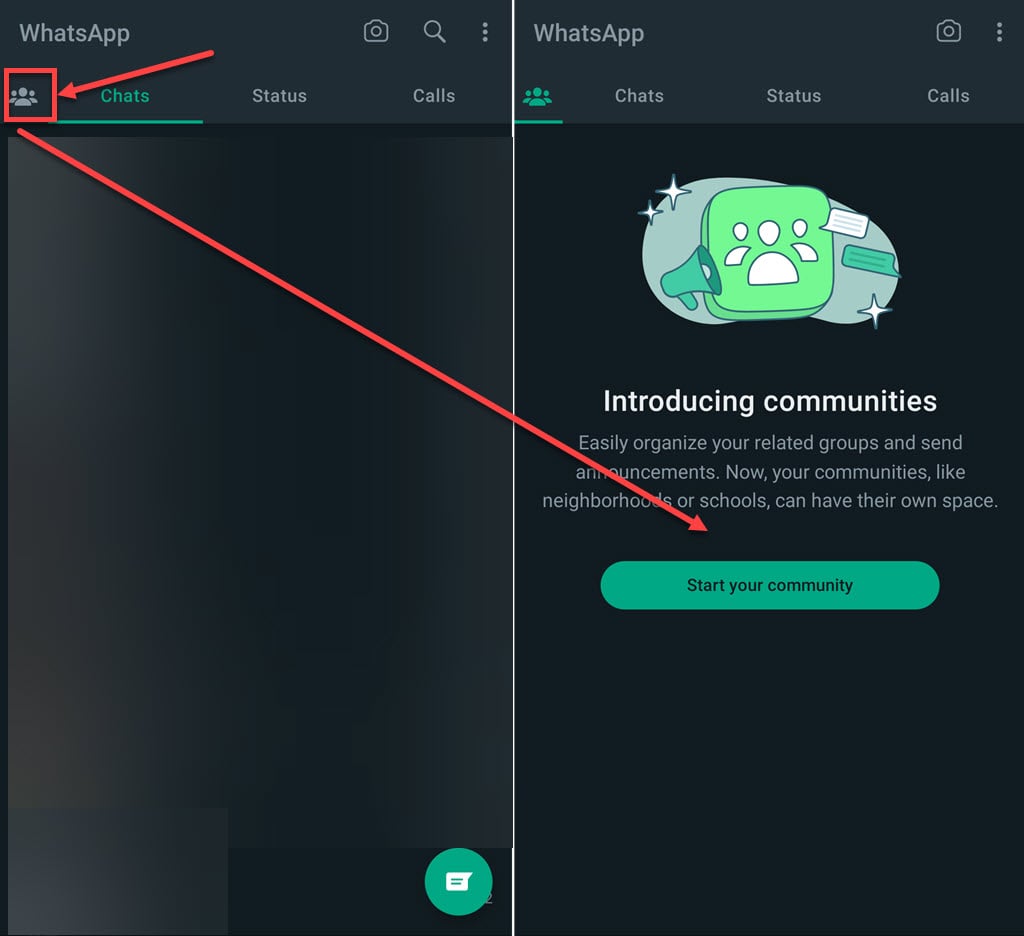
Icons available on WhatsApp Status Screen
Below we have explained various icons on Whatsapp Status Screen:
Pencil icon
The pencil icon allows you to create a text status. It gives you some basic editing features which you can use to make your status look good.

Camera icon
The Camera icon allows you to upload an image or a video as a status; it also has some basic editing features which you can use to edit the image or video.

Icons available on Whatsapp Call Log screen
Below we have explained various icons on Whatsapp Call Log screen:
Audio/Video call icon
The Video camera icon means the call was a video call, and the Phone icon means it was an audio call.
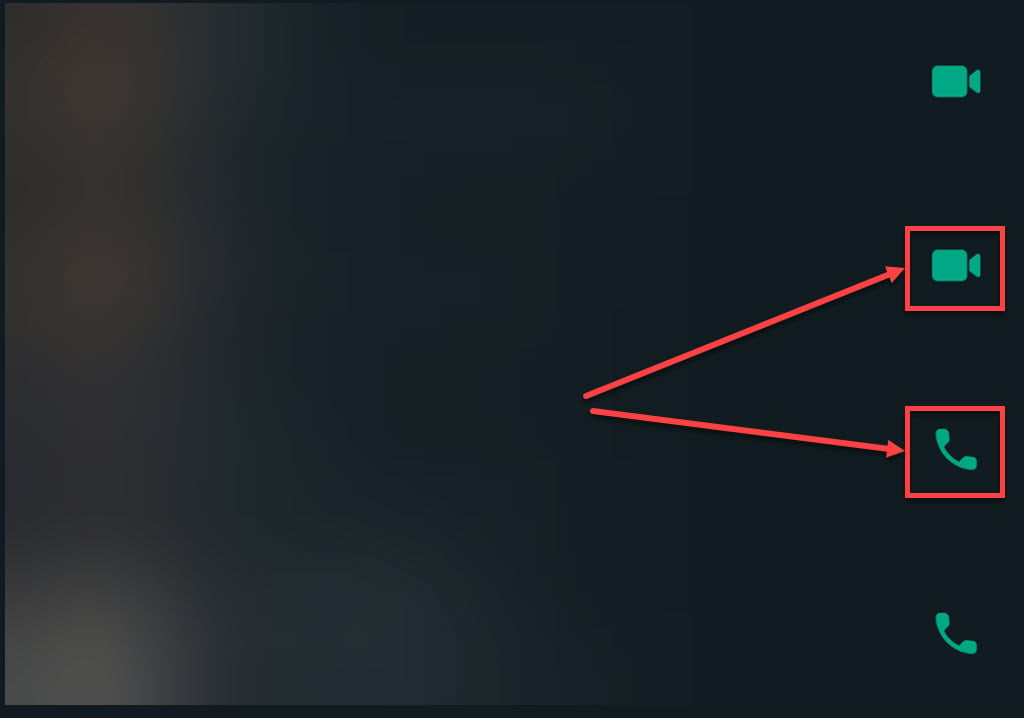
Call/ Phone with the plus sign icon
This icon allows you to start new audio or video call; it will take you to your Whatsapp contacts, where you will find audio and video call icons beside their names.
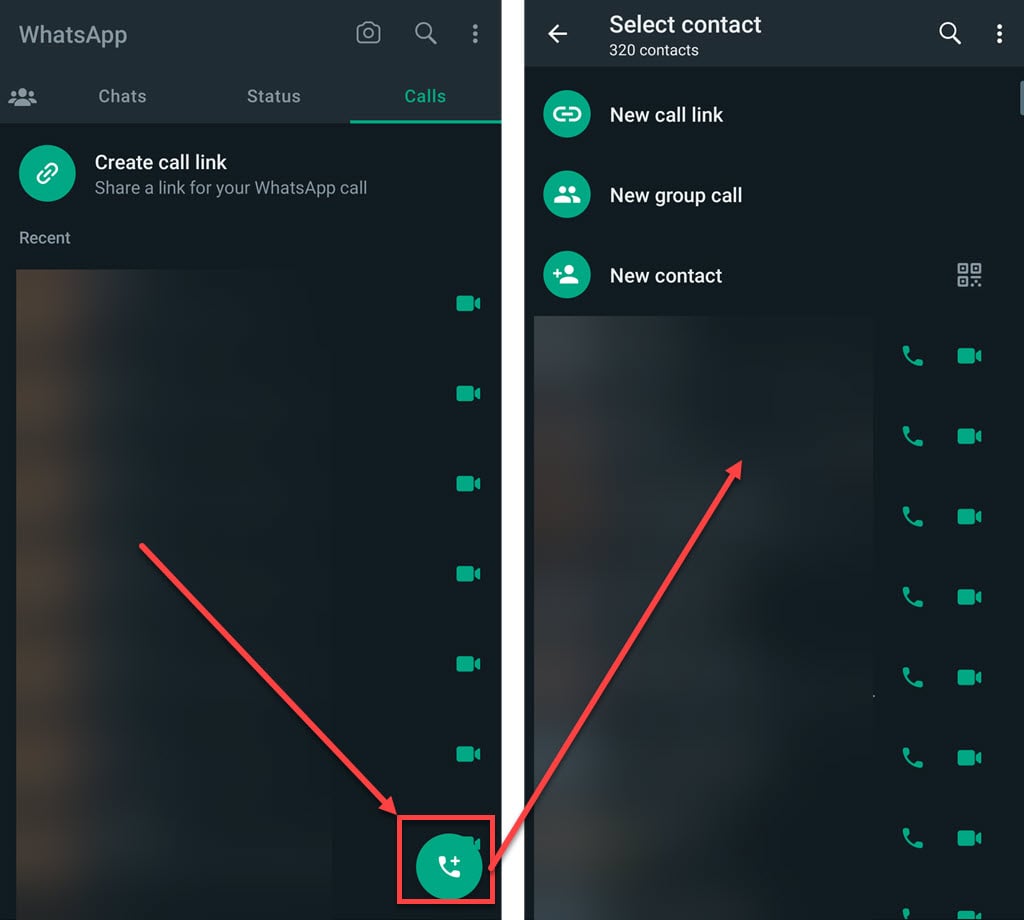
Create a call link icon
This icon allows you to create a link for audio/video calls and then lets you share the call link with people you want to add to the call.

Icons available in Whatsapp Chatbox
Below we have explained various icons in Whatsapp Chatbox:
Microphone icon
The Microphone icon allows you to record audio and send it to the person.

Attachment/Paper clip icon
Attachment/Paper clip lets you add and send media to the person you are chatting with. You can send Documents, images, audio, contacts, polls and location to the person.
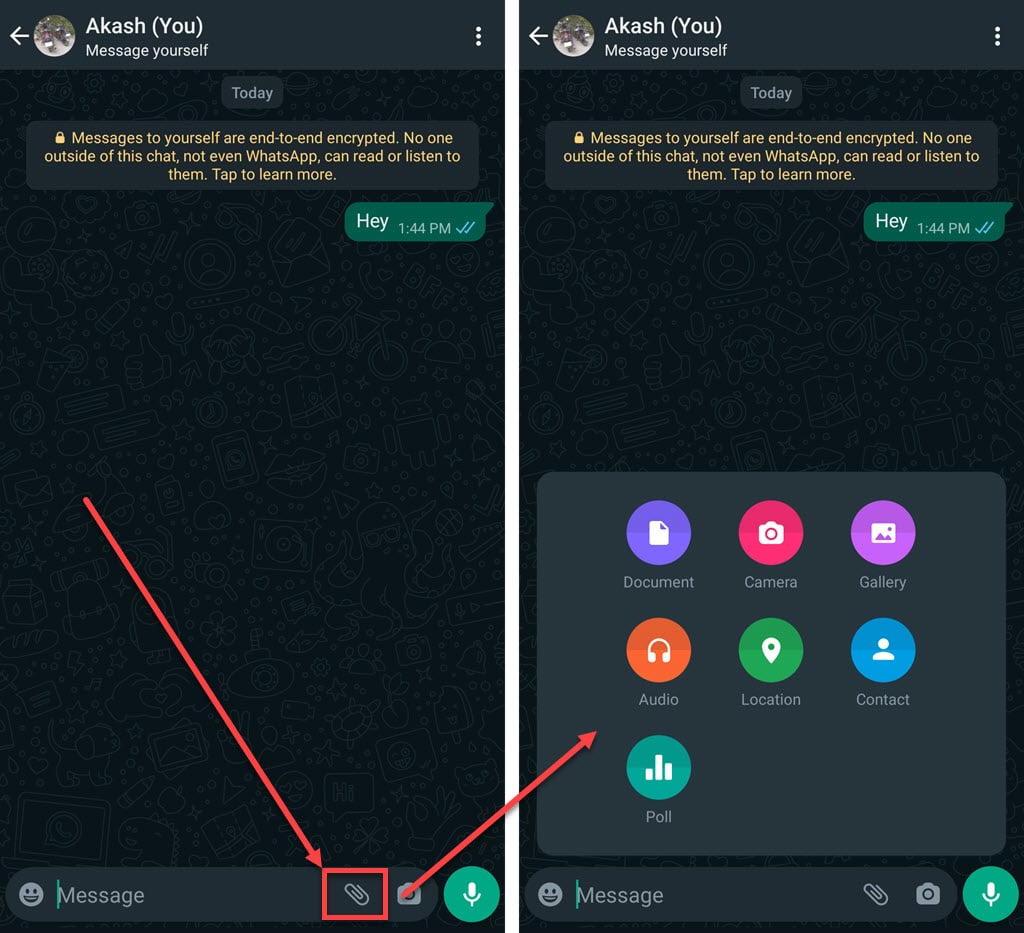
Emoji/Smiley icon
The Emoji icon allows you to send the emojis in the chat.

Icons available for messages
Below we have explained various icons for Whatsapp messages:
Chat reply icon
Tapping on this icon will let you reply to the selected chat.

Favourite/Star icon
This icon allows you to make the particular chat fav and adds a star over that chat.

I/Details icon
This icon shows you the time when the message was delivered and seen.
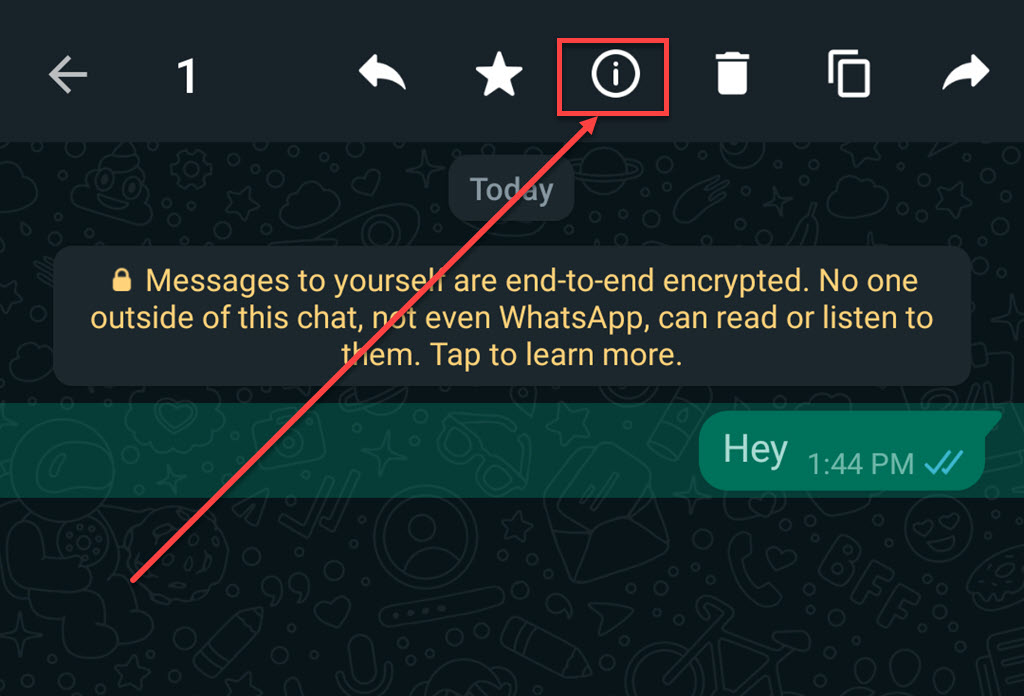
Delete icon
This icon lets you delete the chat, whether yours or the other person’s. If you delete your chat within two days of sending the message, it will be deleted from the other person’s chatbox too.

Copy icon
Copy icon will copy the text and keep it in the clipboard.

Forward icon
The Forward icon lets you forward the chat to other persons.

Single tick icon
A Single tick icon means the message hasn’t been delivered yet.

Double tick icon
The Double tick icon means your message has been delivered but hasn’t been seen by the receiver.

Double Blue tick icon
A Double Blue tick icon means the receiver has seen your message, but if you or the receiver has disabled the read receipt feature of Whatsapp, you will see the grey double tick.

Icons that appear when you press and hold a chat
Below we have explained various icons for Whatsapp chat:
Pin chat icon
The Pin chat icon allows you to pin a chat in your chatbox.

Delete chat icon
The Delete chat icon will delete the chat from the chatbox.

Mute chat icon
The Mute chat icon will mute the chat for different periods given by Whatsapp.

Archive chat icon
The Archive chat icon will put the chat in the archive. Once you put the chat in the archive, you will not receive any notification from the chat until you unarchive the chat.

Also read: How to know if someone deleted their Whatsapp account?





