If you’re remotely interested in knowing how much of your PC’s resources are being hogged up by different programs that you’re running, you must have noticed that Chrome takes up a significant amount of RAM.
Now, this isn’t a newfound issue. The popular browser by Google is notorious for hogging up more and more memory as the user continues using it. So much so that people have started measuring a computer’s capability by how many chrome tabs it can run.
However, this isn’t usually a problem for most people. Most modern-day PCs can handle Chrome pretty well. However, there are still quite a lot of people who can run into issues with Chrome taking up so much of their RAM. Especially if you’re running it alongside some CPU intensive program like Photoshop or Premiere.
In this article, we take a look at how Chrome works and what causes it to use up so much of memory.
Also read: Chrome 101: How to install Google Chrome and how to set up Google as a homepage
Why Chrome uses so much RAM?
The number one reason and perhaps the most notable of all is the way Chrome handles tabs. Now for Chrome, each tab is an individual process.
This is great because if the tab crashes or fails to load, it doesn’t affect the rest of the browser or tabs. The same is done for extensions as well. Hence, the more tabs and extensions you have open, the more RAM Chrome is going to eat up.
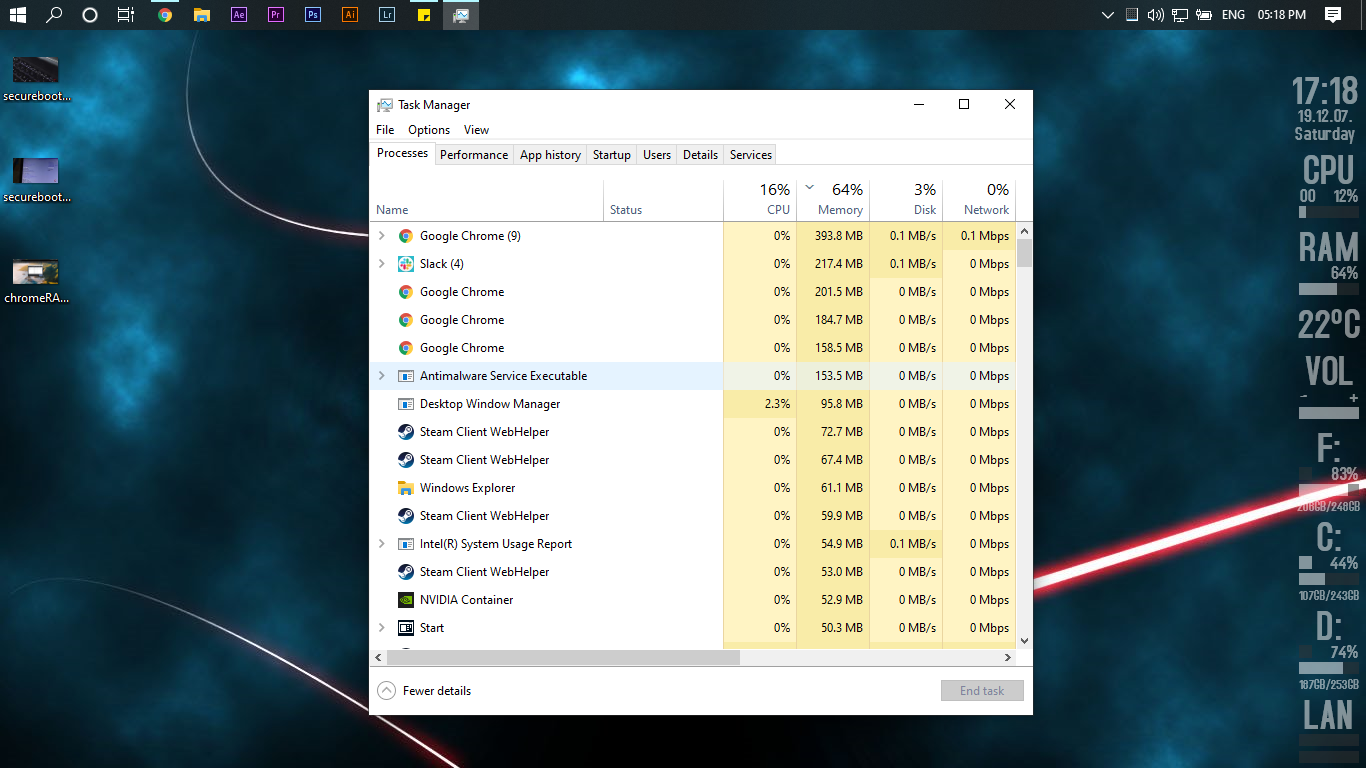
Apart from the obvious, there are a lot of things happening behind the scenes as well. Chrome has a bunch of tools and features that hog up a ton of memory apart from tabs and extensions. This most notably includes the prerendering feature, which helps pages load faster. Over usage time, several extensions/websites/apps might also leak memory, adding to the total overhead.
So all these factors contribute to the extremely high RAM usage that you see.
Is high RAM usage terrible?
Well, not really. You see, unless you’re using it, all that RAM is just sitting idle in your system. So if it’s being put to good use, there isn’t anything wrong with that.
Having your RAM almost full isn’t a bad thing. All that RAM is there for a reason. A problematic scenario would be that your RAM is always full and thus hindering other programs that you’re running. In such cases, you have two options
- Reduce RAM used by Chrome
- Add more RAM to your system
The latter is much easier to implement if you have a desktop and the money. However, if you’re stuck with a laptop that doesn’t allow upgradability or don’t have the money to shell out on more RAM, you might need to choke down Chrome a little bit.

To do so, open Chrome and press Shift+Esc. This will bring up Chrome’s inbuilt task manager, and from here on, you can see which tabs and extensions can be closed to free up some memory.
Also read: 3 types of Google Chrome crashes and their troubleshoot






