Smart TVs have taken the world by storm since their launch and for good reason. While old CRT TVs relied on a cable signal or a dedicated source, smart TVs can connect to the internet and access any source online to display.
In this article, we’re talking about why your Samsung TV isn’t connecting to your WiFi, and what you can do to fix the problem.
Also read: How to turn on Samsung TV without remote?
Why is your Samsung TV not connecting to WiFi?
There are a number of reasons why your Samsung TV might not connect to your WiFi network. Some common causes include:
- Overcrowded WiFi network
- Outdated TV firmware
- WiFi signal is weak
- Incorrect network credentials
How to fix Samsung TV WiFi connection issues?
Here are 14 fixes you can try out.
Power cycle the TV
More often than not, simply power cycling your TV will fix the issue. Unplug your TV from the wall and press and hold the power button for about 30 seconds. Once done, wait another 30 seconds before plugging your TV in and it should work just fine.
Restart your router
Power cycling your network equipment is the fix to more issues than you can think. More often than not, connectivity issues can be caused by an underlying bug in your router and can be fixed by rebooting.
Reduce the number of WiFi devices on the network
If your Wifi network is overcrowded, there’s a good chance that your router won’t let any more WiFi devices on the network which can cause this problem. Disconnect a few devices from the network and try joining again to see if that resolves the problem.
Check router settings
Most routers have built-in blocklists that can restrict specific devices’ internet access when connected to that particular router.
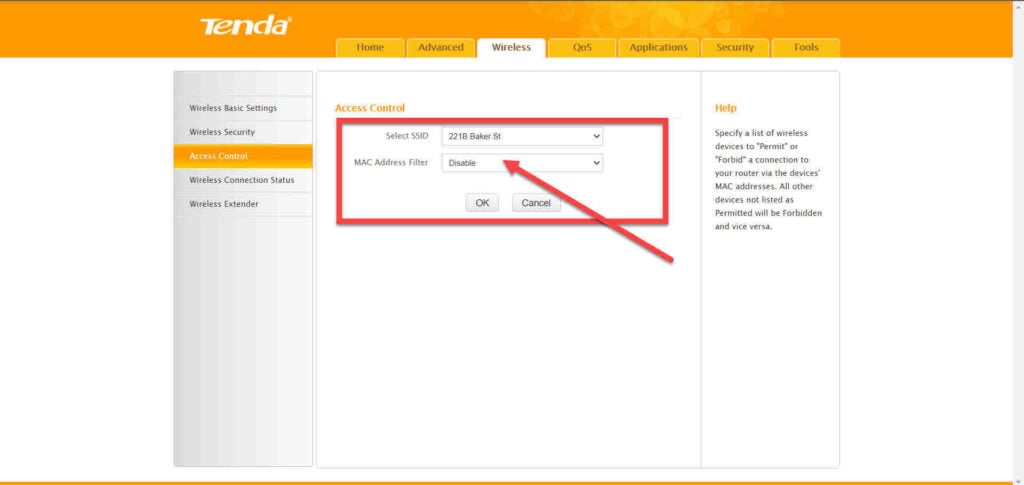
Ensure no traffic control settings are in place for your router. If that doesn’t resolve the issue, reset your router and try again.
Check WiFi signal strength
Poor WiFi signals are one of the leading causes of why your smart home device might not be able to connect to the WiFi. Make sure your router is set higher up to prevent interference from other appliances in the house and that your Ring doorbell is well within the range of your WiFi router.
Check the network WiFi band
Most routers these days are capable of hosting a dual-band network running on 2.4GHz and 5GHz. While 5GHz is great for higher speeds and more bandwidth, some Ring devices aren’t capable of detecting 5GHz networks and hence can’t connect to them.

If you’re not running dual-band WiFi, running a separate 2.4GHz channel for your smart home devices can help solve any connectivity problems.
Change the SSID and Password of your network
Changing the SSID and password of your WiFi network will allow your Ring device to register it as a new network and create new saves and IP configuration settings instead of using the old ones, which might be corrupt or damaged.
Also, ensure that the new password doesn’t have any special characters in it as Smart devices can sometimes have trouble parsing special characters in passwords. Keeping your SSID publicly visible can also sometimes help with the issue.
Update your Samsung TV software
Chances are out-of-date software on your TV can also cause problems like this. Follow these steps to update your TV’s software.
Step 1: Press the Menu button on your remote.
Step 2: Select Support, followed by Software Updates.
Step 3: Press the Enter button on the remote.
Change your TV’s name
If you’ve got multiple TVs and they all have the same name, getting them on the same WiFi network can be a bit problematic. Try changing your TV’s name to see if that helps.
Step 1: Head over to Settings followed by General and then System Manager.
Step 2: Select the Device Name option.
Enter the new name as prompted and save your changes. Restart your TV before trying to connect to your network again.
Change TV DNS and IP settings
If you’ve got a bad DNS or IP configuration on your TV, it might not be able to join the network. Here’s how to fix that.
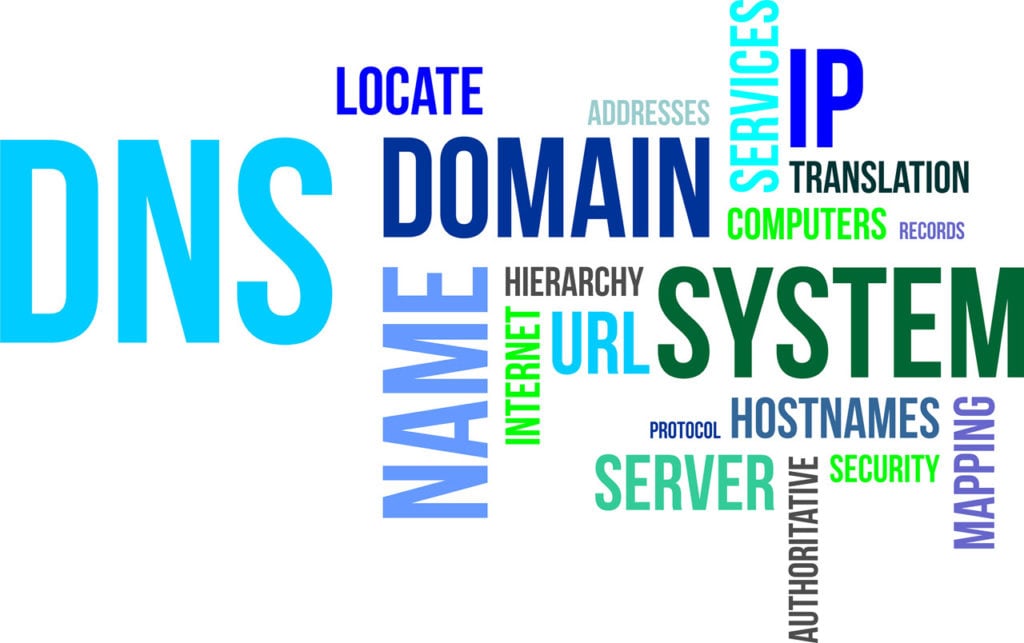
Step 1: Head over to Settings followed by General and then Network.
Step 2: Select Network Status.
Step 3: Click IP Settings.
Step 4: Make sure that the IP setting field is set to Get automatically.
Step 5: Scroll down to DNS setting and make sure it’s set to Get automatically as well.
Restart your TV and try connecting to the WiFi again. Alternatively, you can try setting the DNS to 8.8.8.8 to see if that helps get the TV connected.
Reset TV network settings
Resetting your TV’s network stack can also help avoid such errors. Here’s how.
Step 1: Head over to Settings followed by General and then Network.
Step 2: Scroll down and select Reset Network.
Step 3: Select Reset from the confirmation prompt.
Wait for the network to reset and try again.
Reset the Smart HUB
Smart HUB issues can also keep your TV from connecting to WiFi
Step 1: Click on Settings on the TV remote and then head over to Support.
Step 2: Select Self Diagnosis.
Step 4: Click on Reset Smart Hub.
Step 5: Enter your TV pin and click on OK.
Allow the TV to reboot and then follow the instructions for the setup. This should solve the error.
Factory reset your TV
Factory resetting your TV can fix just about any problem you’re facing as it reverts the TV to its factory settings.

Step 1: Head over to your TV Settings and then select General.
Step 2: Click on Reset.
Step 5: Enter the security pin.
The TV will restart and take you through the first setup guide again. Follow the steps and connect to WiFi when prompted.
Contact customer support
If nothing else works, contacting customer support is the best way you can fix your TV. A qualified technician will be able to point out the exact cause of the issue and fix it for you.






