Wyze offers affordable smart home security products. One such product is the Wyze camera, which allows homeowners to monitor their premises with ease remotely. However, like any technology, these cameras may encounter occasional errors that can disrupt their functionality, like error code 90.
In this article, we have discussed the causes of Wyze error code 90 and a few ways to help you resolve the error.
What are the causes of the Wyze error code 90?
Below we have mentioned a few possible reasons that might be causing the error code 90.
- Poor internet connection.
- Poorly paired.
- Problems with the app.
- Outdated firmware.
Also read: TrueDepth camera not working: Quick Fix
How to fix the issue?
If you are encountering the error code 90 then we have explained a few ways that might help you resolve the error.
Power cycle the camera
Sometimes, a simple power cycle can resolve connectivity issues. To do this, unplug the Wyze camera from the power source, wait for about 10 seconds, and then plug it back in. Allow the camera a few moments to reboot and establish a fresh connection.
Check the internet connection
It is possible that the error code 90 is occurring because it is not getting a stable connection. Check your internet connection and restart your modem or router to reset the connection, which might help you get a stable connection by resolving any issues with the router.
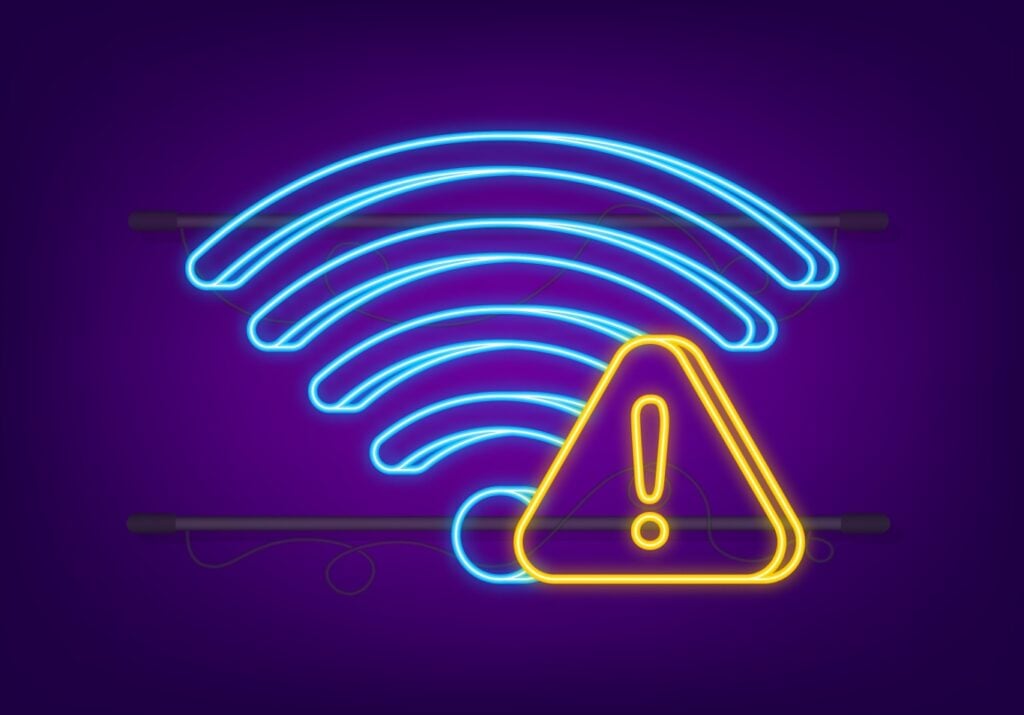
Repair the camera with the Wyze app
The camera isn’t paired properly with the Wyze app and that is why causing the error code 90. Unpair and pair the camera with the app again.
Unpair Camera with the Wyze app
To unpair the camera from the Wyze app follow the steps below.
- Open the Wyze app and tap on the Pencil icon.
- Tap on Edit Devices.
- On the next screen, tap on the Red icon beside the camera that you want to unpair.
Pair the camera with the Wyze app
To pair the camera again with the Wyze app follow the steps below.
- Open the Wyze app and tap on the Plus icon.
- Tap on Add Device.
- Select the camera and then follow the on-screen instructions.
Reinstall the app
Some files of the app might have gotten corrupted or missing for some reason, which might be the reason for the occurrence of error code 90. Uninstall the Wyze app completely, then reinstall it and check whether the error is gone or not.
Check the SD card
Your SD card is not properly placed in the camera or it is corrupted which is causing the error code 90. Remove the SD card and check whether it is functioning properly and then place it again in the camera properly.
Update the Firmware
Wyze consistently focuses on updating the firmware of its Wyze cameras to enhance their performance. However, with each software package, there is also a possibility for new bugs. To flash an older firmware follow the steps below.
- Format the microSD card with the FAT32 format.
- Connect the SD card to your PC.
- Download the firmware of your choice and if you are not sure which version to choose then choose the version just before the current one.
- Rename the firmware file to demo.bin. If you have a Wyze v3 camera then you must rename the firmware file to demo wcv3.bin.
- Copy the demo.bin file to the SD card.
- Insert the SD card in the camera and then turn it on.
- Press and hold the reset/select button until the light turns purple.
- After releasing the button, leave it for three to five minutes to start the flashing process.
Also read: Blink camera not working: Quick Fix






