The internet is a wonderful place to be, that is, as long as you’re still allowed access to it without being blocked. Due to safety and privacy reasons, a lot of websites can temporarily block IP addresses if they notice any suspicious behaviour.
In this article, we’re taking a look at why your IP address might be blocked by a website or online service and what you can do to get it unblocked.
Why is your IP address blocked?
There are a number of reasons why this might happen including but not limited to:
- Multiple login attempts with invalid credentials
- Geo-restrictions
- Rule or policy violations
- Suspicious behaviour
- Corrupt browser cache or cookies
- Port scanning
- Repeated error codes
Also read: How to check the IP Address in Linux?
How to fix this?
Here are nine fixes you can try out.
Wait for some time
There’s a good chance that the site or service that you’re trying to access is undergoing maintenance or is otherwise down at the moment. Try waiting for up to 24 hours to see if the issue is resolved before moving on to other troubleshooting steps.
Check internet connection
Now’s also a good time to check whether or not you have an active internet connection. If you’re on WiFi, make sure you’ve got an active link and that there are no signal issues. On cellular data, ensure that it’s enabled and that you’re getting good network coverage.
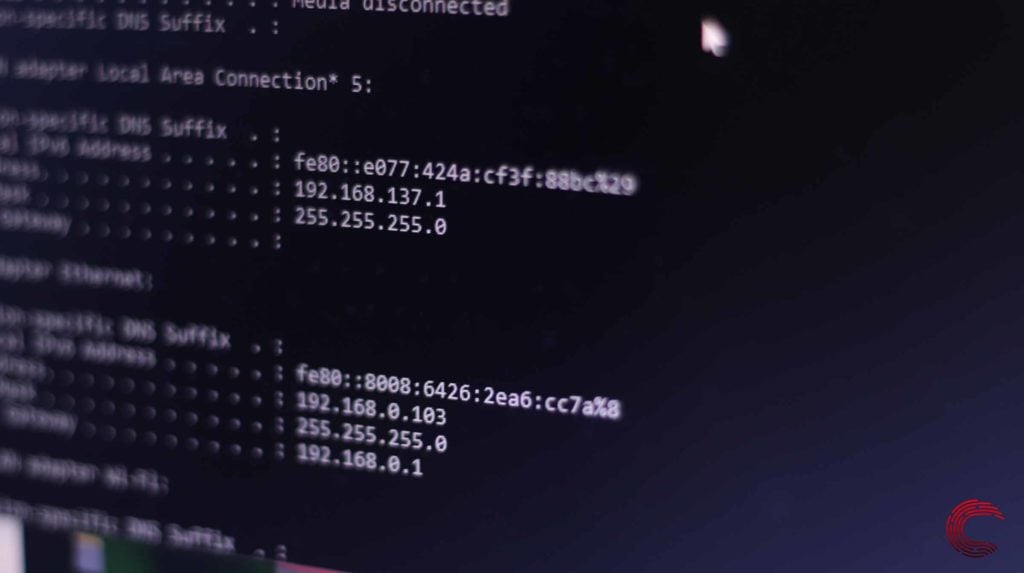
Restarting your router can help get rid of a bunch of seemingly random internet and connectivity issues that may be hindering your connection to the site’s servers.
Also read: Fix: There has been a critical error on this website
Use a VPN
Using a VPN can help you bypass any geo-restrictions that might be applied to your IP address. Some sites and content are geo-restricted to certain parts of the world for a number of reasons including local governing policies and copyright issues. Using a VPN can change your IP address meaning you should be able to access the service or site in question without issues.
Check your credentials
A website or service might block you from logging in if you’ve entered the wrong credentials far too many times. This is a security measure meant to keep your account safe from brute force attacks that keep trying password combinations until one works.
Scan for malware
Another possible reason why you might see this error is because of malware or virus presence on your local machine. Try running an antivirus scan to root out any potential malware or virus infections and try visiting the site again.
Here’s how you can run a full scan on your PC using Windows Security.
Step 1: Press the Windows key and search for Windows Security. Click the corresponding search result.
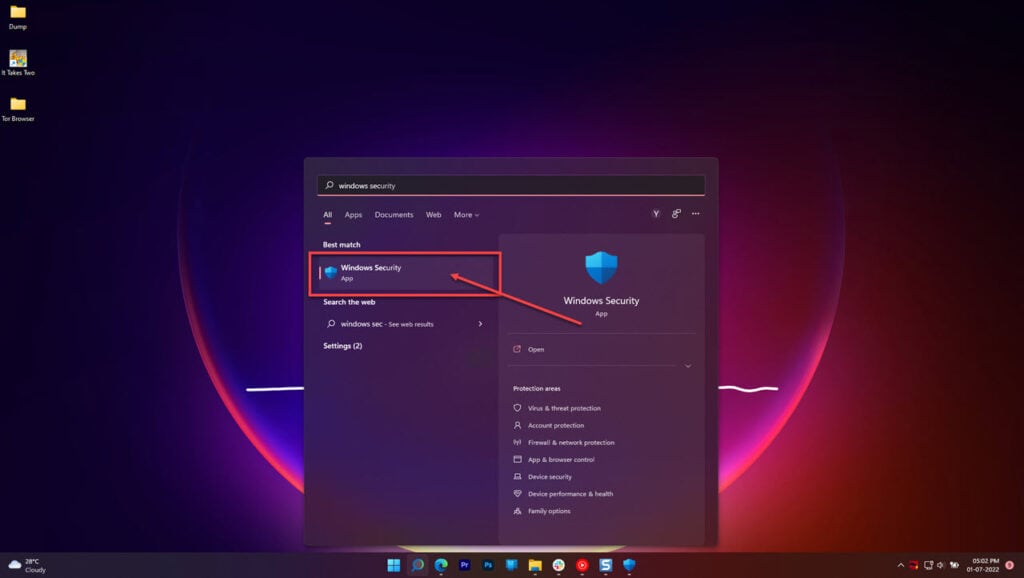
Step 2: Click Virus & threat protection.
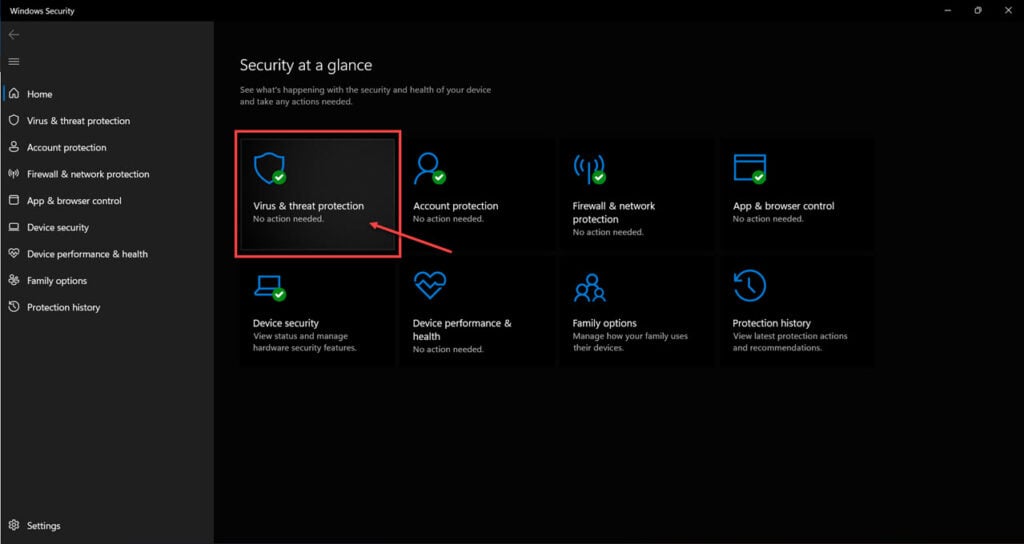
Step 3: Click Scan options.
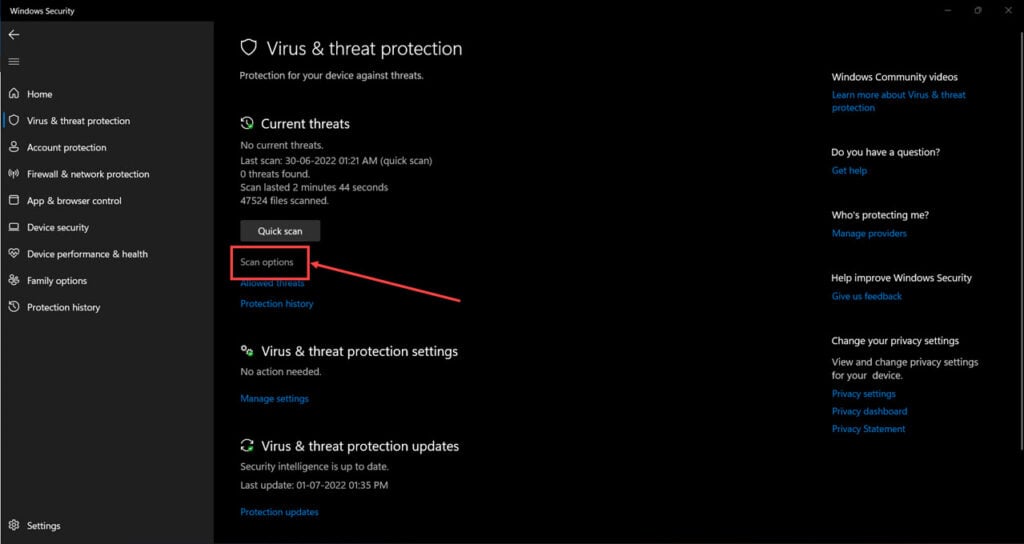
Step 4: Select Full scan and click Scan now to start scanning your PC for malware.
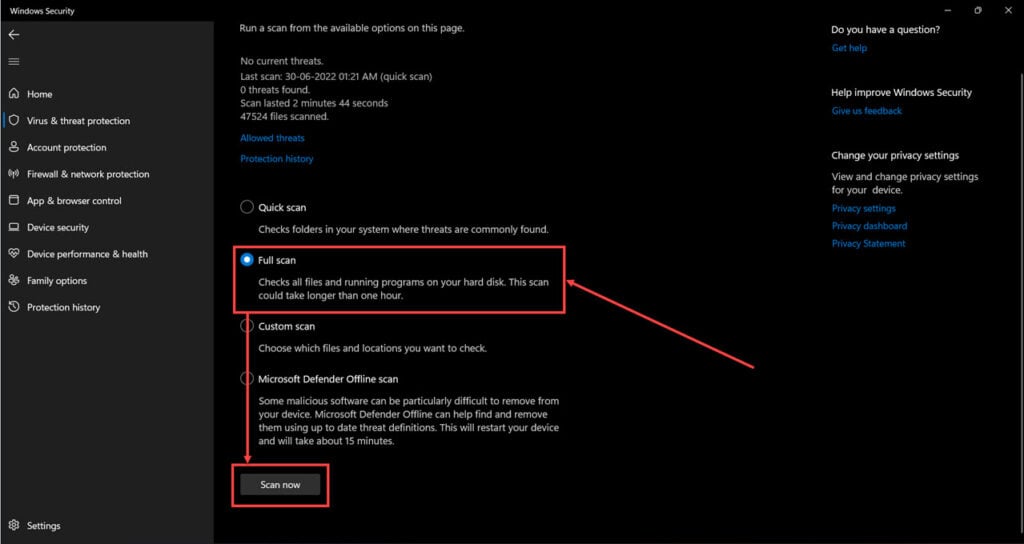
Also read: This site can’t provide a secure connection: Explained
Clear your browser’s data
Corrupt files in your cache or otherwise can cause this error as well. Clear them out to see if you can get the site to work.
Step 1: Type in chrome://settings/clearBrowserData in your browser’s address bar and hit Enter.
Step 2: Select the cache and cookies options and make sure the Time range is set to All time. Click on the Clear now button to clear out all the data.
Restart the browser and try opening the website again now.
Reset your browser
Resetting your browser can fix all sorts of random bugs and glitches with the browser itself and any sites you want to visit.
Step 1: Head over to chrome://settings/reset. Click on Restore settings to their original defaults.
Step 2: Chrome will show you a warning prompt. Click on Reset Settings, and your browser will reset to default settings.
This should get Drive up and running again.
Switch browsers
Sometimes, a glitch in your browser can also trigger this error. If you’re seeing the problem happen in your usual browser, try accessing the website using another browser to see if the issue is with your browser or the site itself.
Contact the site or webmaster
If nothing else works, your best bet is to get in touch with the site customer support or webmaster to know why your IP has been blocked and hopefully get off the blocklist. Note that this process can take some time so a generous amount of patience is recommened.
Also read: How to track IP address? How to check if a link is an IP grabber?






