Google’s online streaming and video sharing platform, Youtube, is watched by billions of people every month, who consume billions of hours of data. However, Youtube comes with some caveats as well and one of them shows its face with the following error message, “There was a problem with the server [503].
Here we’ve discussed what causes Youtube error 503 and five ways using which you can fix it in a jiffy.
What is YouTube server error 503?
Youtube error 503 can be caused due to various reasons, including server issues on Youtube’s side, connection error from yours, corrupted cache or even a buggy installation.
The error can be seen on the Youtube app for iOS and Android and its website when accessed from PC or mobile.
Also read: How to fix YouTube playback error?
How to fix YouTube server error 503?
Here are six methods using which you can fix Youtube error 503.
Check Youtube’s server status
If there’s no issue on your end, it’s probably the Youtube’s servers causing the error. The servers can either be facing downtime or maintenance. You can check if Youtube is down through sites like DownDetector.
If the Youtube server is down and multiple other users are facing this issue at the same time, you’ll have to wait it out as Google works to fix the server issue at their end.
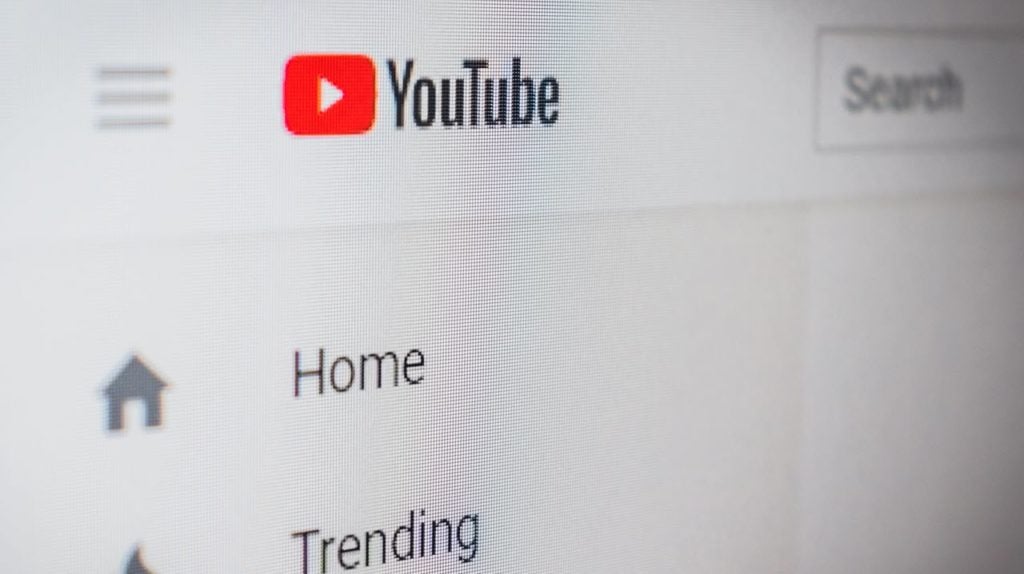
If there is no server issue reported then you’ll have to go through the below-mentioned methods.
Refresh or restart the YouTube app
You can either refresh the page where you’re seeing the error or go back to the homepage and try accessing the video again.
If that doesn’t work, close the app from the Recents list on your Android or iOS device and re-open it; this might fix the server error on Youtube.
Restart your device
Restarting your device can go a long way in fixing a lot of issues you might be having. A simple restart can help clear any cache files or background processes that might be hindering the Messages app from running smoothly.
Moreover, since it’s one of the most elementary ways to fix Youtube server error 503, we recommend restarting your Android before moving on to the relatively more complex fixes.
If a restart doesn’t fix things, power cycle the device by switching it off for about a minute and then switching it on.
Also read: 6 ways to fix Error 97 SMS Origination Denied on Android
Clear app cache
More often than not, a corrupt cache can cause Youtube server error 503. Open your phone’s settings and follow the steps mentioned below to clear the Youtube app’s cache on Android.

- Tap on Apps & notifications
- On the next page, if you’ve recently used Youtube, it will appear under Recently opened apps at the top. If it doesn’t, tap on the See all apps option. Then find and select on Youtube.
- On the next page, tap on Storage & cache.
- Then tap on Clear Cache.
Once the app’s cache is cleared, you’ll see that the clear cache option is now inaccessible and also, the value beside Cache under Space Used is now zero. The app might launch a bit slow the first time you clear its cache, but subsequent launches will be relatively quick as the app will automatically create a cache again.
Reinstall the app
If clearing the cache doesn’t work on your Android device, you can also delete and reinstall the app from your device. This is also your only option on iPhone or iPad since there is no option to clear the cache.
Remove videos from Watch later list
Another fix for Youtube server error 503 is removing videos from the Watch later list of the app. Follow the steps mentioned below to do so.
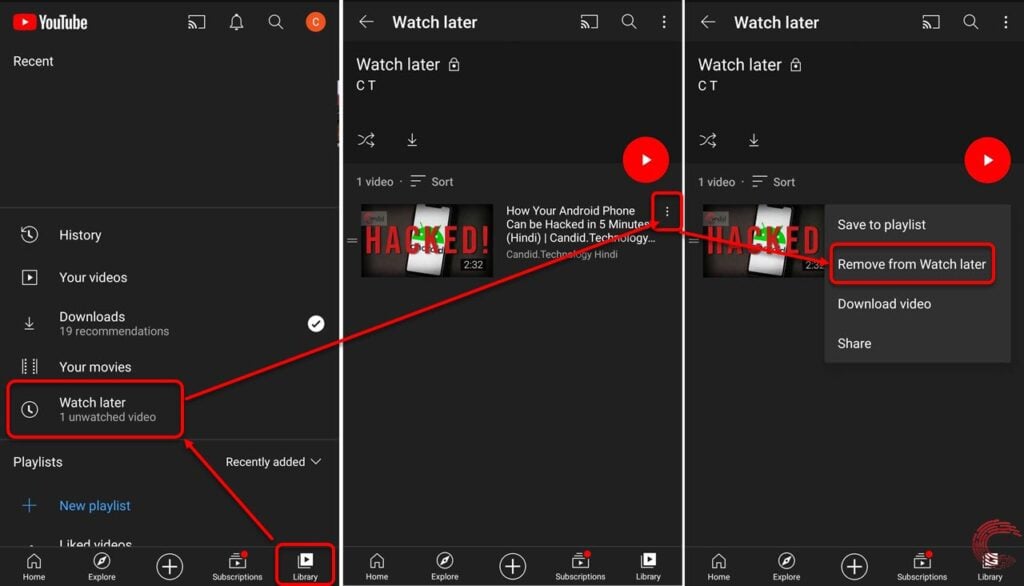
- Tap on the Library tab at the bottom-right of the app page.
- Then select Watch later.
- On the next page, tap on the three-dot menu icon beside a specific video.
- Then tap on remove from Watch later.
To remove multiple videos from the Watch later list, press and hold on one, then select all and tap on the delete icon.
Also read: How to fix ‘YouTube Comments Not Loading’ in Chrome?





