If you are facing the problem of the Acer laptop keyboard not working, you are in the right place.
In this article, we will show you some possible causes and solutions for his issue. In the end, we’ll also provide some tips to prevent it from happening in the future.
Possible causes of Acer laptop keyboard not working
Here are some of the most common causes of the Acer laptop keyboard malfunctioning:
- Hardware damage: If you have spilt liquid, dropped your laptop, or hit the keyboard with a hard object, you might have damaged the keyboard or its connection to the motherboard. This can cause some keys or the entire keyboard to stop working.
- Software issues: Sometimes. the keyboard driver or the operating system itself malfunctions and causes the keyboard to not work properly. Other reasons include viruses, malware, corrupted files, outdated drivers, or incompatible settings.
- Keyboard lock: Some Acer laptops have a function key (Fn) that can lock or unlock the keyboard. If you have accidentally pressed this key, the keyboard will not function.
- External devices: If you have connected an external keyboard, mouse, or another USB device to your laptop, they might interfere with the built-in keyboard and cause it to stop working.
Also read: How to unlock keyboard on Dell laptop?
Possible solutions for Acer laptop keyboard not working
Now that we have understood the most common causes of why the Acer keyboard is not working, let us quickly head to the fixes.
Here are some possible solutions to the problem:
Inspect the hardware
The first thing you should do is inspect the keyboard for any visible signs of damage, such as cracks, loose keys, or stuck keys.
If you find any, you might need to replace the keyboard or take it to a professional for repair. You can also try to disconnect and reconnect the keyboard cable from the motherboard if you are comfortable with opening your laptop. This might fix any loose connection issues.
Update the keyboard driver
An outdated or faulty keyboard driver can cause the Acer keyboard to malfunction. So, you must update the keyboard driver to resolve the issue.
Here’s how to do that:
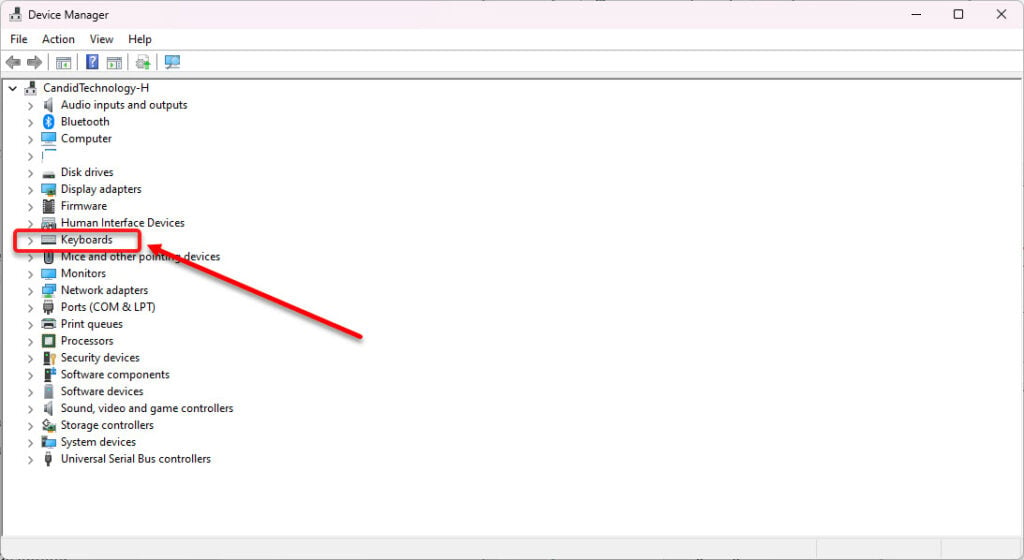
- Head to Device Manager and then expand the Keyboards option.
- Right-click on the Standard PS/2 Keyboard and then select Update driver.
Also read: How to fix Voot Source error 7000?
Disable Filter keys
Filter Keys is an accessibility feature that may inadvertently cause keyboard issues. Disable Filter Keys by accessing the Ease of Access settings in Windows.
Follow the instructions below to disable Filter Keys:
Step 1: Search Filter Keys in the start menu search bar and then select Filter keys. Or, go to Start menu > Settings/Control Panel > Accessibility> Keyboard > Filter Keys.

Step 2: Turn off the toggle next to the Keyboard shortcut for Filter keys.

Unlock the keyboard
Another way to fix the Acer laptop keyboard not working issue is to unlock the keyboard. If you suspect that you have locked the keyboard with the Fn key, you can try to unlock it by pressing Fn + F6 (or another key that has a lock icon on it). this might restore the normal functioning of the keyboard.
Disconnect external devices
If you have any external devices connected to your laptop, such as a keyboard, mouse, or USB drive, you can try to disconnect them and see if that solves the problem. Sometimes, these devices can conflict with the built-in keyboard and cause it to stop working.
Clean the keyboard
It may happen that your Acer laptop keyboard has not been cleaned in a long time and dust and debris have accumulated in it thereby affecting its functionality. Thus, cleaning the keyboard should be on your list.
First, shut down your laptop and then turn it over. After that, remove the screws and gently clean the laptop with a brush. Do not use any cleaning agent.
Also read: How to disable Apple Watch keyboard notifications?






